-
Turbo backup vs Legacy backup
-
Get started with Turbo backup
-
Manage Legacy backup
-
Google Workspace
-
Google Classroom
-
Microsoft 365
-
Slack backup
-
QuickBooks Online
-
HubSpot
-
Salesforce
-
Box backup
-
Subscription and payments
-
Manage admin roles
-
Manage account
-
K-12 Security & Compliance
-
Backup data insights
-
Google Drive Encryption
-
Partner Portal
-
Uncategorized
-
SKY- Our AI Copilot
How to export Google Classroom Announcements data from the SysCloud backup application?
Applicable for both Turbo and Legacy backup version
Choose the version Turbo backup | Legacy backup
Turbo backup
Follow the below steps to export Announcements data in Google Classroom from the SysCloud backup archives:
- Step 1: Login to the SysCloud backup application using your super admin credentials.
- Step 2: Navigate to Archives and select Google Classroom from the Backup and Restore drop-down menu.
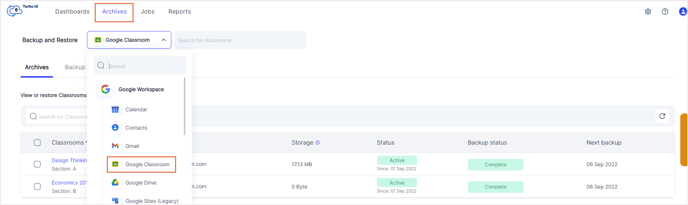
- Step 3: Click on the Classroom from which you need to export Grades data.
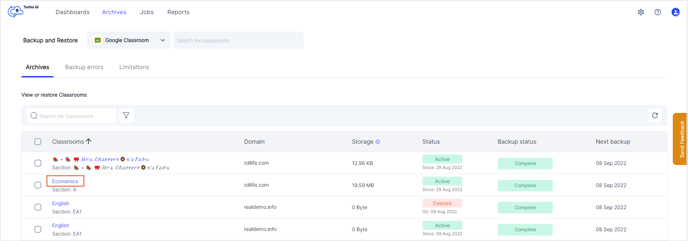
- Step 4: Navigate to the Announcements tab. . Choose the required backup snapshot and click Apply.
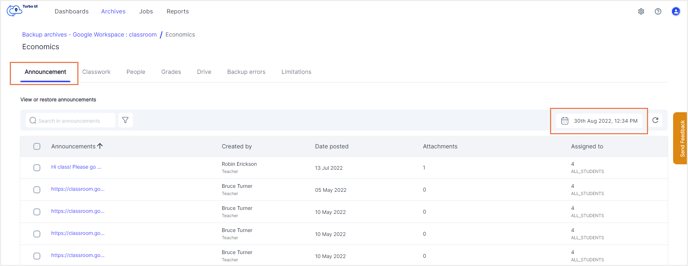
- Step 5: Select the announcements that need to be exported and click Export. In the pop-up that appears, add any comments (optional) to be shown in the export report and click Export.
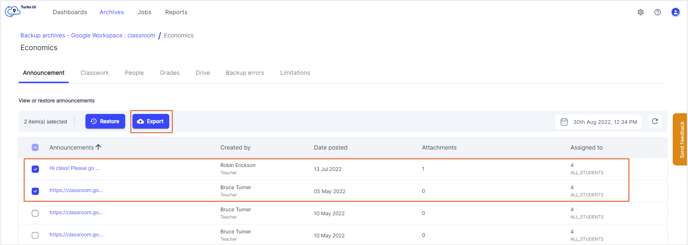
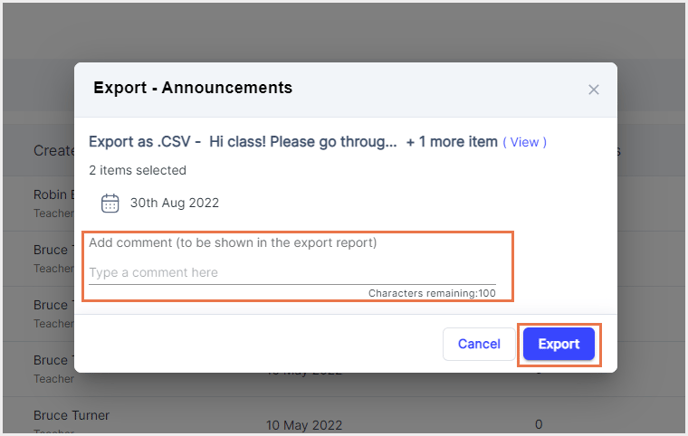
To see the export progress, navigate to Reports, and select Export report under Google Workspace in the Reports drop-down.
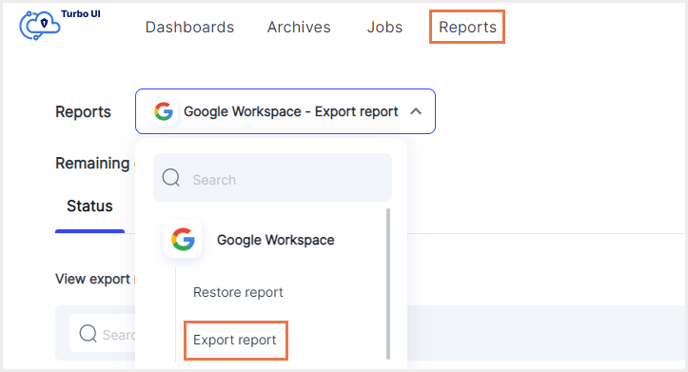
You can download the exported data using the download link in the Export report. The link will be active for only 7 days.
Legacy backup
Follow the below steps to export Announcements data in Google Classroom from the SysCloud backup archives:
- Step 1: Log in to the SysCloud backup application using your admin credentials.
- Step 2: Click Backup→Archive & Restore.
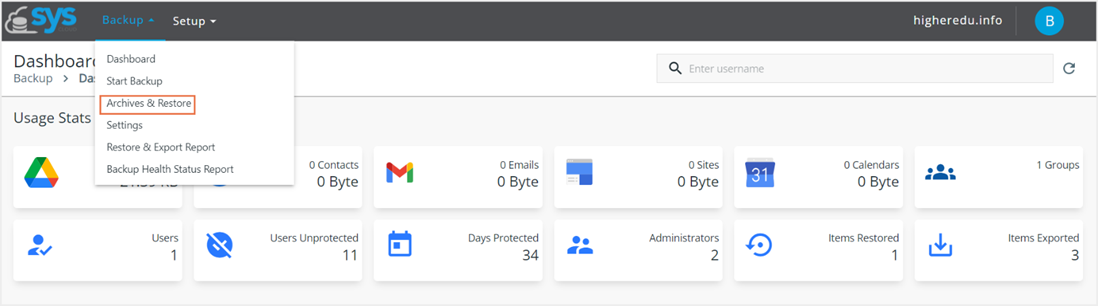
- Step 3: Select the Classroom tab and select the account to export the data.
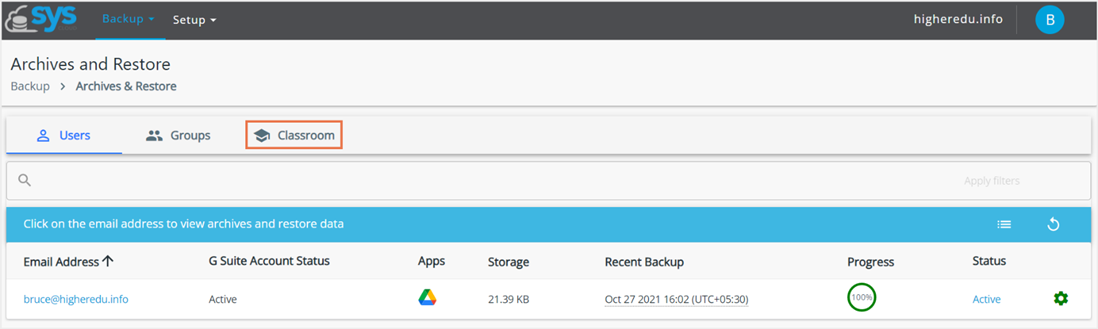
- Step 4: Select the “Announcements” tab.
- Step 5: Select the file(s) by clicking on the checkbox next to the file name.
- Step 6: Click on “Export” and choose either all or selected items.
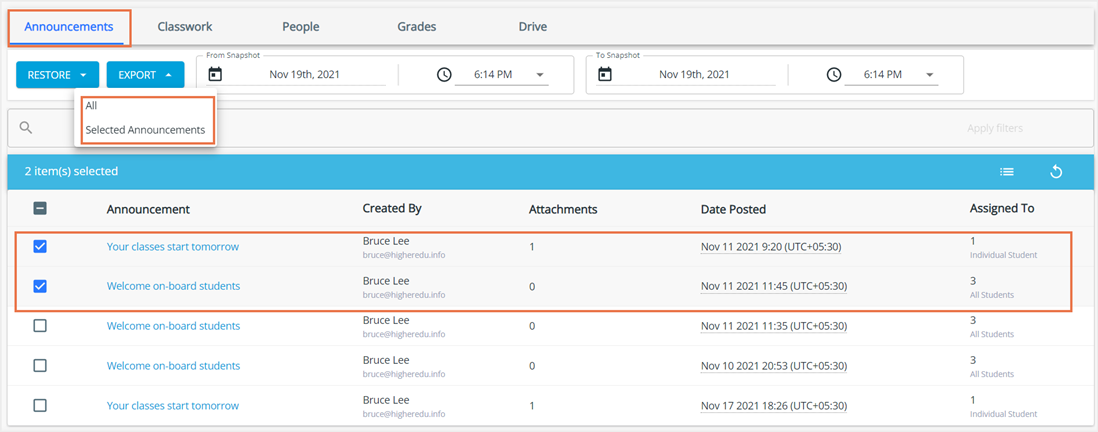
- Step 7: Select “Export” to confirm the export.
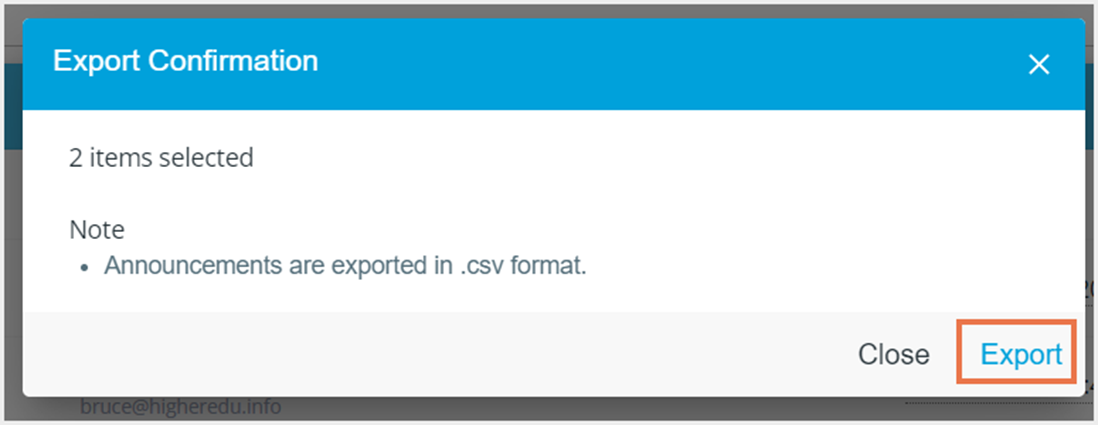
- Step 8: Click on “Export Report” to check the status.
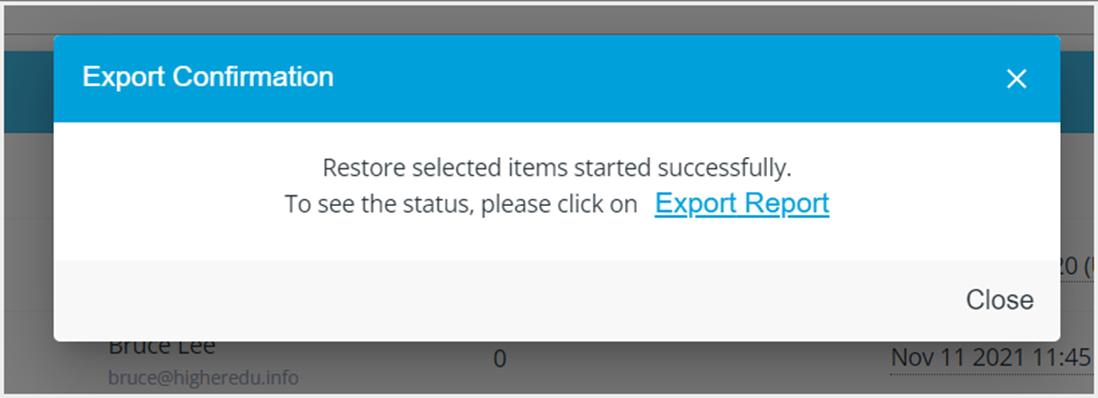
- Step 9: Click “Download” to download the exported file.
-Aug-01-2022-12-37-27-80-PM.png?height=120&name=Untitled%20design%20(1)-Aug-01-2022-12-37-27-80-PM.png)