-
Get started with Turbo backup
-
Manage Legacy backup
-
Google Workspace
-
Google Classroom
-
Microsoft 365
-
Slack
-
QuickBooks Online
-
Xero
-
HubSpot
-
Salesforce
-
Box
-
Sky - AI Copilot
-
Add-ons
-
Partner Portal
-
Subscription and payments
-
Manage admin roles
-
Manage account
-
K-12 Security & Compliance
-
Google Drive Encryption
-
Uncategorized
-
Shopify
-
Cookie consent
How do I check the activity of a particular user?
You can track the activity of a specific user using the Audit Logs feature in the SysCloud application. Audit logs help you monitor user actions such as login events, configuration changes, and policy updates.
1. Go to Audit Logs
- Click on the gear icon (⚙️) in the top navigation bar.
- Select Audit logs from the dropdown under Settings.
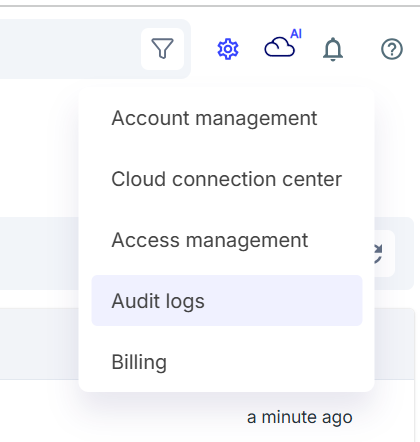
2. Filter by user
- Click the filter icon in the Audit Logs section.
- In the filter panel, enter the email address of the user.
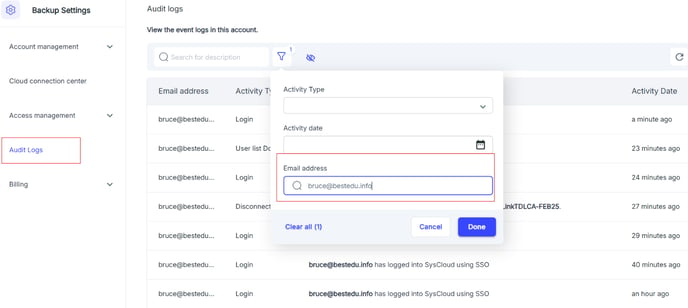
- You can also select Activity Type and Activity Date to narrow down the results.
- Click Done to apply the filter.
3. View activity details
- The page will now show only the actions performed by the selected user.
- Each row lists the email address, activity type, and timestamp of the event.
Use this feature to audit user behavior, track critical changes, and ensure accountability within your SysCloud environment.
-Aug-01-2022-12-37-27-80-PM.png?height=120&name=Untitled%20design%20(1)-Aug-01-2022-12-37-27-80-PM.png)