- Help Center
- Google Workspace
- Restore
-
Turbo backup vs Legacy backup
-
Get started with Turbo backup
-
Manage Legacy backup
-
Google Workspace
-
Google Classroom
-
Microsoft 365
-
Slack backup
-
QuickBooks Online
-
HubSpot
-
Salesforce
-
Box backup
-
Subscription and payments
-
Manage admin roles
-
Manage account
-
K-12 Security & Compliance
-
Backup data insights
-
Google Drive Encryption
-
Partner Portal
-
Uncategorized
-
SKY- Our AI Copilot
How do I restore Team Drives?
Follow these steps to restore Team Drives:
- Log in to SysCloud Backup Application with your G Suite credentials.
- Locate the “Team Drive” option under the “Drive” app of the backup archive.
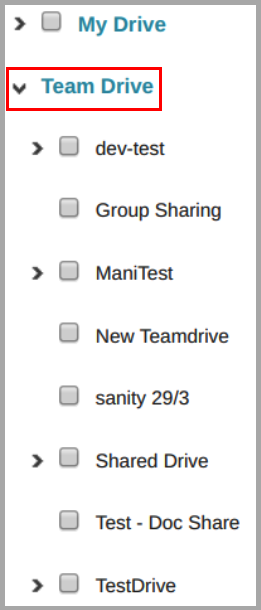
- Click on “Team Drive,” select the files and folders and click “Restore”→“Selected Items.”
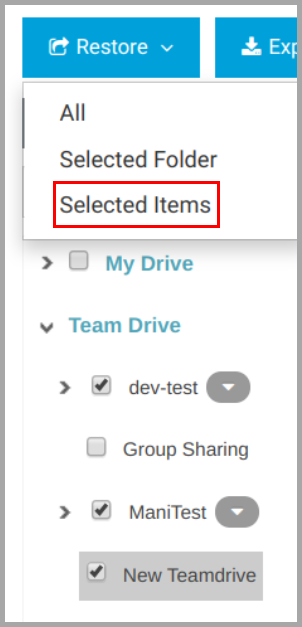
If you are unable to find the option, follow these steps to enable “Team Drive.”
- Click “Backup” → “Settings” → “Manage Users.”
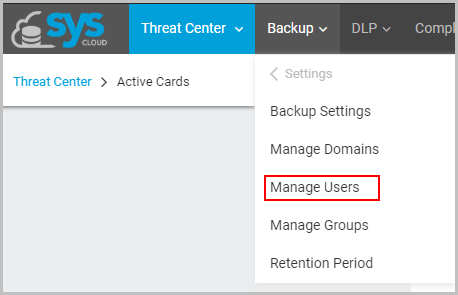
- Search for the user, click “Profile,” and then select “MANAGE USER SETTINGS.”
- Toggle the Team Drive to “ON” and click “Save Settings.”

Note:
When you enable Team Drive for a user account, it will take about 24 to 36 hours to be activated.
-Aug-01-2022-12-37-27-80-PM.png?height=120&name=Untitled%20design%20(1)-Aug-01-2022-12-37-27-80-PM.png)