- Help Center
- Microsoft 365
- Export
-
Get started with Turbo backup
-
Manage Legacy backup
-
Google Workspace
-
Google Classroom
-
Microsoft 365
-
Slack
-
QuickBooks Online
-
Xero
-
HubSpot
-
Salesforce
-
Box
-
Sky - AI Copilot
-
Add-ons
-
Partner Portal
-
Subscription and payments
-
Manage admin roles
-
Manage account
-
K-12 Security & Compliance
-
Google Drive Encryption
-
Uncategorized
-
Shopify
-
Cookie consent
How to export SharePoint files?
Applicable for the Turbo backup version
- Step 1: Log in to your SysCloud account.
- Step 2: Navigate to Archives and select SharePoint from the Backup and Restore drop-down.
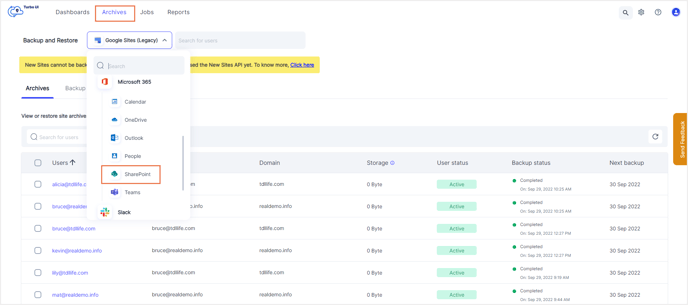
- Step 3: Click on the SharePoint site for which you need to export the files.
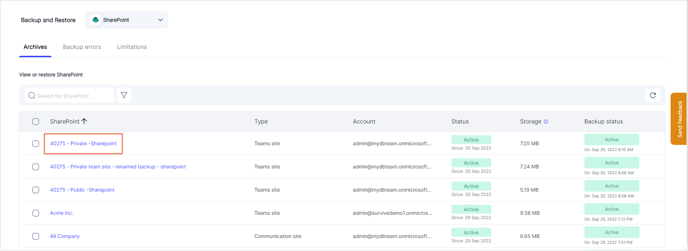
- Step 4: Choose the files or folders you need to export.
- Step 5: Click the Export option on the top.
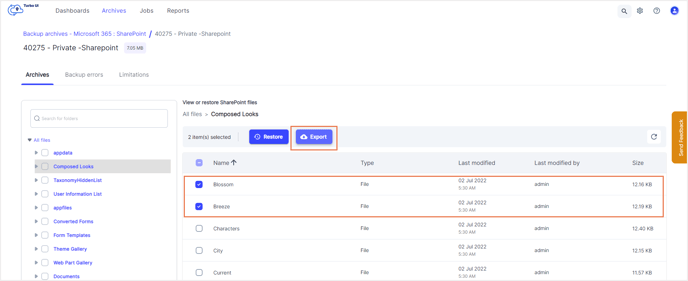
- Step 6: In the export pop-up that appears, add any comments to be shown in the export report. Click Export.
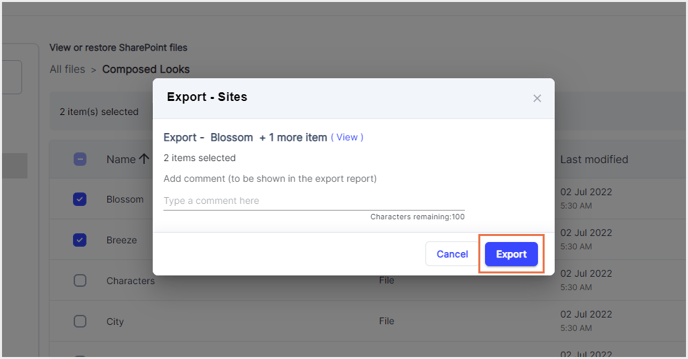
-Aug-01-2022-12-37-27-80-PM.png?height=120&name=Untitled%20design%20(1)-Aug-01-2022-12-37-27-80-PM.png)