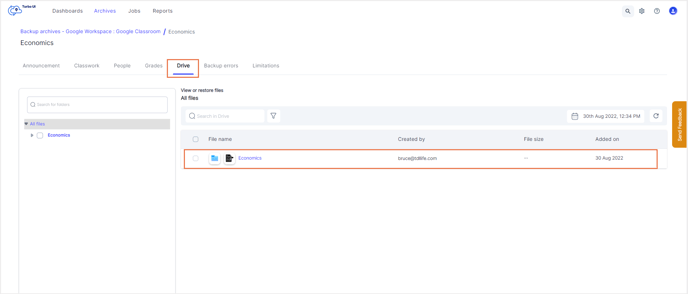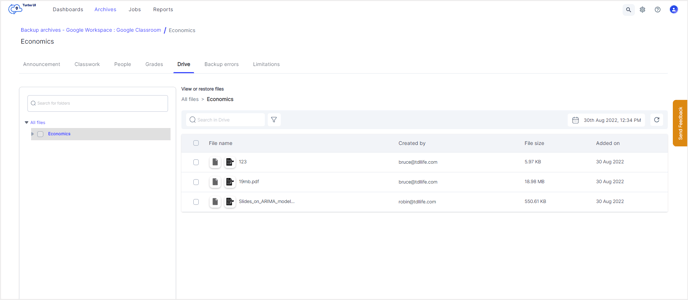How to view the files shared in a classroom from the SysCloud backup archives?
Follow the below steps to view the files shared in a classroom from the SysCloud backup archives:
- Step 1: Log in to SysCloud using your admin credentials.
- Step 2: Navigate to Archives and select Google Workspace from the Backup and Restore drop-down.
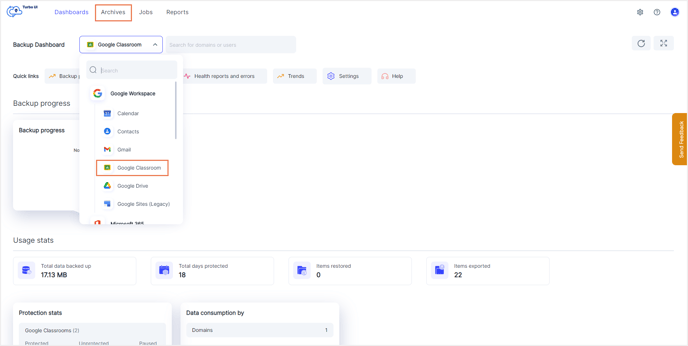
- Step 3: Click on the classroom for which you need to see the shared files.
- Step 4: Click on the Drive tab to view all the files shared in the selected classroom.