- Help Center
- K-12 Security & Compliance
- Google Workspace security and compliance
-
Get started with Turbo backup
-
Manage Legacy backup
-
Google Workspace
-
Google Classroom
-
Microsoft 365
-
Slack
-
QuickBooks Online
-
Xero
-
HubSpot
-
Salesforce
-
Box
-
Sky - AI Copilot
-
Add-ons
-
Partner Portal
-
Subscription and payments
-
Manage admin roles
-
Manage account
-
K-12 Security & Compliance
-
Google Drive Encryption
-
Uncategorized
-
Shopify
-
Cookie consent
How do I check web filter violations?
Follow these steps to check web filter violations:
- Log in to the SysCloud Application with your account credentials.
- Click “Web Filter” on the left-hand pane.
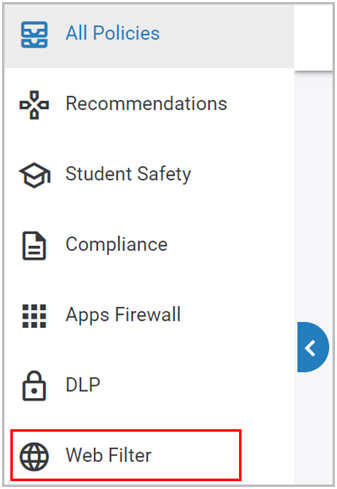
- Click on the policy card.
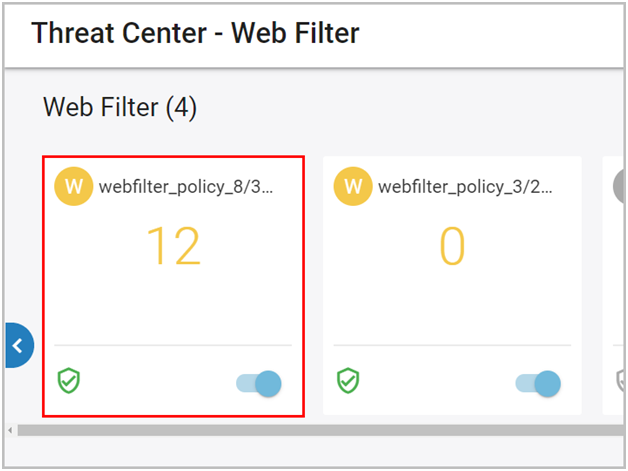
- Click on the number to view the violation details.
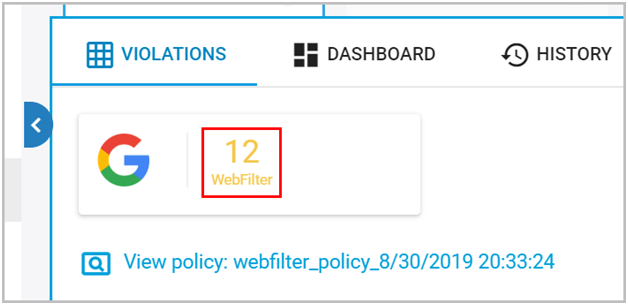
For the Flagged Web Activities, the following information will be displayed:
- Violation: The URL of the flagged violation
- Site: The domain name of the website flagged for violation
Note: If the domain name belongs to either a restricted category or matches a restricted keyword, the website will be flagged
- Category: The category or keyword that matched the violation
- Owner: The name of the user who had violated the Web Filter policy
- Date: The date and time of the flagged violation
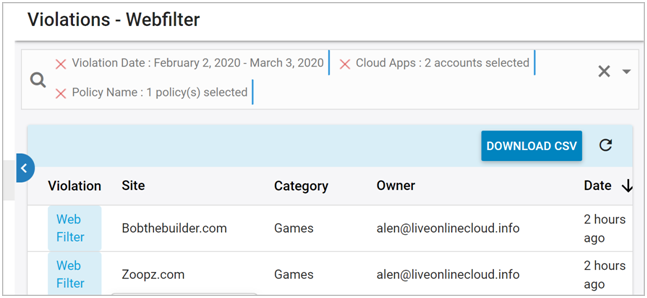
You can also filter and view the flagged violations:
- Violation Date: Filter the flagged activities that occurred on a particular date
Note: You can choose any of the following options:
- The current day
- The current month
- The previous day
- The previous week
- Custom range
- Site Name: Filter the flagged activities based on the name of a site
- Cloud Apps: Filter the flagged activities for a particular domain (if you have multiple domains)
- Owner: Filter the flagged activities of a particular user
- Policy Name: Filter the flagged activities of a specific Web Filter policy
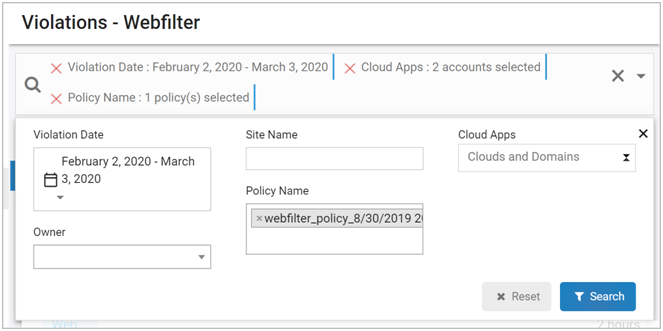
-Aug-01-2022-12-37-27-80-PM.png?height=120&name=Untitled%20design%20(1)-Aug-01-2022-12-37-27-80-PM.png)