- Help Center
- Microsoft 365
- Backup archives
-
Get started with Turbo backup
-
Manage Legacy backup
-
Google Workspace
-
Google Classroom
-
Microsoft 365
-
Slack
-
QuickBooks Online
-
Xero
-
HubSpot
-
Salesforce
-
Box
-
Sky - AI Copilot
-
Add-ons
-
Partner Portal
-
Subscription and payments
-
Manage admin roles
-
Manage account
-
K-12 Security & Compliance
-
Google Drive Encryption
-
Uncategorized
-
Shopify
-
Cookie consent
How to access the backup archive data?
Turbo UI
- You can view the backup archive data by navigating to the archives page.
- 1. Log in to the SysCloud application.
- 2. Click on the 'Archives' option in the menu bar.
- 3. In the 'User archives' tab click on the user whose data you want to view.
- 4. Click on any app in the selected user archive to view files.
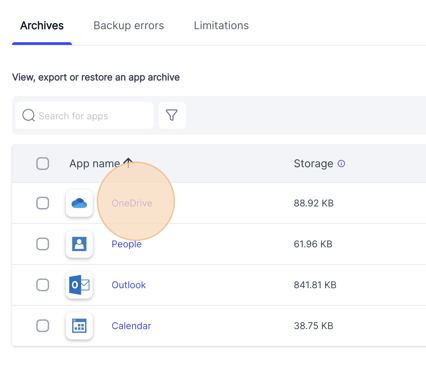
- 5. Alternatively you can navigate to the app archives from the drop-down app menu on the Archives page.
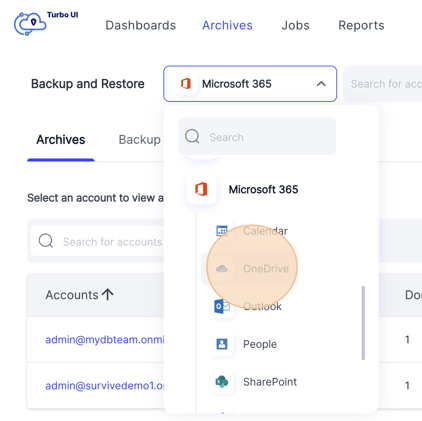
-Aug-01-2022-12-37-27-80-PM.png?height=120&name=Untitled%20design%20(1)-Aug-01-2022-12-37-27-80-PM.png)