What should you do when SysCloud identifies a potential ransomware threat in your backup archives?
Follow the below steps:
Step 1: Login to SysCloud application as an administrator.
Step 2: Click on 'Reports' on the top navigation bar and in the cloud selector, navigate to the 'Ransomware report' under Google Workspace or Microsoft 365.
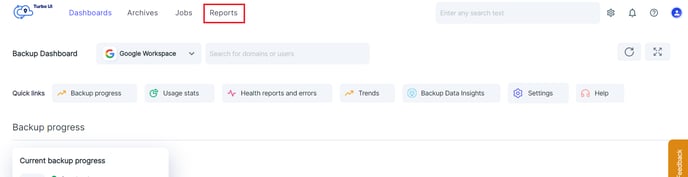
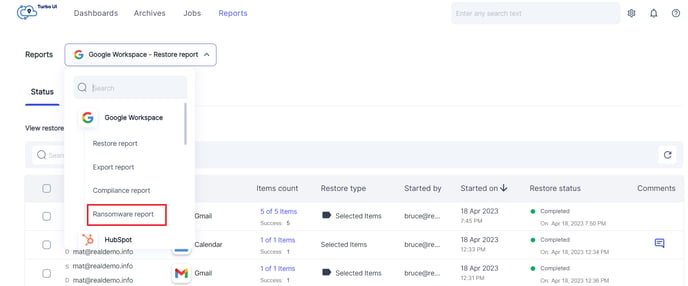
Or alternatively, you can also click on the 'Ransomware' widget on the dashboard under 'Backup Data Insights' section to navigate to the ransomware report.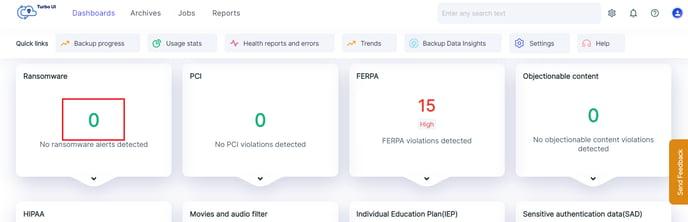
Step 3: You will be able to view a list of potential ransomware threats identified by SysCloud. To take appropriate action, select the checkbox next to the alert. You can perform any of the below actions,
1. Transfer Ownership: Transfer ownership of the file to an admin. This allows the admin to review the document's content and decide on appropriate actions.
2. Restore ownership: Restore the file ownership to the original owner if one or more ownership transfers were performed on the selected file(s).
3. Quarantine file(s): Remove all file sharing and transfer the ownership to the SysCloud account owner.
4. Restore from safe snapshot: Restore from the safe version of the files identified by SysCloud algorithm or from the files that may have been removed by ransomware and by the user from Drive.
5. Delete from SysCloud archives and Google Drive.
6. Dismiss - Dismiss the alert if you think it is not a potential threat.