- Help Center
- Subscription and payments
- Manage subscription (Legacy backup)
-
Turbo backup vs Legacy backup
-
Get started with Turbo backup
-
Manage Legacy backup
-
Google Workspace
-
Google Classroom
-
Microsoft 365
-
Slack
-
QuickBooks Online
-
Xero
-
HubSpot
-
Salesforce
-
Box
-
Sky - AI Copilot
-
Add-ons
-
Partner Portal
-
Subscription and payments
-
Manage admin roles
-
Manage account
-
K-12 Security & Compliance
-
Google Drive Encryption
-
Shopify
-
Cookie consent
How do I buy more backup credits?
To purchase additional backup credits, follow the below procedure given below:
- Log in to SysCloud Backup Application with your G Suite/Office 365 credentials.
- Click on “Hello (Username)” icon on the top right-hand side of the window and select “My Account.”
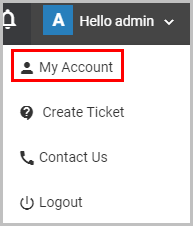
- Click on the “MANAGE” button next to your Backup subscription plan.
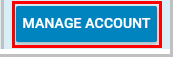
- This will take you to our “Contact us” page. Fill in your details and our sales team will get in touch with you.
Note: If you face difficulties, write to sales@syscloud.com. Our sales team will get in touch with you and assist you further.
If you have the self-service option enabled, you can buy more credits through the application by following these steps:
- Log in to SysCloud Application with your G Suite/Office 365 credentials.
- Click on “Hello (Username)” icon on the top right-hand side of the window and select “My Account.”
- Click on the “MANAGE ACCOUNT” button.
- In the pop-up box that appears, click on your subscription details.
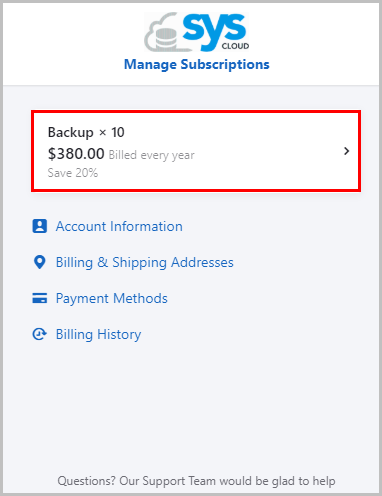
5. Click on “Edit Subscription”.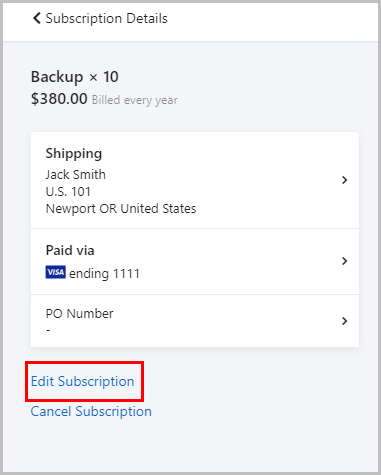
6. Mention the number of credits you wish to purchase and click on “Update Subscription”.
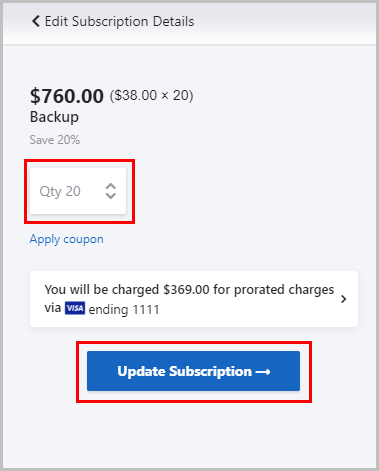
7. Make the payment.
Extra credits will be added to your subscription plan on a prorated basis.
Note:
If you face difficulties, write to sales@syscloud.com. Our sales team will get in touch with you and assist you further.
-Aug-01-2022-12-37-27-80-PM.png?height=120&name=Untitled%20design%20(1)-Aug-01-2022-12-37-27-80-PM.png)