Can I change the domain registered with SysCloud?
Yes. You can change your domain, but you cannot delete the original domain that you registered with SysCloud.
Follow these steps to change your domain in the SysCloud Backup Application:
- Log in to SysCloud application with your G Suite or Office 365 credentials.
- Click “Setup”→“Manage Cloud Apps.”
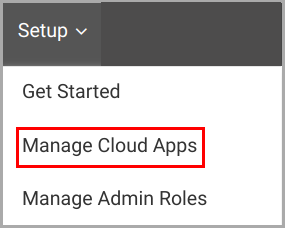
- Click “Add Account” and select the cloud service you want to add (G Suite or Office 365).
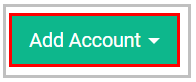
- Choose the type of domain: Primary or Secondary and fill in the text boxes.
- Click “+ADD DOMAIN.”
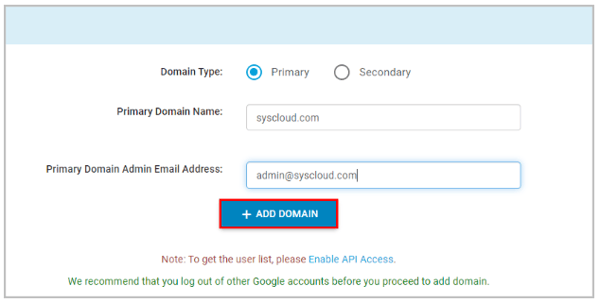
Your new domain will be added for online backup.
If you want to use the new domain as your primary domain, it is recommended to change your primary email id for receiving updates.
To update your primary email id registered with SysCloud, follow these steps:
- Click on “Hello (Username)” icon on the top right-hand side of the window and select “My Account.”
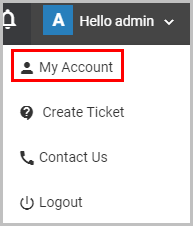
- Click the edit icon under the account details.
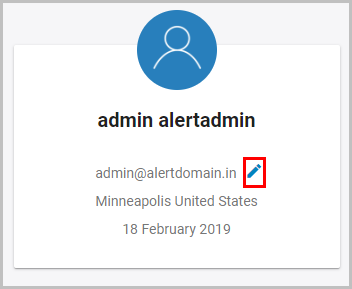
- Enter the new domain admin’s email ID and save the changes made.
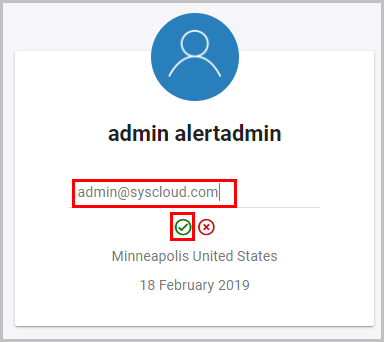
Note:
- If you want to use only the new domain, change your domain administrator email id by clicking “Backup”→“Settings”→“Backup Settings.”
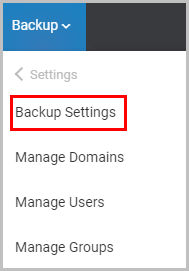
- Scroll down and change the domain administrator email id.

- Click “SAVE SETTINGS” to update the email id.
