- Help Center
- Google Drive Encryption
-
Get started with Turbo backup
-
Manage Legacy backup
-
Google Workspace
-
Google Classroom
-
Microsoft 365
-
Slack
-
QuickBooks Online
-
Xero
-
HubSpot
-
Salesforce
-
Box
-
Sky - AI Copilot
-
Add-ons
-
Partner Portal
-
Subscription and payments
-
Manage admin roles
-
Manage account
-
K-12 Security & Compliance
-
Google Drive Encryption
-
Uncategorized
-
Shopify
-
Cookie consent
How to decrypt a Drive file/folder or shared Drive (Team Drive) file/folder?
Follow these steps to decrypt a file/folder on Google Drive:
1. Click on the file/folder link in your email.
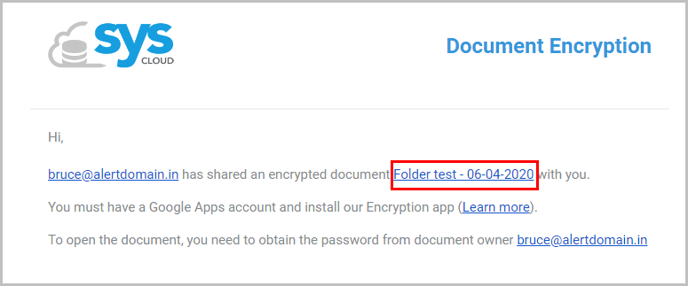
2. Right-click on the file/folder and select “Open with → SysCloud Encryption for Google Drive.”
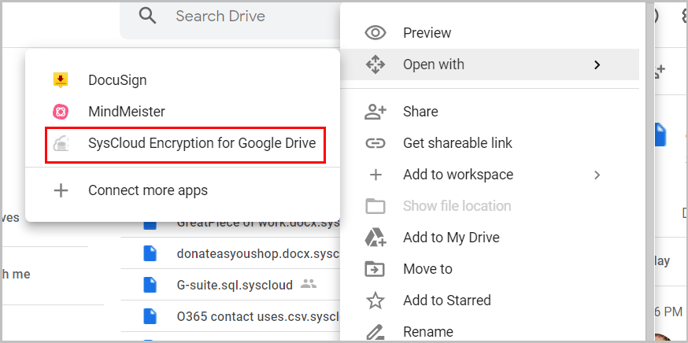
3. Enter the password for unlocking the file and click “Decrypt.”
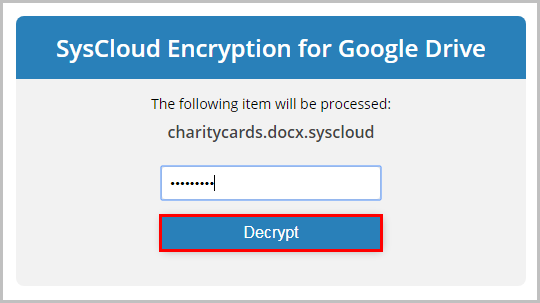
-Aug-01-2022-12-37-27-80-PM.png?height=120&name=Untitled%20design%20(1)-Aug-01-2022-12-37-27-80-PM.png)