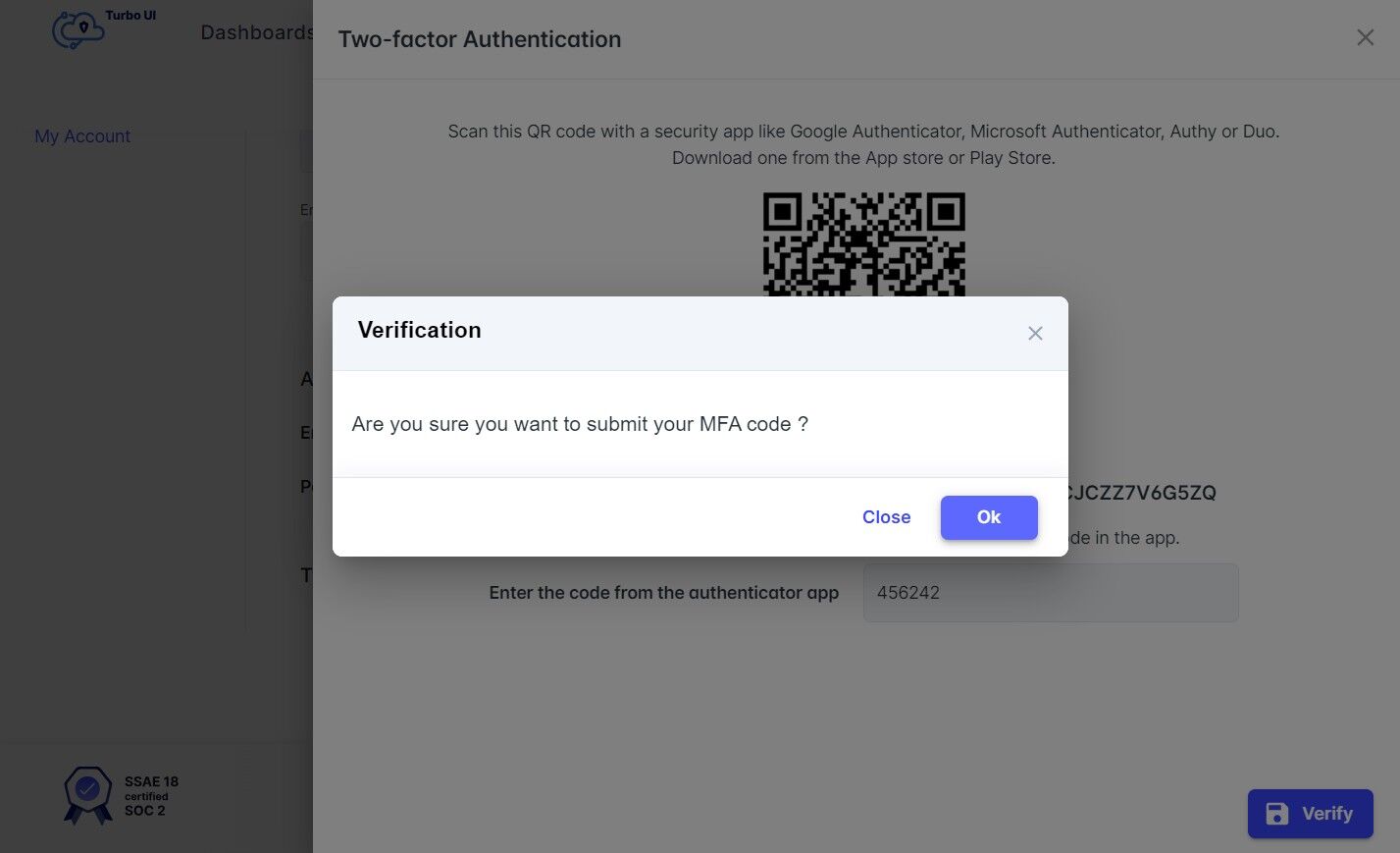How to set up a multi-factor authentication for SysCloud backup application?
Note: Only the account holder can set up two-factor authentication for SysCloud application.
Step 1: Log in to SysCloud application using your username and password.
Step 2: Click on the user account icon on the top-right corner of the page. Select "Preferences."
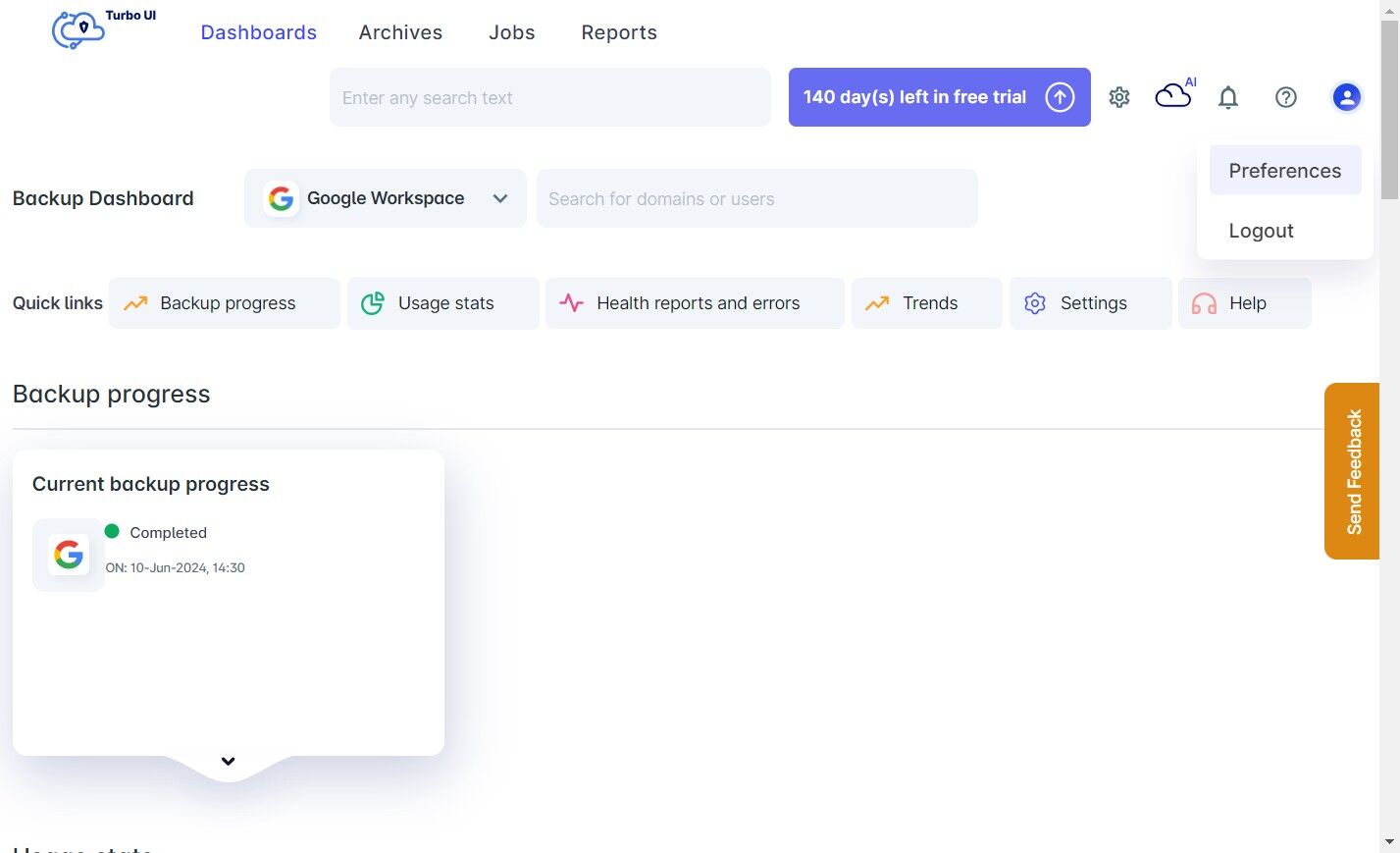
Note: If you're signing in to the SysCloud application using Google/Microsoft SSO, you will have to first set up a username and password in order to set up two-factor authentication.
Logging in using SSO:
Navigate to "Preferences". Click on "Setup two-factor authentication." A side panel will open up to set up the username and password. After setting it up, move on to set up MFA.

Step 3: Click on the "Setup two-factor authentication" option.
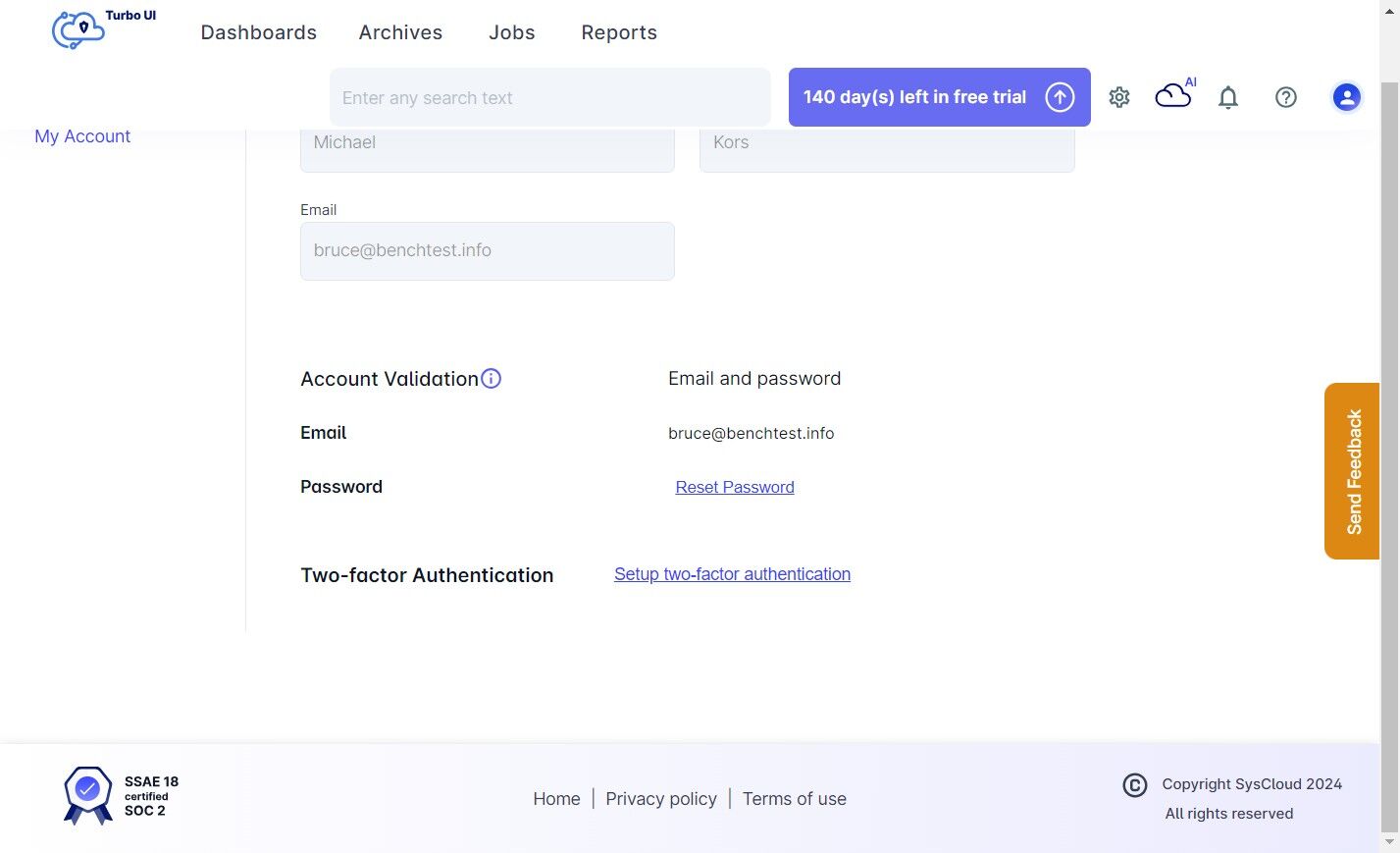
Step 4: Scan the QR code using an authenticator app as mentioned- Google Authenticator, Microsoft Authenticator, Authy, or Duo. You can also enter the code given manually in the authenticator app.
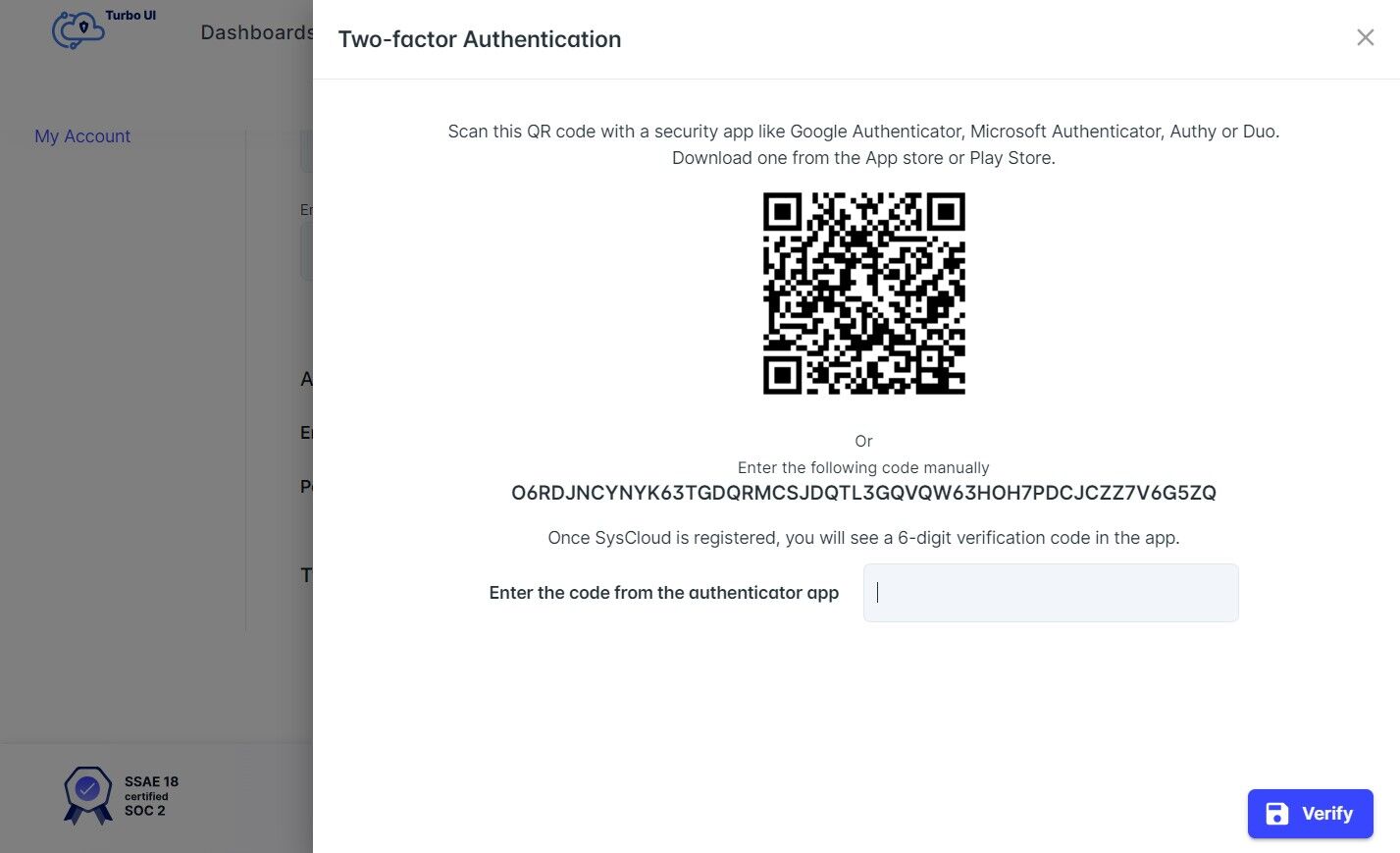
Step 5: Click on the "Verify" button to authenticate.
Step 6: Once verified, you will see a confirmation message. Click "Ok" to finish the setup process.