- Help Center
- Google Drive Encryption
-
Get started with Turbo backup
-
Manage Legacy backup
-
Google Workspace
-
Google Classroom
-
Microsoft 365
-
Slack
-
QuickBooks Online
-
Xero
-
HubSpot
-
Salesforce
-
Box
-
Sky - AI Copilot
-
Add-ons
-
Partner Portal
-
Subscription and payments
-
Manage admin roles
-
Manage account
-
K-12 Security & Compliance
-
Google Drive Encryption
-
Uncategorized
-
Shopify
-
Cookie consent
How to encrypt a file using the SysCloud Drive Encryption application?
Follow these steps to encrypt a file on Google Drive:
1. Open Google Drive. Right-click on the file and select “SysCloud Encryption for Google Drive.”
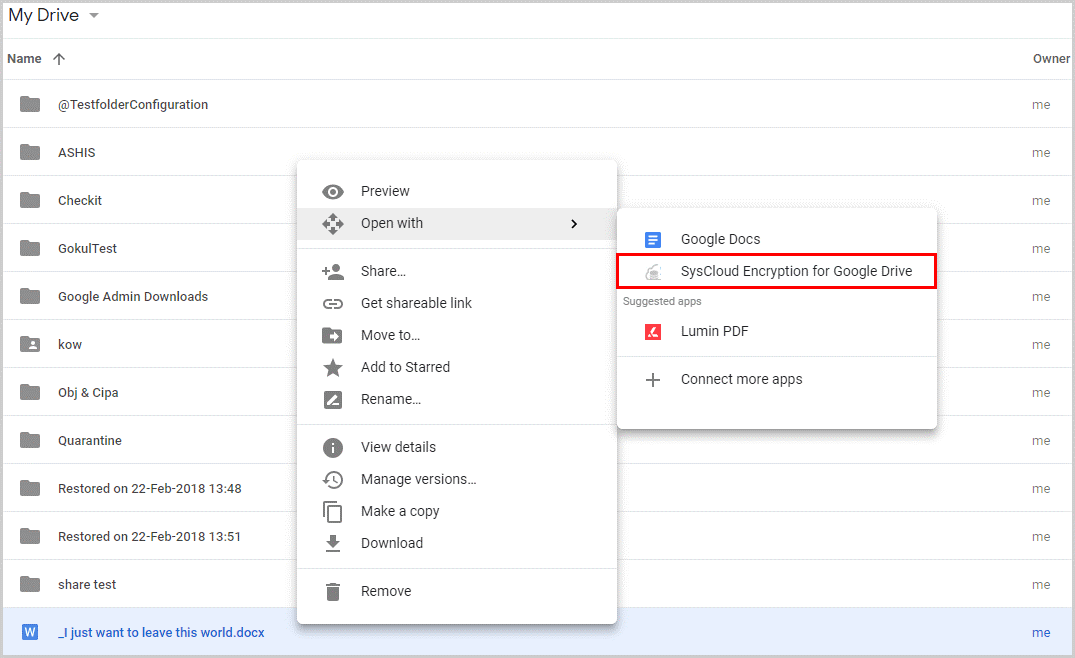
2. Enter and confirm your password by clicking “Encrypt.”
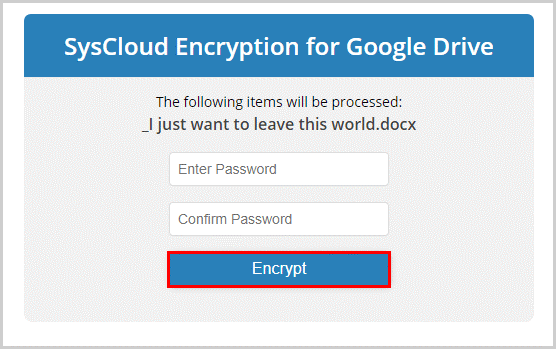
3. When you share this encrypted file, it will prompt the user to enter the password to open the file.
-Aug-01-2022-12-37-27-80-PM.png?height=120&name=Untitled%20design%20(1)-Aug-01-2022-12-37-27-80-PM.png)