- Help Center
- Manage Legacy backup
- Error messages
-
Get started with Turbo backup
-
Manage Legacy backup
-
Google Workspace
-
Google Classroom
-
Microsoft 365
-
Slack
-
QuickBooks Online
-
Xero
-
HubSpot
-
Salesforce
-
Box
-
Sky - AI Copilot
-
Add-ons
-
Partner Portal
-
Subscription and payments
-
Manage admin roles
-
Manage account
-
K-12 Security & Compliance
-
Google Drive Encryption
-
Uncategorized
-
Shopify
-
Cookie consent
How do I view the backup error notification for a user in the SysCloud Application?
Follow these steps to view the backup error notification for a user:
- Log in to the SysCloud Application with your account credentials.
- There are two ways to view the backup error notification:
- Dashboard
- Health Status Report
a. Dashboard option:
- Click “Backup”→“Dashboard.”
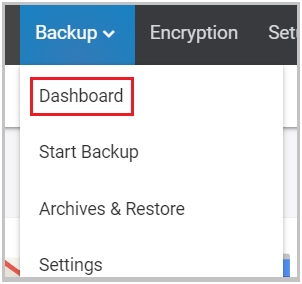
- Scroll down until you reach the “Backup Health” section and click “Needs Attention.”
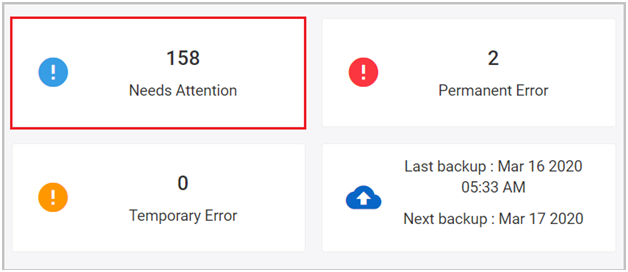
Note:
- You can also select the “Permanent Error” or “Temporary Error” option.
- To view the latest numbers of the issues in the SysCloud application, click the “Reload” icon at the top right-hand corner of the dashboard.
- The description for each backup error will be displayed in the “Backup Health Status Report.”
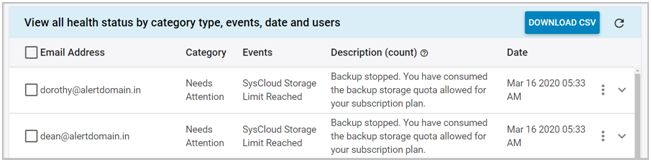
- If a drop-down icon is visible, click on it to see further information.
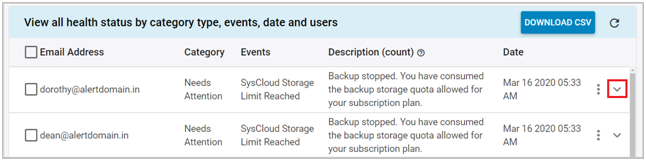
- You can view more details about the error or learn how to troubleshoot it.
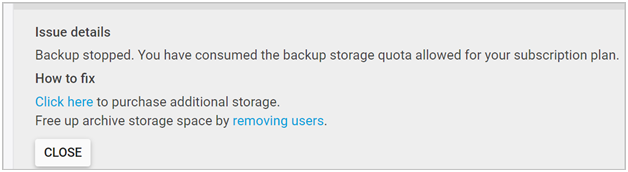
- Click “Backup”→“Reports”→“Backup Health Status Report.”
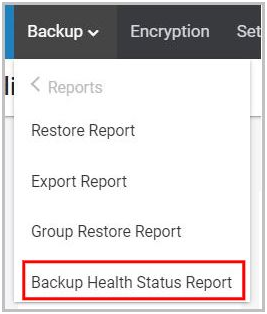
- Click the drop-down menu beside “Category” and select “Needs Attention.”
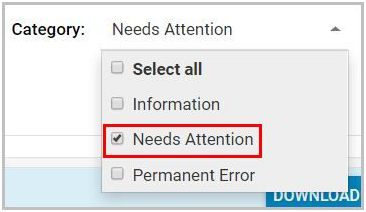
Note: You can also select the “Permanent Error” option.
- The description for each backup error will be displayed in the “Backup Health Status Report.”
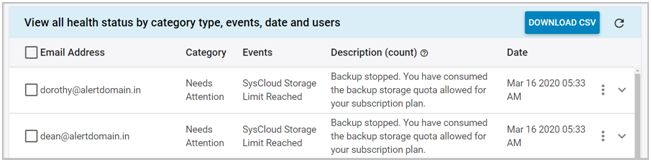
- If a drop-down icon is visible, click on it to see further information.
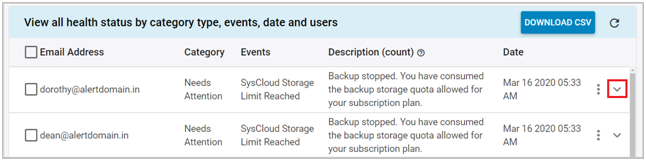
- You can view more details about the error or learn how to troubleshoot it.
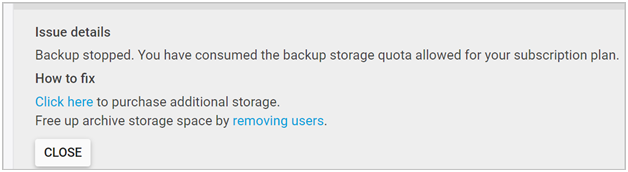
-Aug-01-2022-12-37-27-80-PM.png?height=120&name=Untitled%20design%20(1)-Aug-01-2022-12-37-27-80-PM.png)