-
Get started with Turbo backup
-
Manage Legacy backup
-
Google Workspace
-
Google Classroom
-
Microsoft 365
-
Slack
-
QuickBooks Online
-
Xero
-
HubSpot
-
Salesforce
-
Box
-
Sky - AI Copilot
-
Add-ons
-
Partner Portal
-
Subscription and payments
-
Manage admin roles
-
Manage account
-
K-12 Security & Compliance
-
Google Drive Encryption
-
Uncategorized
-
Shopify
-
Cookie consent
How to export multiple files?
Follow these steps to export multiple files from the SysCloud Backup Application:
Turbo UI
Step 1: Log in to SysCloud using your admin credentials.
Step 2: Click on “Archives” and select Google Workspace from the Backup and Restore dropdown. Select an account and domain from the list to view your archives.
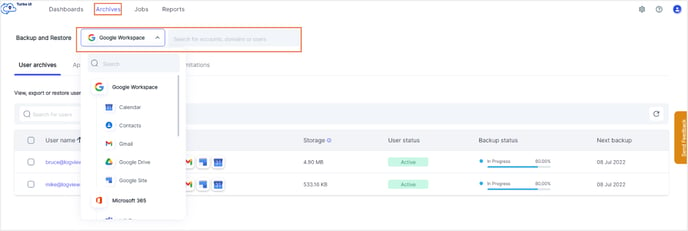
Step 3: Navigate to the user archives tab and click on a user name to drill down into their archive.
Step 4: Select the app and select the checkboxes next to the files to export multiple files together and click "Export".

Step 5: Add a comment if required in the export pop-up screen and click "Export" to initiate the process.
Note: The time taken to generate the download link depends on the number of files and their size.
-Aug-01-2022-12-37-27-80-PM.png?height=120&name=Untitled%20design%20(1)-Aug-01-2022-12-37-27-80-PM.png)