- Help Center
- Microsoft 365
- Export
-
Get started with Turbo backup
-
Manage Legacy backup
-
Google Workspace
-
Google Classroom
-
Microsoft 365
-
Slack
-
QuickBooks Online
-
Xero
-
HubSpot
-
Salesforce
-
Box
-
Sky - AI Copilot
-
Add-ons
-
Partner Portal
-
Subscription and payments
-
Manage admin roles
-
Manage account
-
K-12 Security & Compliance
-
Google Drive Encryption
-
Uncategorized
-
Shopify
-
Cookie consent
How to export a specific version of a OneDrive Document?
Follow these steps to export a specific version of a OneDrive document:
Turbo UI
Step 1: Log in to SysCloud using your admin credentials.
Step 2: Click on “Archives” and select Microsoft 365 from the Backup and Restore dropdown. Select an account and domain from the list to view your archives.

Step 3: Navigate to the user archives tab and click on a user name to drill down into their archive.
Step 4: Click on the calendar icon on the top right corner of the archive table and select the date or date range of the snapshot you need from the calendar and click "Apply".


Step 5: The archive will now display the files from the snapshot that you chose. Select the files and click "Export".

Legacy UI
- Log in to the SysCloud Backup Application.
- Click “Backup”→“Archive & Restore.”
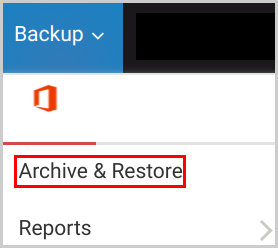
- Select the required Office 365 app: Mail (Outlook), Drive (OneDrive), Contact (People), Calendar, or Sites (SharePoint).

- Click “View details” next to the file name.

- Click “Check for older revisions.”
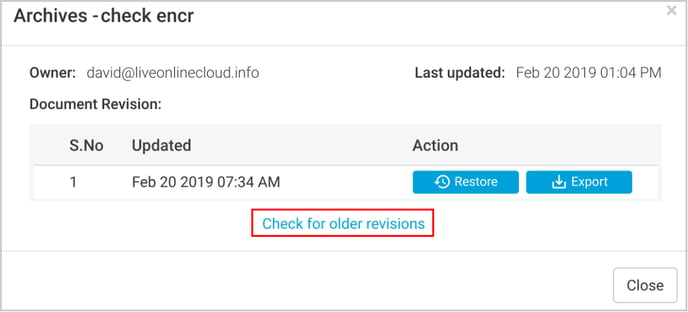
- Check the version and click “Export.”
-Aug-01-2022-12-37-27-80-PM.png?height=120&name=Untitled%20design%20(1)-Aug-01-2022-12-37-27-80-PM.png)