- Help Center
- Microsoft 365
- Export
-
Get started with Turbo backup
-
Manage Legacy backup
-
Google Workspace
-
Google Classroom
-
Microsoft 365
-
Slack
-
QuickBooks Online
-
Xero
-
HubSpot
-
Salesforce
-
Box
-
Sky - AI Copilot
-
Add-ons
-
Partner Portal
-
Subscription and payments
-
Manage admin roles
-
Manage account
-
K-12 Security & Compliance
-
Google Drive Encryption
-
Uncategorized
-
Shopify
-
Cookie consent
How to export Teams channel files from the SysCloud backup application?
Follow the steps below to export Teams channel files from the SysCloud backup application:
Step 1: Log in to the SysCloud backup application using your admin credentials.
Step 2: Click on “Archives” and select “MS Teams” from the Backup and Restore dropdown.
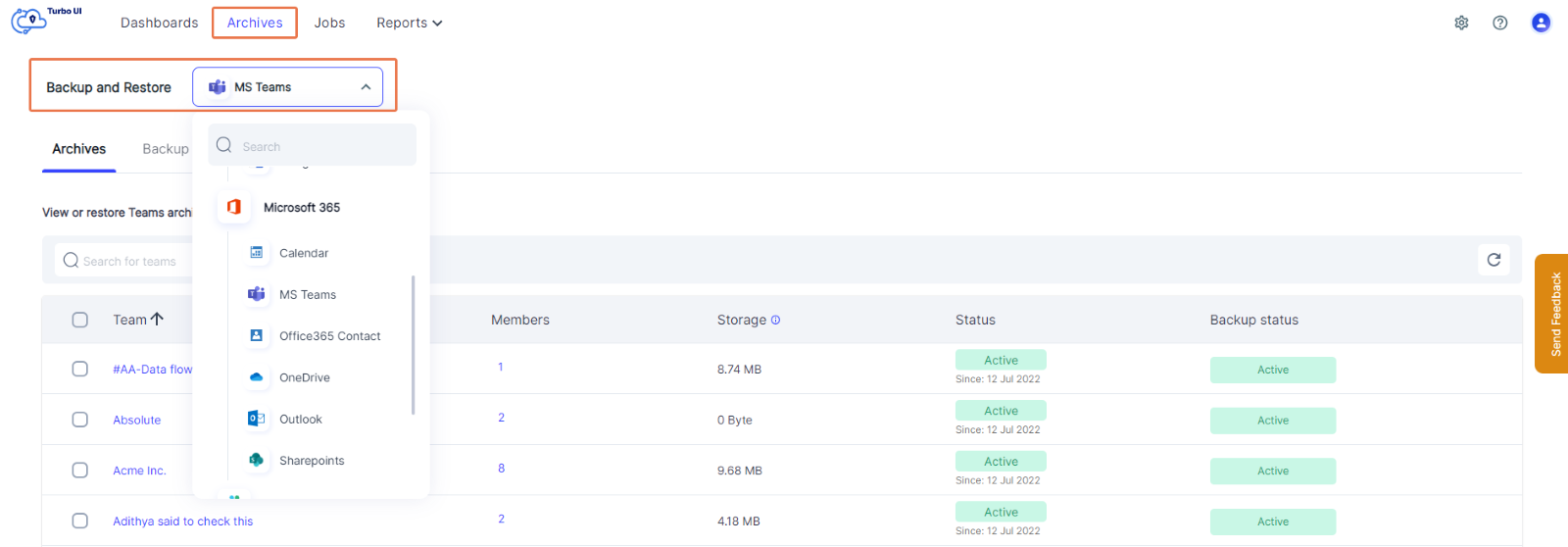
Step 3: Choose the Teams account the channel you want to export belongs to.
Step 4: Select “SharePoint files” from the navigation bar on top.
- Site-level export: Select the SharePoint site that you need to export by clicking on the checkbox next to it. Click “Export.”
- Item-level export: Select the site content(s) to be exported. Click “Export.”
Note: You can either perform a site-level restore or a file-level restore. You cannot restore both a file and a site at the same time.
Step 5: Click the “Export” option from the top.
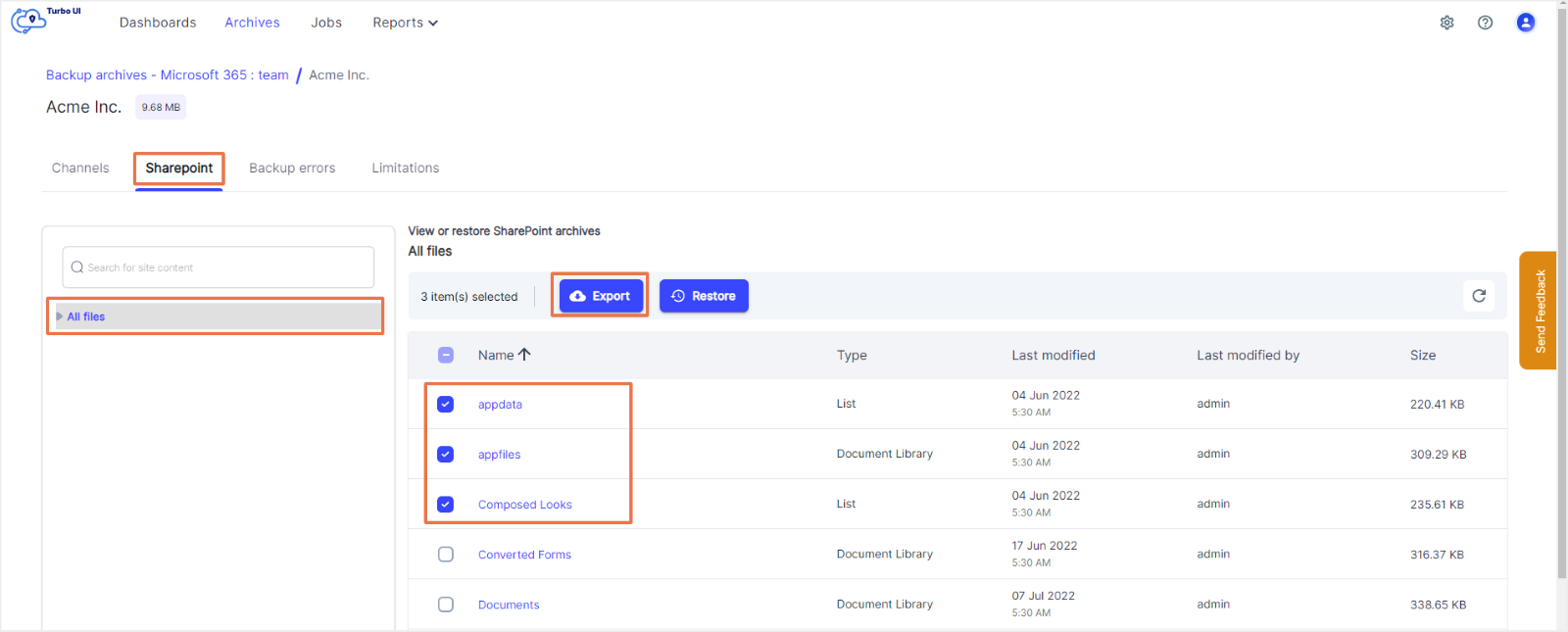
Step 6: In the export pop-up box, add comments to be shown in the restore report (optional) and click on Export to confirm the export.
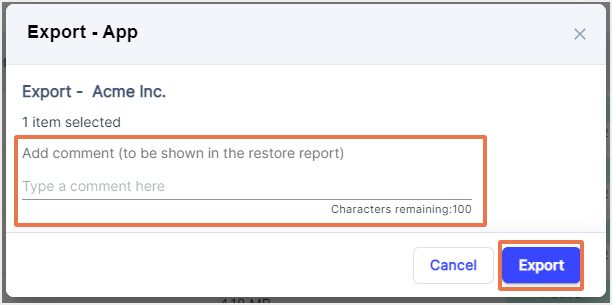
-Aug-01-2022-12-37-27-80-PM.png?height=120&name=Untitled%20design%20(1)-Aug-01-2022-12-37-27-80-PM.png)