-
Get started with Turbo backup
-
Manage Legacy backup
-
Google Workspace
-
Google Classroom
-
Microsoft 365
-
Slack
-
QuickBooks Online
-
Xero
-
HubSpot
-
Salesforce
-
Box
-
Sky - AI Copilot
-
Add-ons
-
Partner Portal
-
Subscription and payments
-
Manage admin roles
-
Manage account
-
K-12 Security & Compliance
-
Google Drive Encryption
-
Uncategorized
-
Shopify
-
Cookie consent
How to search for a Google Drive (or OneDrive) document in a domain using the SysCloud application?
You can search for a Drive (or OneDrive) document using the following steps:
- Log in to SysCloud application with your account credentials.
- Click “DLP”→“Reports”→“Document Sharing Insights.”
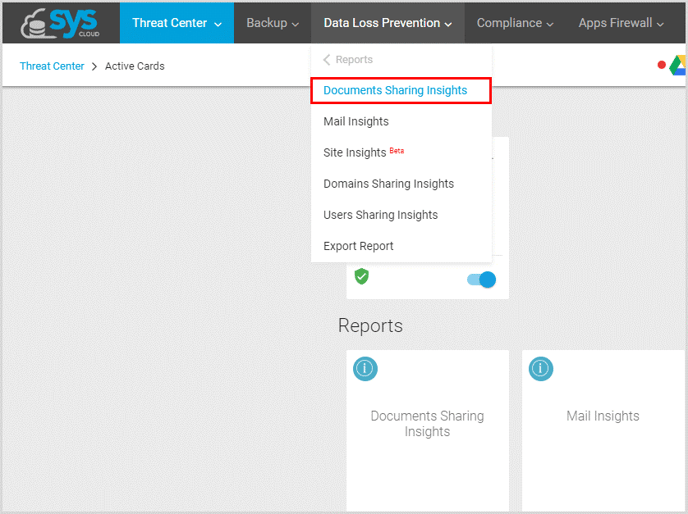
- Click on the search bar, enter the Document’s name and click “Search.”
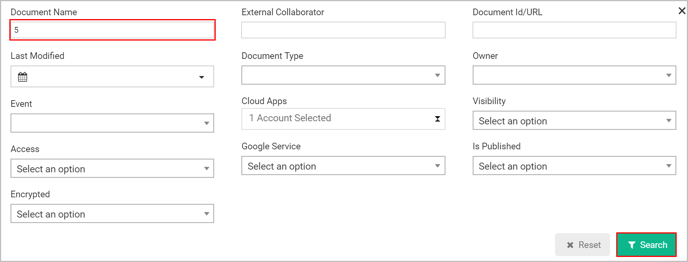
Note: You can also use any of the filters in the search bar to locate a file on your domain – document name, access level, type of document, etc.
-Aug-01-2022-12-37-27-80-PM.png?height=120&name=Untitled%20design%20(1)-Aug-01-2022-12-37-27-80-PM.png)