- Help Center
- Manage Legacy backup
- Backup archives
-
Turbo backup vs Legacy backup
-
Get started with Turbo backup
-
Manage Legacy backup
-
Google Workspace
-
Google Classroom
-
Microsoft 365
-
Slack
-
QuickBooks Online
-
Xero
-
HubSpot
-
Salesforce
-
Box
-
Sky - AI Copilot
-
Add-ons
-
Partner Portal
-
Subscription and payments
-
Manage admin roles
-
Manage account
-
K-12 Security & Compliance
-
Google Drive Encryption
-
Shopify
-
Cookie consent
How do I filter the Drive (Google Drive or OneDrive) data in the backup archives?
Follow these steps to filter the Drive application data (Google Drive or OneDrive) in a user’s backup archive:
- Log in to the SysCloud Application with your account credentials.
- Click “Backup”→“Archive & Restore.”
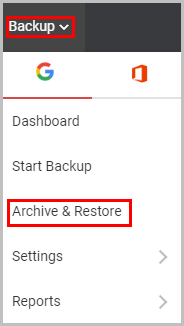
- Select “Drive.”

- Click on the drop-down in “Search.”

- Use any of these options to filter the Drive data:
* Document Name: Filter based on the file name
* Created Date: Filter the archived Drive files based on the file's created/modified date
* Document Id: Filter based on the unique file ID
* Folder Name: This option will filter the archived Drive files based on the name of the Drive folder where the files are located; this will not filter the files present in the sub-folders of the folder mentioned in the option
* Shared With Me: This option will filter out all the Drive files present in the archive which are not owned by the archived user and are shared from other users
* Owned By Me: This option will filter out all the Drive files present in the archive which are owned by the archived user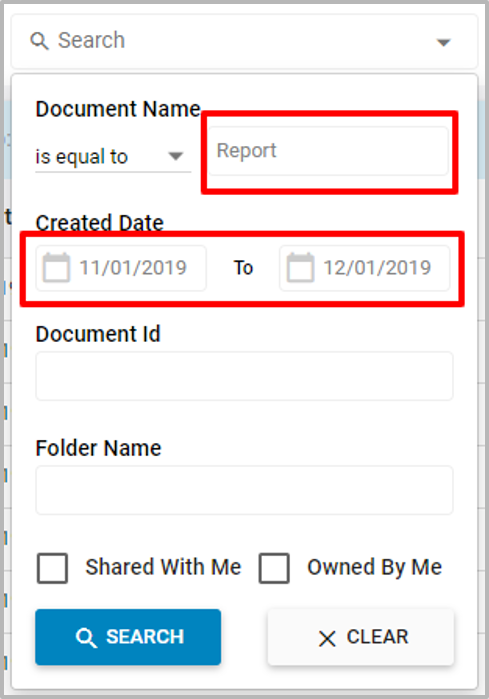
- Click “SEARCH” to view the results.
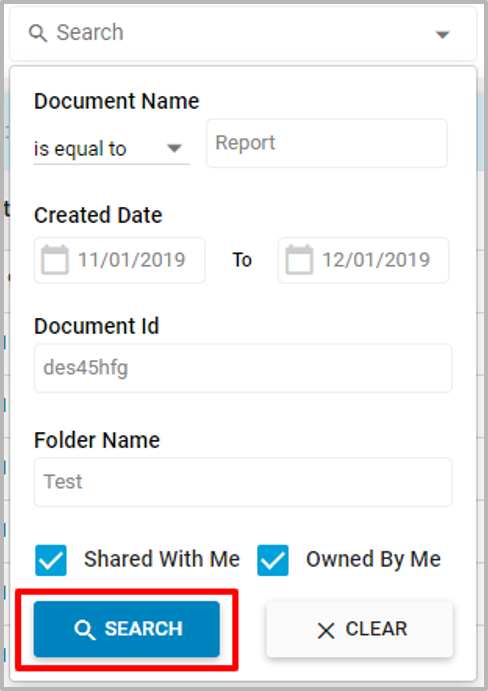
-Aug-01-2022-12-37-27-80-PM.png?height=120&name=Untitled%20design%20(1)-Aug-01-2022-12-37-27-80-PM.png)