-
Get started with Turbo backup
-
Manage Legacy backup
-
Google Workspace
-
Google Classroom
-
Microsoft 365
-
Slack
-
QuickBooks Online
-
Xero
-
HubSpot
-
Salesforce
-
Box
-
Sky - AI Copilot
-
Add-ons
-
Partner Portal
-
Subscription and payments
-
Manage admin roles
-
Manage account
-
K-12 Security & Compliance
-
Google Drive Encryption
-
Uncategorized
-
Shopify
-
Cookie consent
How do I find out the name of a policy violator using the Google Drive (or OneDrive) document in which the violation had occurred?
Follow these steps to search for the violation details of a document:
- Log in to the SysCloud Application with your account credentials.
- Click “Safety, Security & Compliance”→“Violations.”
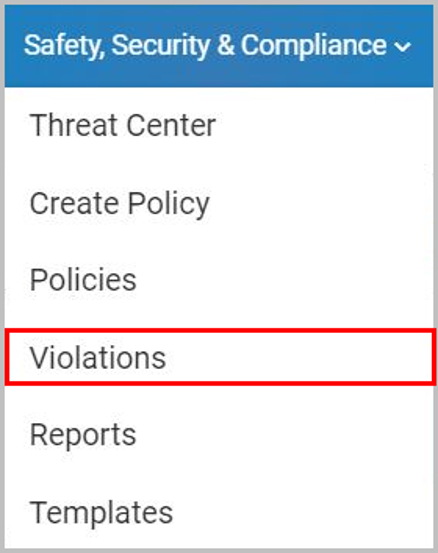
- Click on the dropdown icon in the search bar.

- Enter the name of the document under “Document Name” and click “Search.”
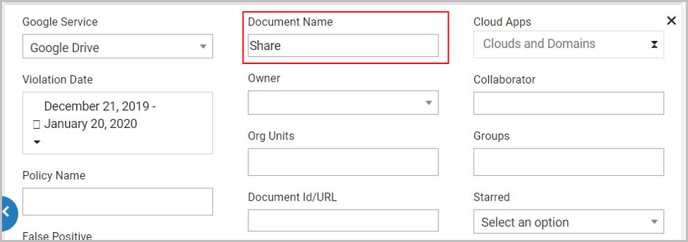
View the name of the owner under “Owner.” Note: To check the name of collaborators, click on the number under “Collaborator.”
Note: To check the name of collaborators, click on the number under “Collaborator.”
-Aug-01-2022-12-37-27-80-PM.png?height=120&name=Untitled%20design%20(1)-Aug-01-2022-12-37-27-80-PM.png)