- Help Center
- Google Workspace
- Restore
-
Get started with Turbo backup
-
Manage Legacy backup
-
Google Workspace
-
Google Classroom
-
Microsoft 365
-
Slack
-
QuickBooks Online
-
Xero
-
HubSpot
-
Salesforce
-
Box
-
Sky - AI Copilot
-
Add-ons
-
Partner Portal
-
Subscription and payments
-
Manage admin roles
-
Manage account
-
K-12 Security & Compliance
-
Google Drive Encryption
-
Uncategorized
-
Shopify
-
Cookie consent
Why did my restore get stuck? What should I do to fix restore failure?
The restore process might not be completed due to the following reasons:
- File ownership: If you are not the owner of a file or folder, it cannot be restored to your Drive. You have to ask the file/folder owner to share it again with you (or) export the files and manually upload them to your Drive.
- Access error: When trying to fetch an item or restore it, the application might encounter an access error. The application will automatically make multiple attempts to fetch and restore the item. When these retries happen, it might seem like the restore is stuck. Check again after a while. The restore process should be completed.
- Limitations: Restore errors might also occur due to access issues or limitations in the G Suite Application.
G Suite:
- API access: if the API access has not been granted, the SysCloud application will not be able to function properly. Check whether API permissions have been enabled.
- In the G Suite admin console, click “Security.”
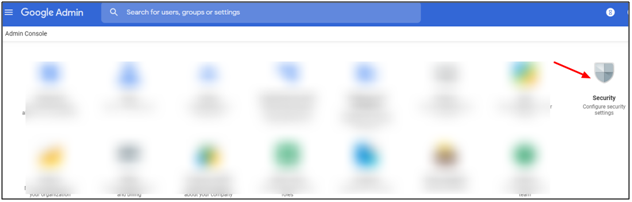
- Click “API Permissions” to view Google services along with the option to enable/disable API access.
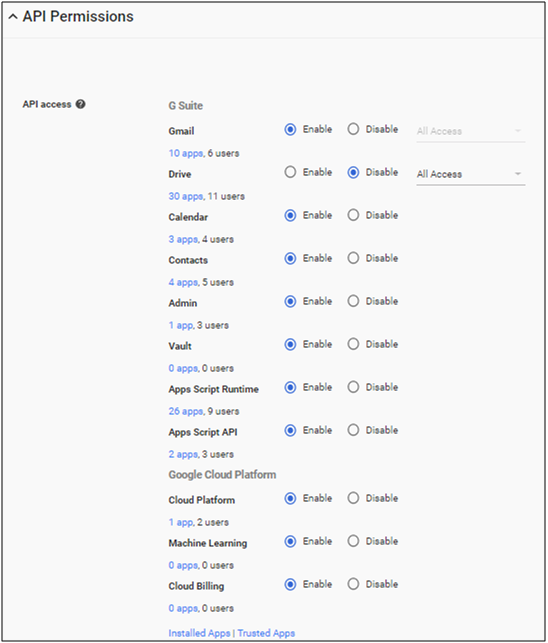
- Select the “Enable” radio button for the services that you want to back up using the SysCloud Application.
- In the G Suite admin console, click “Security.”
- Data access: If data access has not been enabled, the application will not be able to restore the data. Check whether data access has been granted for SysCloud in the admin console.
-
- In the G Suite Admin Console, click “Apps.”
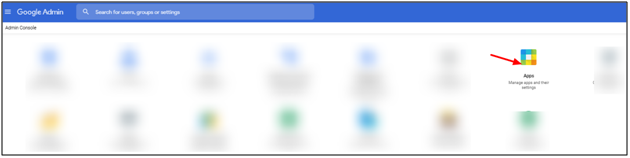
- Click “Marketplace apps.”
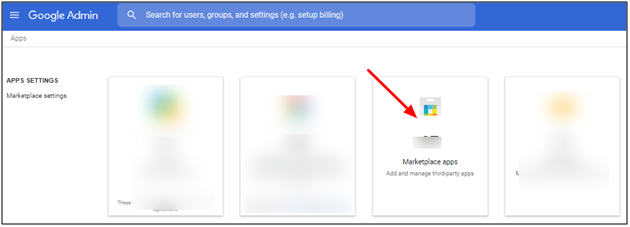
- Search for “SysCloud Security And Backup” and click on it.
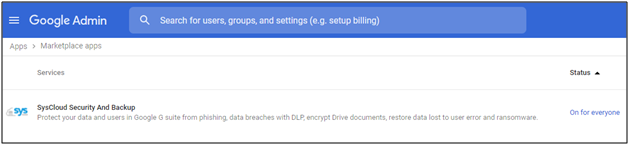
- Ensure that the “SysCloud Security And Backup” application is “ON for everyone.”
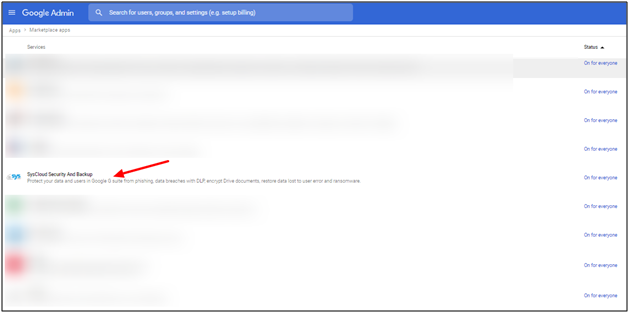
- Select “SysCloud Security and Backup” and check if “Data access” is “Granted.”
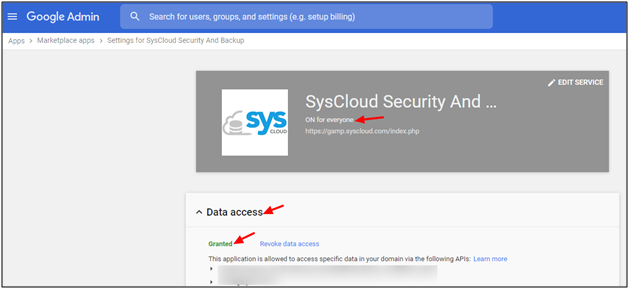
- In the G Suite Admin Console, click “Apps.”
If you are still unable to fix the issue, contact helpdesk@syscloud.com.
-Aug-01-2022-12-37-27-80-PM.png?height=120&name=Untitled%20design%20(1)-Aug-01-2022-12-37-27-80-PM.png)