- Help Center
- Manage account
- Security
-
Get started with Turbo backup
-
Manage Legacy backup
-
Google Workspace
-
Google Classroom
-
Microsoft 365
-
Slack
-
QuickBooks Online
-
Xero
-
HubSpot
-
Salesforce
-
Box
-
Sky - AI Copilot
-
Add-ons
-
Partner Portal
-
Subscription and payments
-
Manage admin roles
-
Manage account
-
K-12 Security & Compliance
-
Google Drive Encryption
-
Uncategorized
-
Shopify
-
Cookie consent
How to get the OIDC client credentials to enable Okta SSO for your SysCloud account?
To get the OIDC credentials you need to create an app integration in your Okta account. Follow these steps:
1. Log in to the Okta Admin Dashboard.
2. Navigate to the "Applications" section in the left-hand navigation menu.
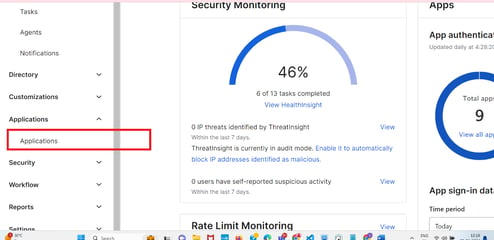
3. Click on "Create App Integration."
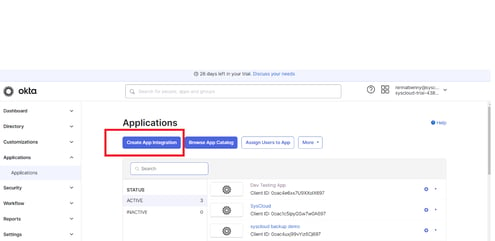
4. Choose "OIDC – OpenID Connect" as the Sign-in method and select "Web Application" as the application type.
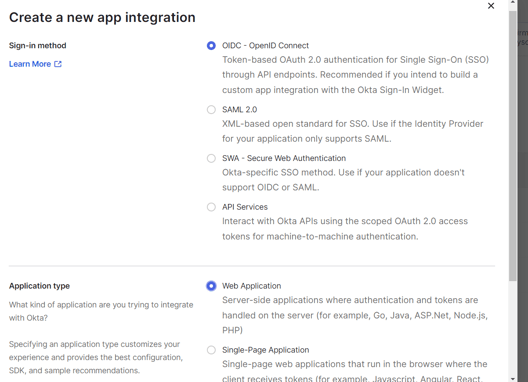
5. In the "General Settings" section, provide a meaningful name for the app integration and ensure that "Authorization Code" is checked.
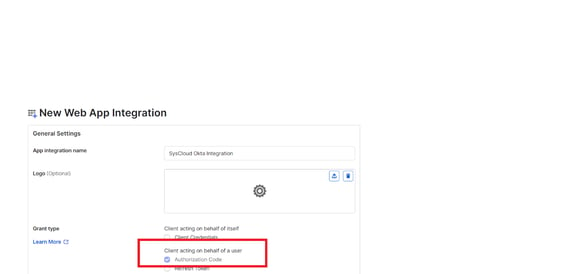
6. Enter the Sign-in Redirect URI and Sign-out Redirect URI as follows:
- Sign-in Redirect URI: https://auth.syscloud.com/oauth2/idpresponse
- Sign-out Redirect URI: https://app3.syscloud.com/free-trial?page=login
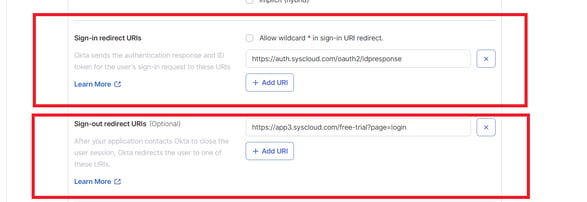
7. Decide on the access permissions for the app. Okta Admins should make this decision.
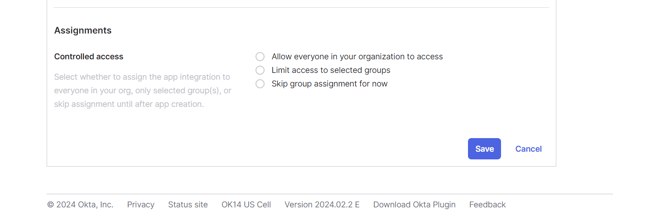
8. After creating the app, click on the "Edit" button.
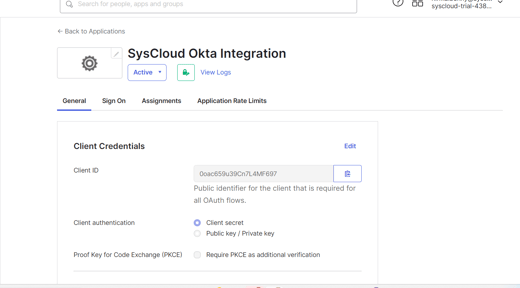
- Choose "Either Okta or App" for login initiation.
- Ensure "Application visibility" is checked.
- Select "Redirect to app to initiate login (OIDC Compliant)" for the Login flow.
- Set the initiate Login URL to https://app3.syscloud.com/authentication/okta
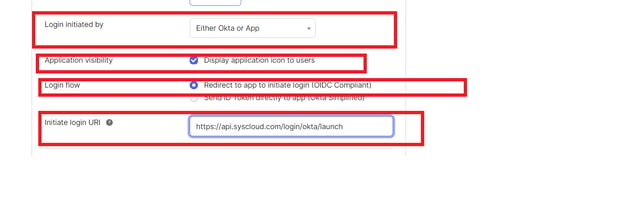
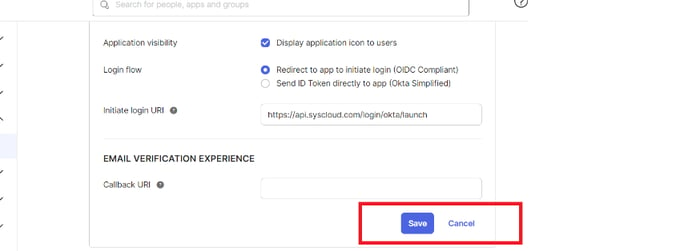
11. Now you have generated the OIDC credentials and related information to set up Okta login with SysCloud. Copy the Client ID and Client Secret generated for the app.
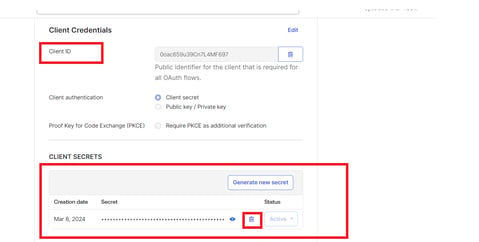
12. Copy the Okta organization domain from the Okta app.
13. Navigate to the Security page in the SysCloud application and enter your OIDC credentials to set up Okta login for your SysCloud account.
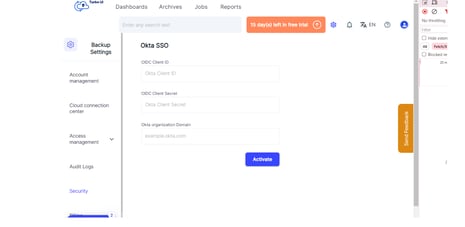
-Aug-01-2022-12-37-27-80-PM.png?height=120&name=Untitled%20design%20(1)-Aug-01-2022-12-37-27-80-PM.png)