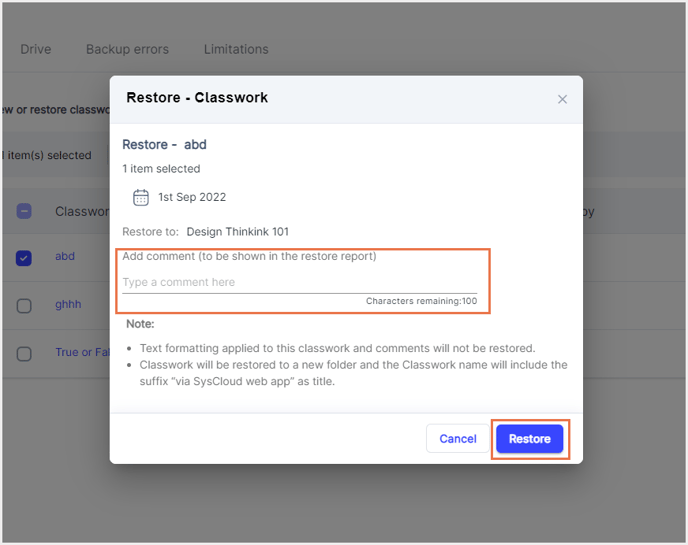How to restore the Google Classroom Classwork data from the SysCloud backup application?
Follow the below steps to restore Google Classroom data from the SysCloud backup application:
- Step 1: Log in to the SysCloud backup application using your admin credentials.
- Step 2: Navigate to Archives and select Google Classroom from the Backup and Restore drop-down menu.
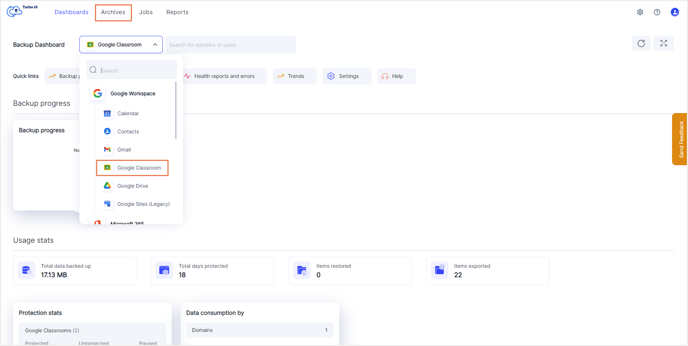
- Step 3: Click on the Classroom from which you need to restore Classwork data.
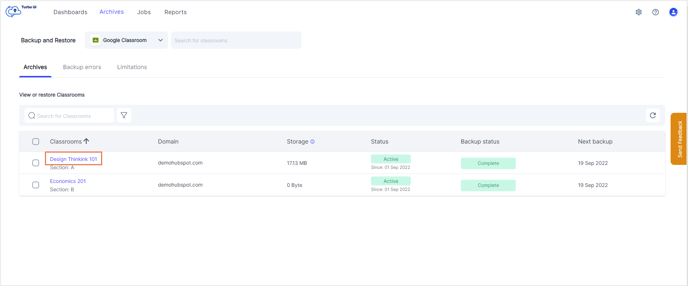
- Step 4: Navigate to the Classwork tab. Choose the required backup snapshot and click Apply.
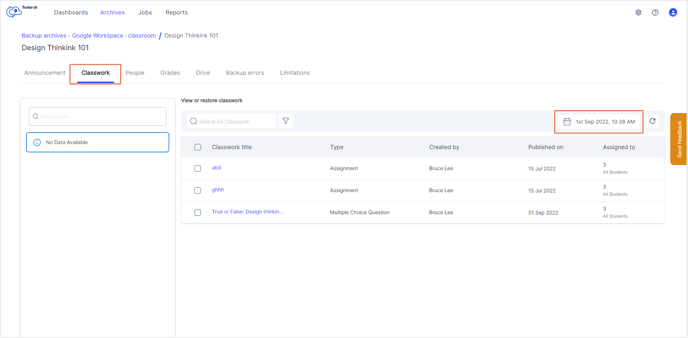
- Step 5: Select one or more Classwork title(s) that need to be restored and click Restore.
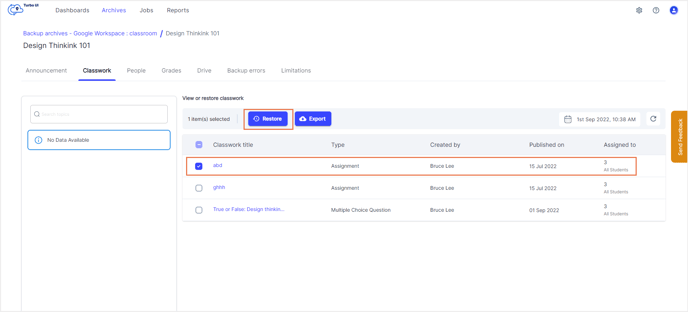
- Step 6: In the restore pop-up, add any comments (optional) to be shown in the restore report. Click Restore.