- Help Center
- Google Classroom
- Restore
-
Get started with Turbo backup
-
Manage Legacy backup
-
Google Workspace
-
Google Classroom
-
Microsoft 365
-
Slack
-
QuickBooks Online
-
Xero
-
HubSpot
-
Salesforce
-
Box
-
Sky - AI Copilot
-
Add-ons
-
Partner Portal
-
Subscription and payments
-
Manage admin roles
-
Manage account
-
K-12 Security & Compliance
-
Google Drive Encryption
-
Uncategorized
-
Shopify
-
Cookie consent
How to restore the Google Classroom People data from the SysCloud application?
Follow the below steps to restore Google Classroom People data from the SysCloud backup application:
- Step 1: Log in to the SysCloud backup application using your admin credentials.
- Step 2: Navigate to Archives and select Google Classroom from the Backup and Restore drop-down menu.
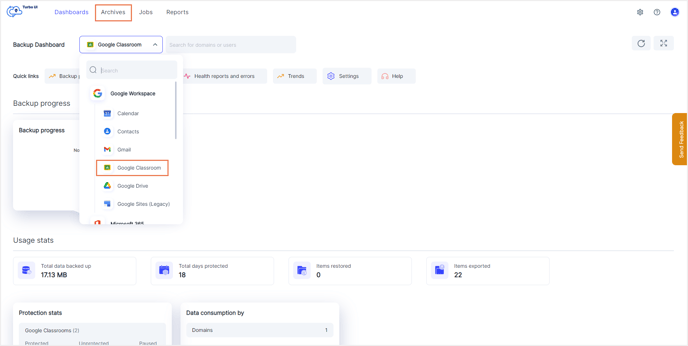
- Step 3: Click on the Classroom from which you need to restore People data.
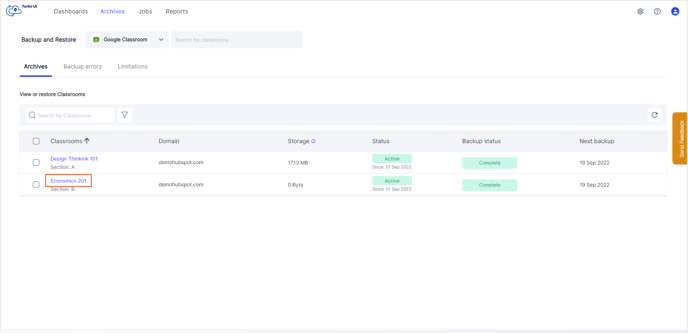
- Step 4: Navigate to the People tab. Choose the required backup snapshot and click Apply. Select one or more people whose data need to be restored and click Restore.
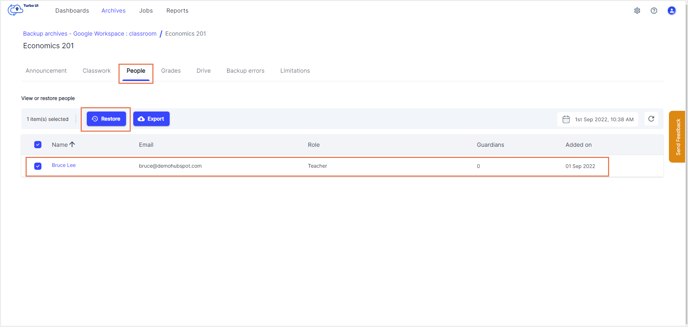
- Step 5: In the restore pop-up, add any comments (optional) to be shown in the restore report. Click Restore.
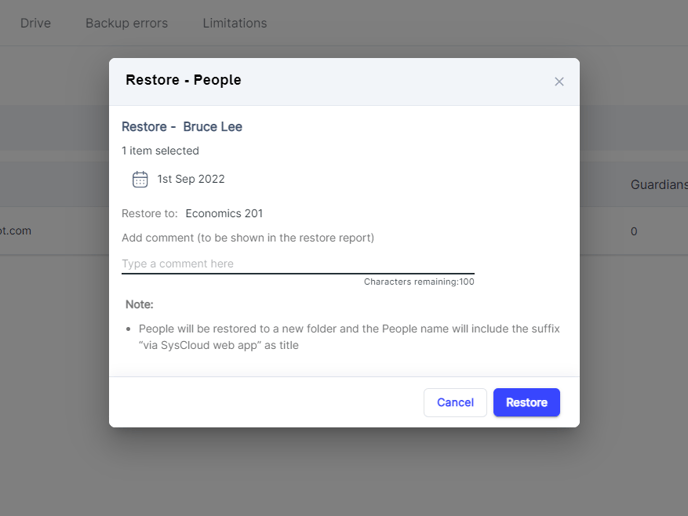
-Aug-01-2022-12-37-27-80-PM.png?height=120&name=Untitled%20design%20(1)-Aug-01-2022-12-37-27-80-PM.png)