- Help Center
- Google Classroom
- Restore
-
Get started with Turbo backup
-
Manage Legacy backup
-
Google Workspace
-
Google Classroom
-
Microsoft 365
-
Slack
-
QuickBooks Online
-
Xero
-
HubSpot
-
Salesforce
-
Box
-
Sky - AI Copilot
-
Add-ons
-
Partner Portal
-
Subscription and payments
-
Manage admin roles
-
Manage account
-
K-12 Security & Compliance
-
Google Drive Encryption
-
Uncategorized
-
Shopify
-
Cookie consent
How to restore Google Classroom Announcement data from the SysCloud application?
Follow the steps below to restore the Google Classroom Announcement data from SysCloud backup application:
Step 1: Log in to the SysCloud backup application using your admin credentials.
Step 2: Click on Archives and select Google Classroom from the Backup and Restore drop-down.
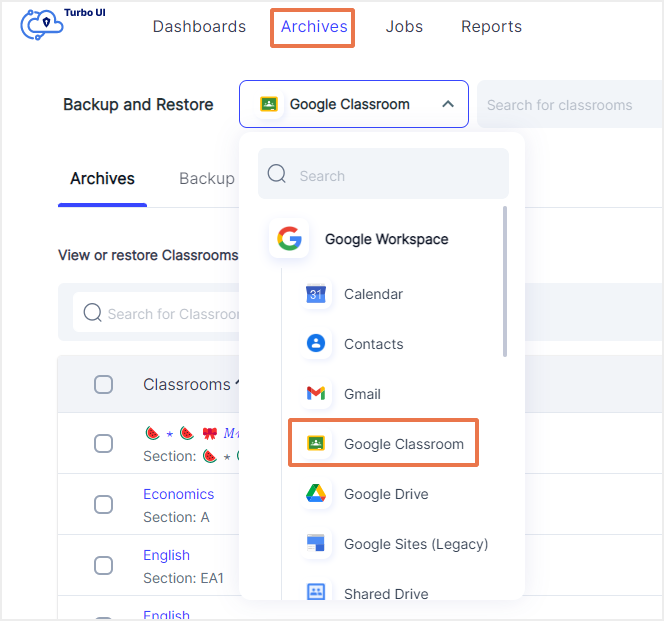
Step 3: Select the classroom. Select the "Announcements" tab.
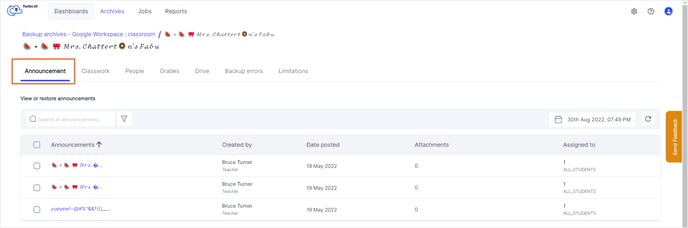
Step 4: Select the announcement(s) by checking the checkbox next to it. Choose the required backup snapshot and click Apply.
Step 5: Select “Restore.”
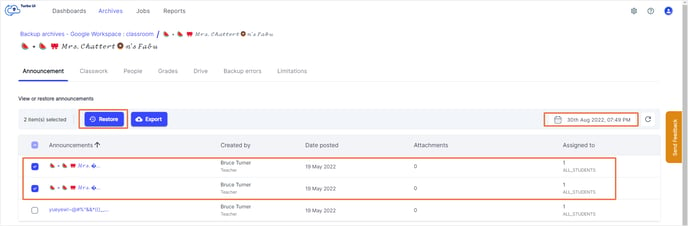
Step 6: Add comments to be shown in the Restore Report (optional) and click on Restore to confirm the restore.
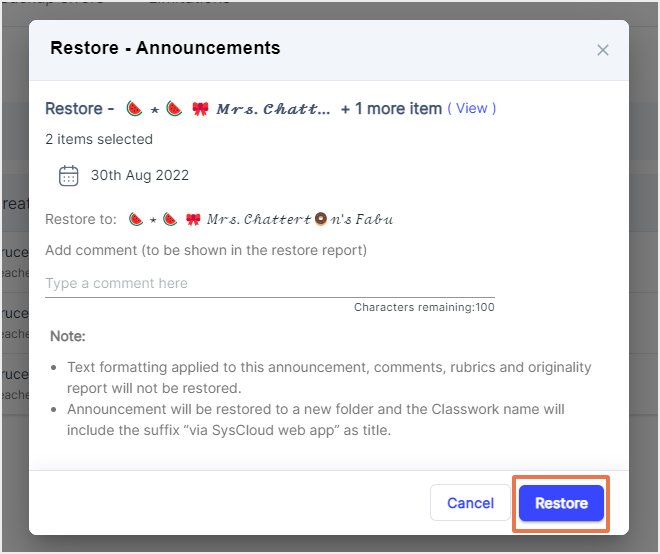
-Aug-01-2022-12-37-27-80-PM.png?height=120&name=Untitled%20design%20(1)-Aug-01-2022-12-37-27-80-PM.png)