- Help Center
- Microsoft 365
- Restore
-
Get started with Turbo backup
-
Manage Legacy backup
-
Google Workspace
-
Google Classroom
-
Microsoft 365
-
Slack
-
QuickBooks Online
-
Xero
-
HubSpot
-
Salesforce
-
Box
-
Sky - AI Copilot
-
Add-ons
-
Partner Portal
-
Subscription and payments
-
Manage admin roles
-
Manage account
-
K-12 Security & Compliance
-
Google Drive Encryption
-
Uncategorized
-
Shopify
-
Cookie consent
How can I restore Microsoft SharePoint data from the SysCloud backup archives?
To restore your SharePoint data from the SysCloud backup archives, follow the below steps:
- Site-level restore:
Step 1: Log in to SysCloud using your admin credentials.
Step 2: Click on “Archives” and select “SharePoint” from the Backup and Restore drop-down. 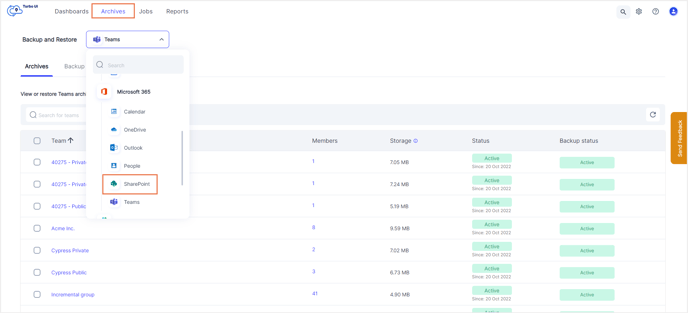
Step 3: Select the SharePoint site that you need to restore by clicking on the checkbox next to it. Click “Restore.” 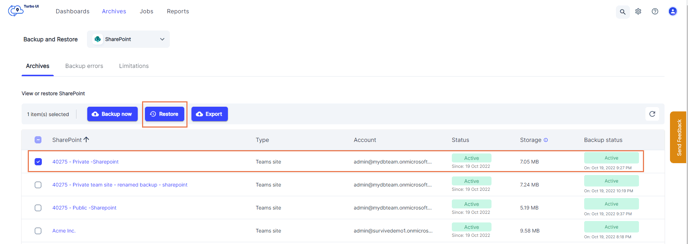
Note: You can only restore one site at a time.
Step 4: Add comments to be shown in the restore report (optional) and click on “Restore” to confirm the restore. 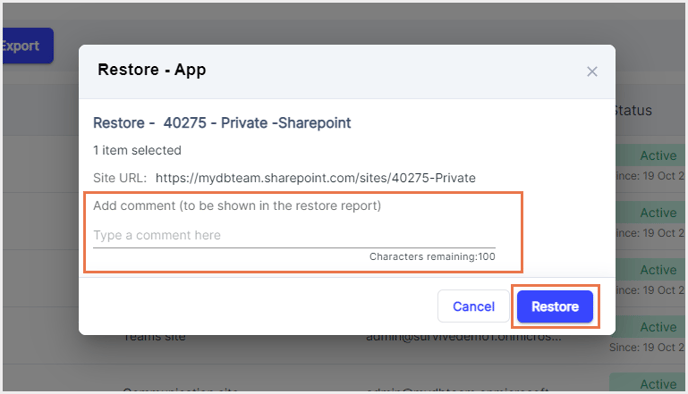
You can see the restore progress in the restore reports. To access restore reports, navigate to Reports -> Microsoft 365.
- Item-level restore:
Step 1: Login to SysCloud using your admin credentials.
Step 2: Click on “Archives” and select “SharePoint” from the Backup and Restore drop-down.
Step 3: Click on the SharePoint site which contains the data you need to restore. This will take you to the archives for that SharePoint site.
Step 4: Select the site content(s) to be restored. Click “Restore.” 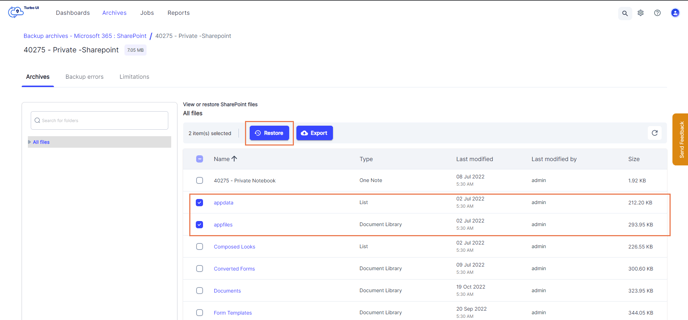
Note: You can either perform a file-level restore or a folder-level restore. You cannot restore both a file and a folder at the same time.
Step 5: Add comments to be shown in the restore report (optional) and click on “Restore” to confirm the restore. -4.png?width=688&height=411&name=Restore%20pop-up%20(1)-4.png)
You can see the restore progress in the restore reports. To access restore reports, navigate to Reports -> Microsoft 365.
-Aug-01-2022-12-37-27-80-PM.png?height=120&name=Untitled%20design%20(1)-Aug-01-2022-12-37-27-80-PM.png)