- Help Center
- Google Workspace
- Restore
-
Get started with Turbo backup
-
Manage Legacy backup
-
Google Workspace
-
Google Classroom
-
Microsoft 365
-
Slack
-
QuickBooks Online
-
Xero
-
HubSpot
-
Salesforce
-
Box
-
Sky - AI Copilot
-
Add-ons
-
Partner Portal
-
Subscription and payments
-
Manage admin roles
-
Manage account
-
K-12 Security & Compliance
-
Google Drive Encryption
-
Uncategorized
-
Shopify
-
Cookie consent
How can I restore my Google Sites data from the SysCloud backup application?
Applicable for the Turbo backup version
Follow the steps below to restore the Google Sites data from the SysCloud backup application:
Step 1: Log in to SysCloud using your admin credentials.
Step 2: Click on Archives and select Google Sites from the Backup and Restore drop-down. Select the user account from the list by clicking the checkbox next to the account name and click on Restore. 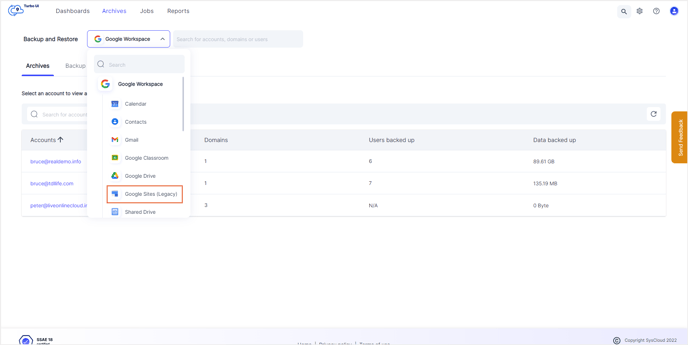
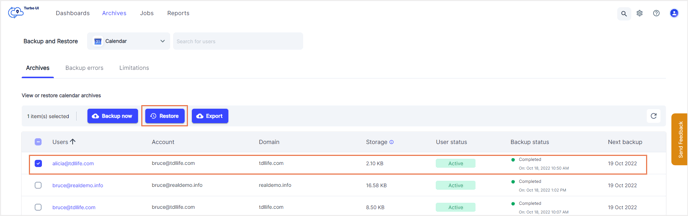
Note: You can also restore your Google Sites data by navigating to the App Archives. Select Google Sites in the app archive and then select a user account to restore the Google Sites data by clicking the checkbox next to the username and click on Restore.
Step 3: Add comments to be shown in the Restore Report (optional) and click on Restore to confirm the restore. 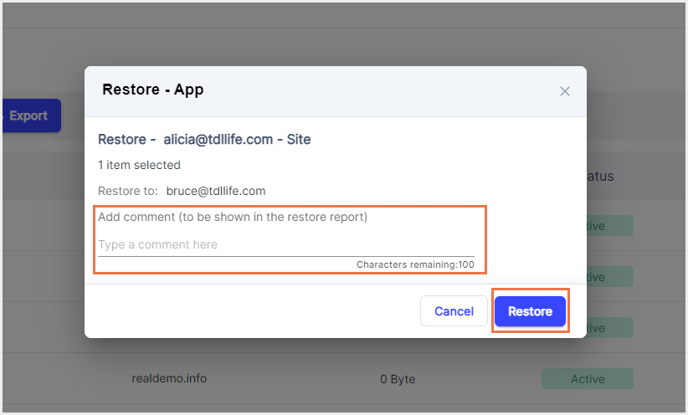
-Aug-01-2022-12-37-27-80-PM.png?height=120&name=Untitled%20design%20(1)-Aug-01-2022-12-37-27-80-PM.png)