- Help Center
- Microsoft 365
- Restore
-
Get started with Turbo backup
-
Manage Legacy backup
-
Google Workspace
-
Google Classroom
-
Microsoft 365
-
Slack
-
QuickBooks Online
-
Xero
-
HubSpot
-
Salesforce
-
Box
-
Sky - AI Copilot
-
Add-ons
-
Partner Portal
-
Subscription and payments
-
Manage admin roles
-
Manage account
-
K-12 Security & Compliance
-
Google Drive Encryption
-
Uncategorized
-
Shopify
-
Cookie consent
How can I restore my Microsoft 365 People data from the SysCloud backup archives?
Applicable for the Turbo backup version
To restore your Office 365 Contacts data from the SysCloud backup archives, follow the below steps:
Step 1: Log in to SysCloud using your admin credentials.
Step 2: Click on “Archives” and select “People” from the Backup and Restore drop-down. 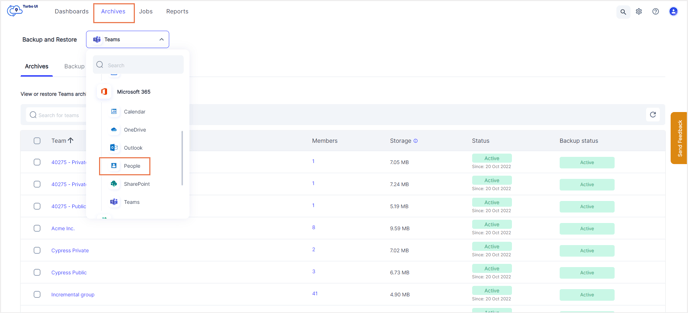
Step 3: Select the user whose Contacts data needs to be restored by clicking the checkbox next to the user account. Click “Restore.” 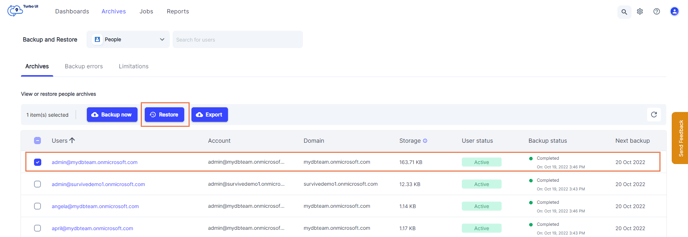
Note: If you need to restore specific contacts and contact folders, click on the user account to go to the Contact archives for that user. You can either perform a contact-level restore or a contact folder-level restore. Select one or more contacts or contact folders and click “Restore.”
Step 4: In the restore pop-up box, select the snapshot date and time, and select an account to restore the data to.
Note: By default, data is restored to the same account from which it was deleted. To perform a cross-user restore, you can select a different account of the same domain.
Step 5: Add comments to be shown in the restore report (optional) and click on “Restore” to confirm the restore. 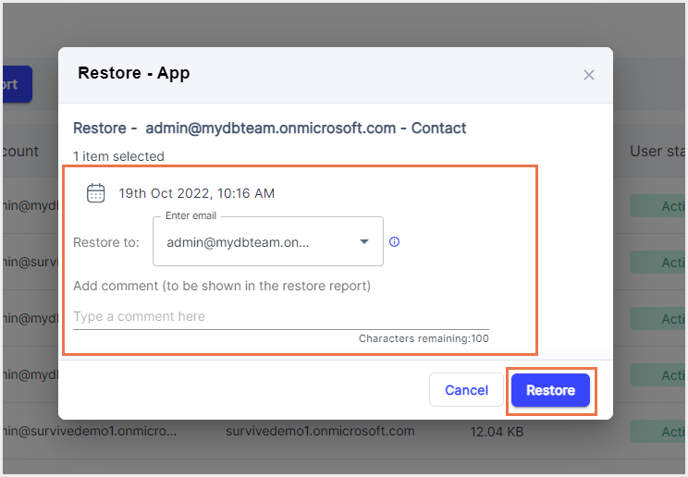
You can see the restore progress in the restore reports. To access restore reports, navigate to Reports -> Microsoft 365.
-Aug-01-2022-12-37-27-80-PM.png?height=120&name=Untitled%20design%20(1)-Aug-01-2022-12-37-27-80-PM.png)