- Help Center
- Manage admin roles
- Admin roles (Turbo backup)
-
Get started with Turbo backup
-
Manage Legacy backup
-
Google Workspace
-
Google Classroom
-
Microsoft 365
-
Slack
-
QuickBooks Online
-
Xero
-
HubSpot
-
Salesforce
-
Box
-
Sky - AI Copilot
-
Add-ons
-
Partner Portal
-
Subscription and payments
-
Manage admin roles
-
Manage account
-
K-12 Security & Compliance
-
Google Drive Encryption
-
Uncategorized
-
Shopify
-
Cookie consent
How do I add an Impersonation role in Office 365?
Follow the below steps to add an impersonation role:
Step 1: Please visit the exchange admin panel by clicking the following URL.
https://admin.exchange.microsoft.com/#/homepage
Step 2: Click on the “Roles” section and select “Admin roles” as shown in the below image.
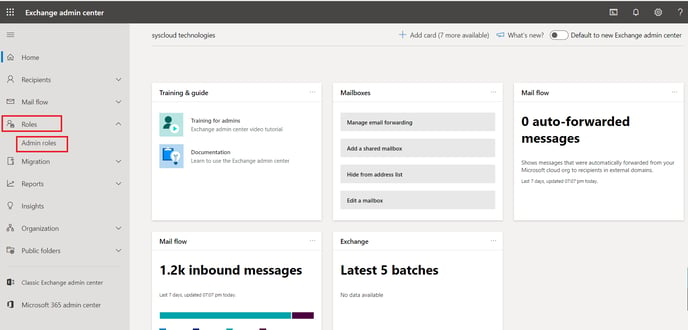
Step 3: Create a new admin role group by clicking on “Add role group” icon.
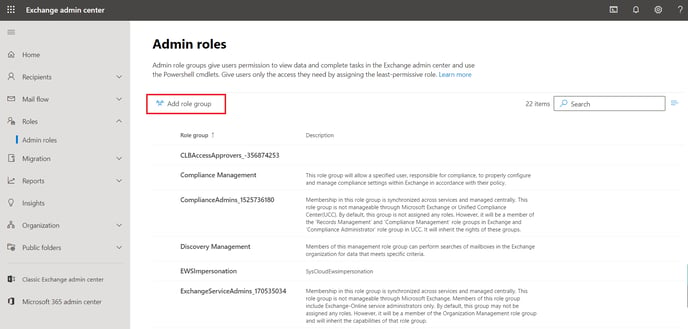
Step 4: Add name and description as shown in the below image and click on “Next”.
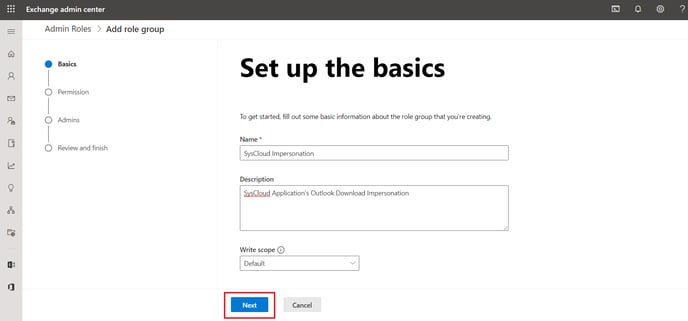
Step 5: Select the “ApplicationImpersonation” permission from the roles list and click on “Next”.

Step 6: Add the admin who installed the SysCloud application and click on “Next”.
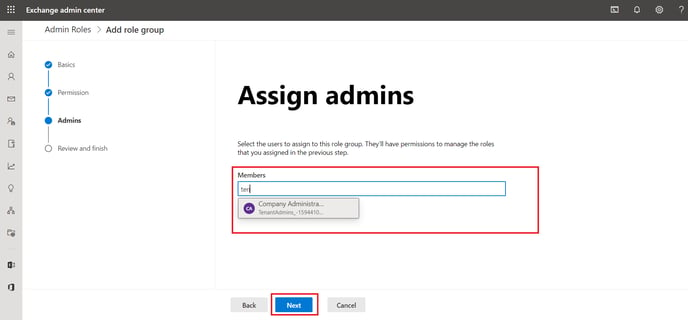
Step 7: Review the role group details and click on “Add role group”.
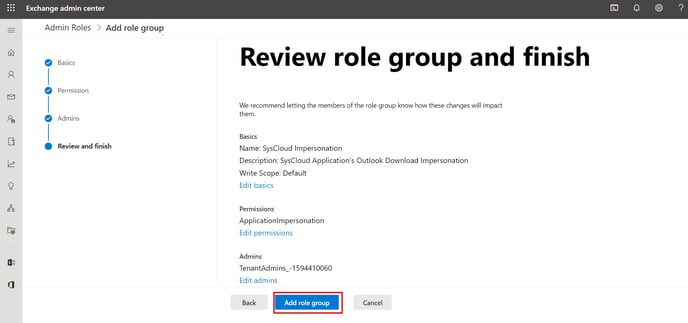
-Aug-01-2022-12-37-27-80-PM.png?height=120&name=Untitled%20design%20(1)-Aug-01-2022-12-37-27-80-PM.png)