The following settings are available in the SysCloud Application:
- Apps: Choosing applications for backup
- Licenses: Adding and syncing new users
- Data: Including/excluding a type of data
- Storage & Retention: Set the retention period for each application data
- Self-Service: Allow end-users to access the application
- Domain administrator email: Change the administrator email id
- User settings: Apply the settings to new users/all users
Here are the steps to choose the backup settings options:
- Log in to the SysCloud Application with your account credentials.
- Click “Backup”→“Settings”→“Backup Settings.”
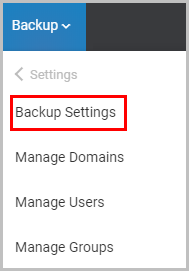
- Apps: Choose the cloud applications to be backed up by togging the “ON” button.
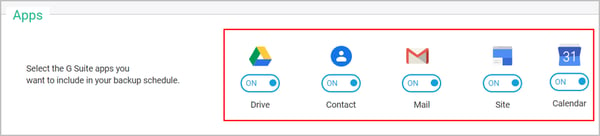
- Licenses: Toggle the “Add new users in the domain ” option to “ON” to automatically add and sync new users added to your domain.
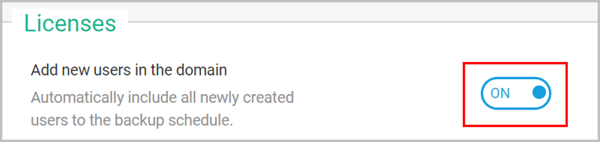
- Data: Choose whether you want to back up the following data:
* Email Trash (or Deleted Items) and Spam
* Drive Trash (or Recycle Bin)
* Shared Drive (for G Suite)
Note: You can also select the following settings:
* Set the number of document revisions for backing up Drive data,
* Select whether an admin (other than the super admin) can access the backup archives, and
* Choose whether the files owned by a user or all the Drive files (including the shared files) should be backed up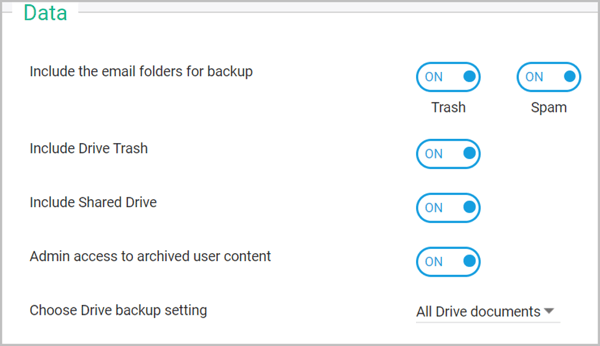
- Storage & Retention: Set the limit on the storage used for the backup archive of a user and choose the retention period for emails, documents, and calendar events by checking the options.
Note: You can also set exceptions for certain types of files to be excluded from the backup process by choosing the type of file and setting the maximum size of the file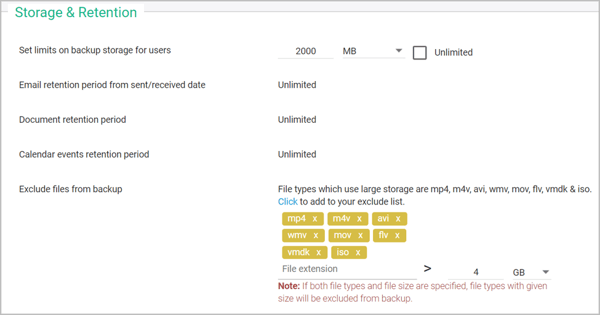
- Self-Service: Toggle “Allow end-user access to backup & restore” to “ON” for allowing end-users to access their backup archives and restore data by themselves without admin intervention.
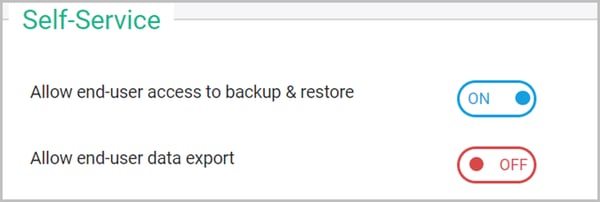
- Domain administrator email: Use this setting to change the administrator email id for your domain to receive updates and alerts regarding backup activity and operations.

- Settings: Select whether you want to apply the settings to be applied:
* Only for new users added in the future, or
* All the users in your domain, including the existing users - Click “Save Settings.”

-Aug-01-2022-12-37-27-80-PM.png?height=120&name=Untitled%20design%20(1)-Aug-01-2022-12-37-27-80-PM.png)