-
Get started with Turbo backup
-
Manage Legacy backup
-
Google Workspace
-
Google Classroom
-
Microsoft 365
-
Slack
-
QuickBooks Online
-
Xero
-
HubSpot
-
Salesforce
-
Box
-
Sky - AI Copilot
-
Add-ons
-
Partner Portal
-
Subscription and payments
-
Manage admin roles
-
Manage account
-
K-12 Security & Compliance
-
Google Drive Encryption
-
Uncategorized
-
Shopify
-
Cookie consent
How do I create a custom admin role?
Follow these steps to create a custom admin role:
- Log in to the SysCloud Application with your account credentials.
- Click “Setup”→“Manage Admin Roles.”
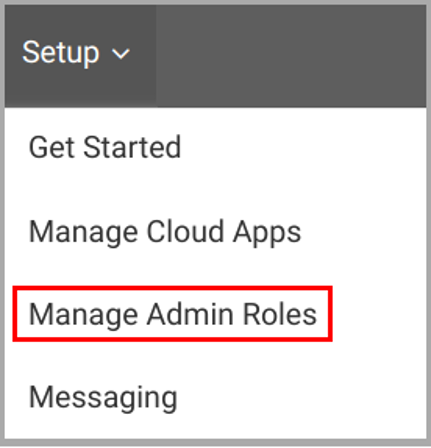
- Click “+ ADD SECURITY ROLE” on the upper right side of the page.
- Type in the name for the admin role and click “Next.”
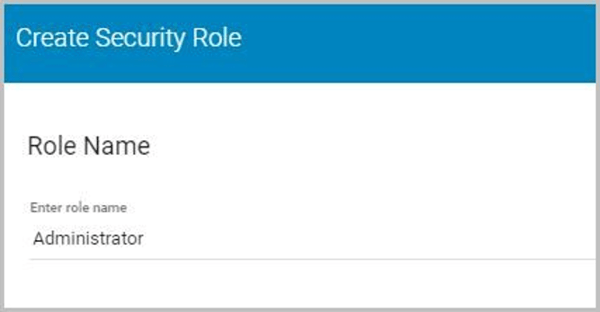
- Choose whether you want to assign the role to users/groups and the clouds and domains.
-
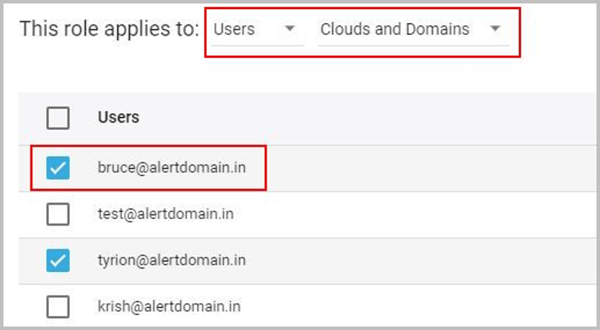
- Select the type of policy and click “Next.”
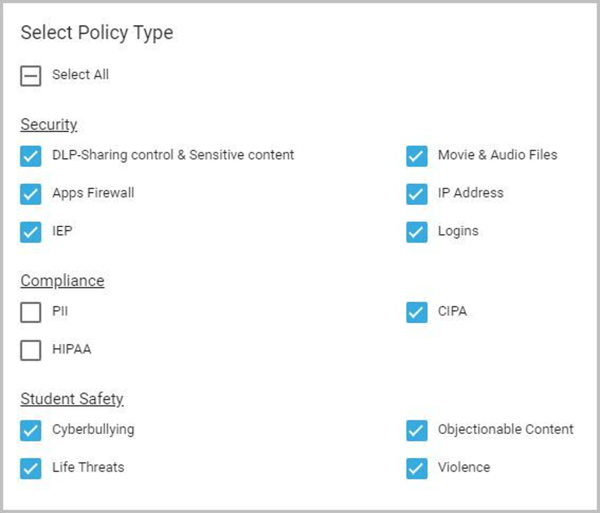
- Add the scope for the policy: users, groups, org units, or the entire domain, and click “Next”.
Note: If you have multiple domains, you can choose the domain separately.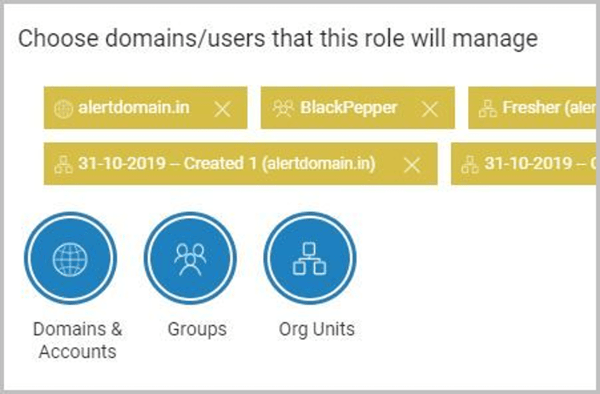
- Choose the role privileges and click “CREATE ROLE.”
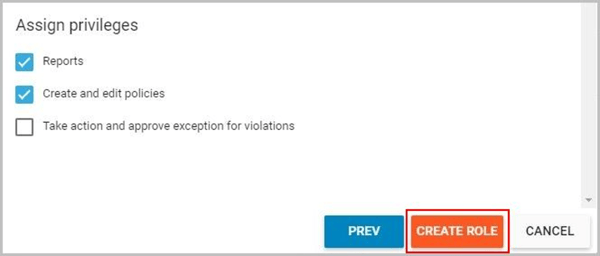
-Aug-01-2022-12-37-27-80-PM.png?height=120&name=Untitled%20design%20(1)-Aug-01-2022-12-37-27-80-PM.png)