-
Get started with Turbo backup
-
Manage Legacy backup
-
Google Workspace
-
Google Classroom
-
Microsoft 365
-
Slack
-
QuickBooks Online
-
Xero
-
HubSpot
-
Salesforce
-
Box
-
Sky - AI Copilot
-
Add-ons
-
Partner Portal
-
Subscription and payments
-
Manage admin roles
-
Manage account
-
K-12 Security & Compliance
-
Google Drive Encryption
-
Uncategorized
-
Shopify
-
Cookie consent
How do I create a policy that monitors the email activity of a specific user?
Follow these steps to create a policy for flagging a user’s email activity:
- Log in to the SysCloud Application with your account credentials.
- Click “Safety, Security & Compliance”→“Create Policy.”

- Select “Sharing Control”
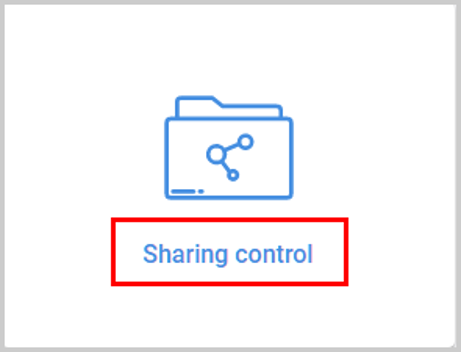
- Enter the name for the policy and click “NEXT.”
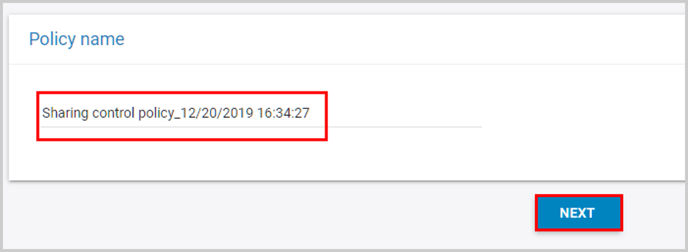
- Select the scope for the policy: users, groups, org units, or the entire domain, and click “NEXT.”
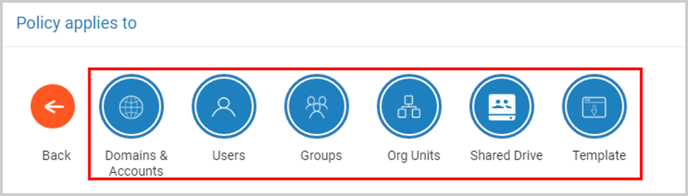
- Select the accounts where the policy needs to be applied and click “NEXT.”
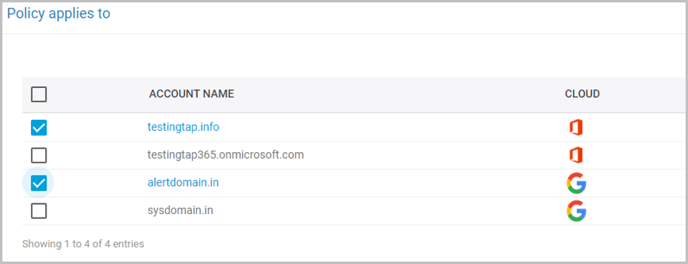
- Select the email application: Gmail (G Suite) or Outlook (Office 365) and click “NEXT.”
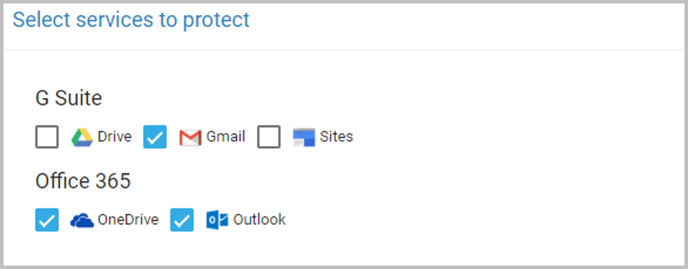
- Select whether you want to apply the policy to all files or not.

- Select if you want to share files outside the organization or not and click “NEXT”.
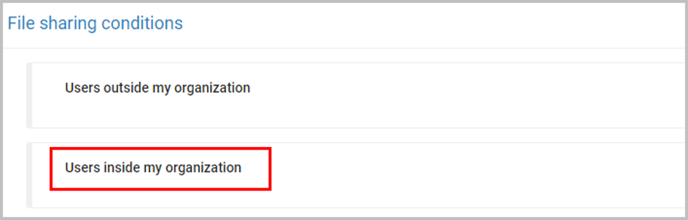
- Select if you want to revert sharing permissions or not if the policy is violated and click on “NEXT”.
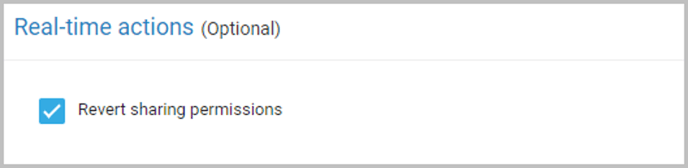
- Select whether you want to allow users to request exceptions on policy violations and click “Next.”
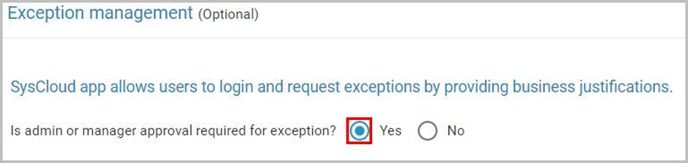
- Choose the team members to be notified in case of policy violations. You can also select whether the policy violations need to be included in the daily summary email.
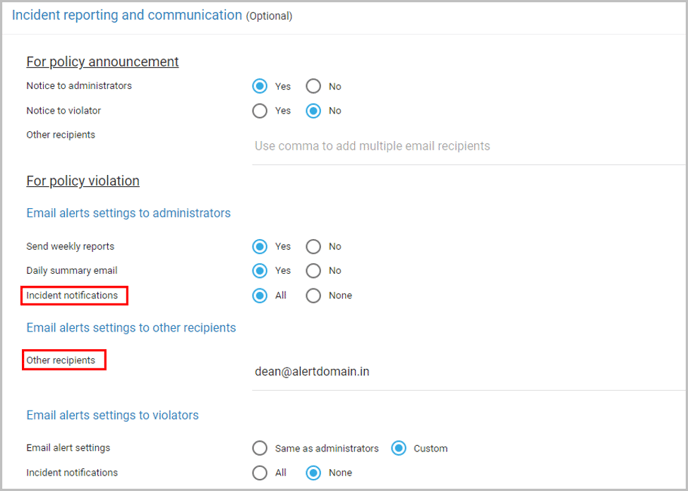
- Click “CREATE & ACTIVATE.”

-Aug-01-2022-12-37-27-80-PM.png?height=120&name=Untitled%20design%20(1)-Aug-01-2022-12-37-27-80-PM.png)