- Help Center
- K-12 Security & Compliance
- Google Workspace security and compliance
-
Get started with Turbo backup
-
Manage Legacy backup
-
Google Workspace
-
Google Classroom
-
Microsoft 365
-
Slack
-
QuickBooks Online
-
Xero
-
HubSpot
-
Salesforce
-
Box
-
Sky - AI Copilot
-
Add-ons
-
Partner Portal
-
Subscription and payments
-
Manage admin roles
-
Manage account
-
K-12 Security & Compliance
-
Google Drive Encryption
-
Uncategorized
-
Shopify
-
Cookie consent
How do I create an Apps Firewall Policy?
Follow these steps to create an Apps Firewall Policy:
- Log in to the SysCloud Application with your account credentials.
- Click “Safety, Security & Compliance”→“Create Policy.”
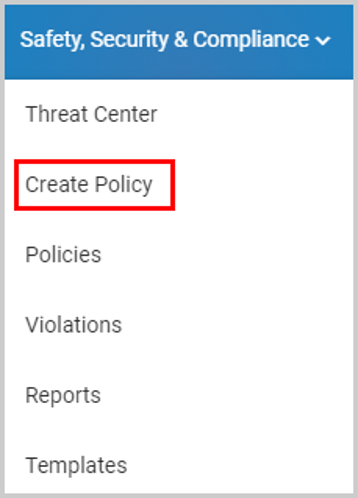
- Click “Apps Firewall” on the left-hand side pane.
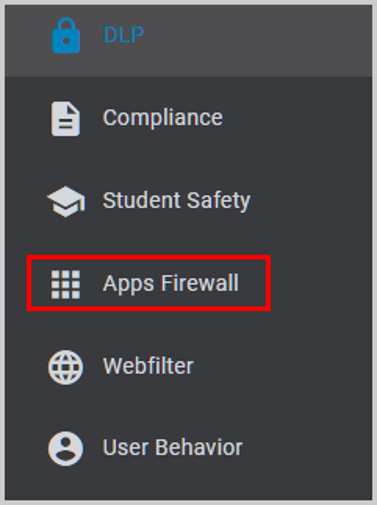
- Choose the type of policy from the policy list, and enter the name for the policy.
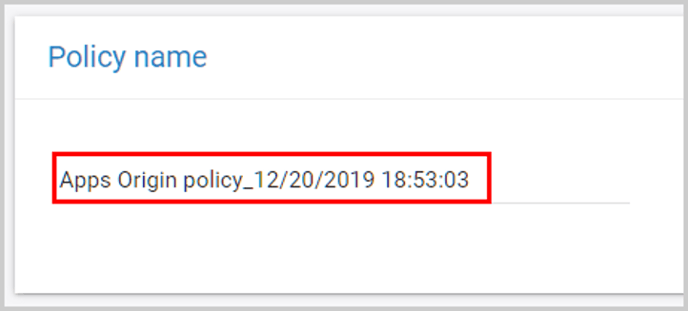
- Select the scope for the policy: users, groups, org units, or the entire domain and click “NEXT.”
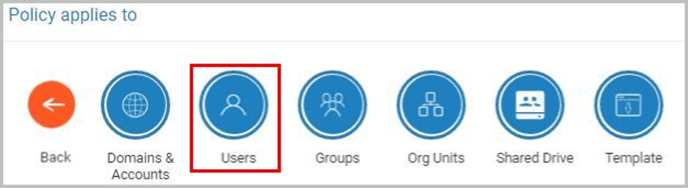
- Select the type of access for the policy.
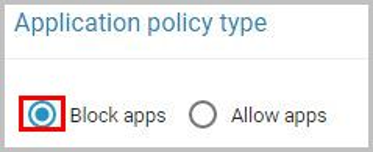
- Select the applications that you want to be restricted or allowed by choosing the type of policy, select the applications, and click “NEXT.”
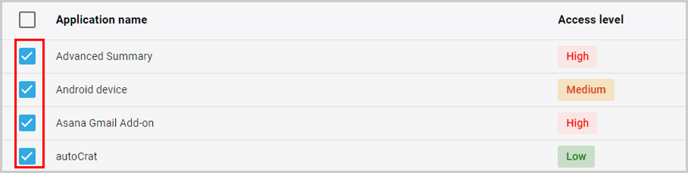
Note: You can also filter the applications based on their presence in your domain or their access level. - Choose whether you want to revoke users’ access to the applications that violate the policy.
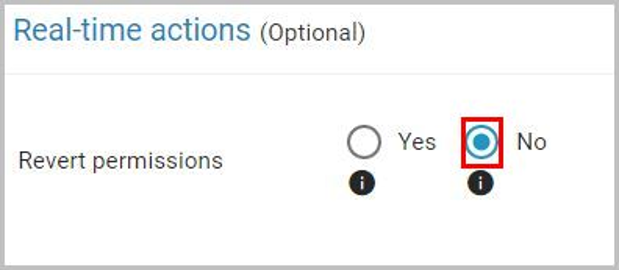
- Select whether you want to allow users to request exceptions on policy violations.
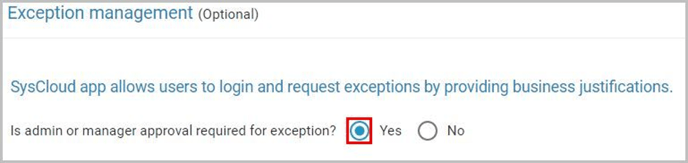
- Choose the team members to be notified in case of policy violations. You can also select whether the policy violations need to be included in the daily summary email.
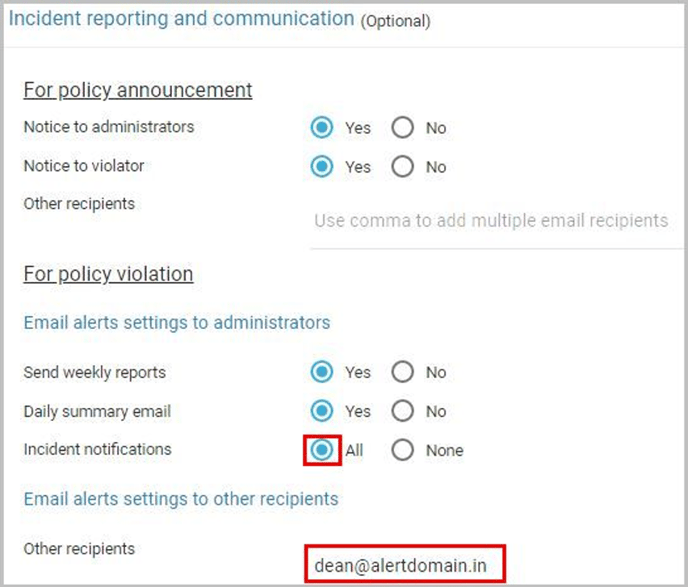
- Click “CREATE & ACTIVATE.”

-Aug-01-2022-12-37-27-80-PM.png?height=120&name=Untitled%20design%20(1)-Aug-01-2022-12-37-27-80-PM.png)