- Help Center
- Manage Legacy backup
- Backup archives
-
Turbo backup vs Legacy backup
-
Get started with Turbo backup
-
Manage Legacy backup
-
Google Workspace
-
Google Classroom
-
Microsoft 365
-
Slack
-
QuickBooks Online
-
Xero
-
HubSpot
-
Salesforce
-
Box
-
Sky - AI Copilot
-
Add-ons
-
Partner Portal
-
Subscription and payments
-
Manage admin roles
-
Manage account
-
K-12 Security & Compliance
-
Google Drive Encryption
-
Shopify
-
Cookie consent
How do I filter the email (Gmail or Outlook) data in the backup archives?
Follow these steps to filter the email application data (Gmail or Outlook) in a user’s backup archive:
- Log in to the SysCloud Application with your account credentials.
- Click “Backup”→“Archive & Restore.”
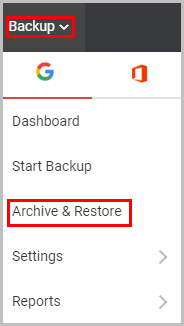
- Select “Mail.”
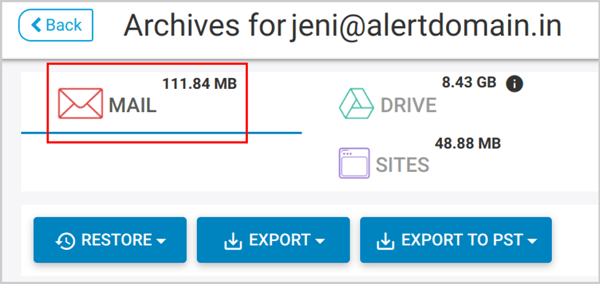
- Click “Search.”

- Use any of these options to filter the email data:
* Subject: Filter based on the email subject
* Sent or Received Date: Filter the archived emails sent or received between specific sent and received dates
* From: Filter based on the sender’s email address – the user who had sent the emails
* To: Filter based on the receiver’s email address – the user who had received the emails
* Cc: Filter based on the email address CC-ed in emails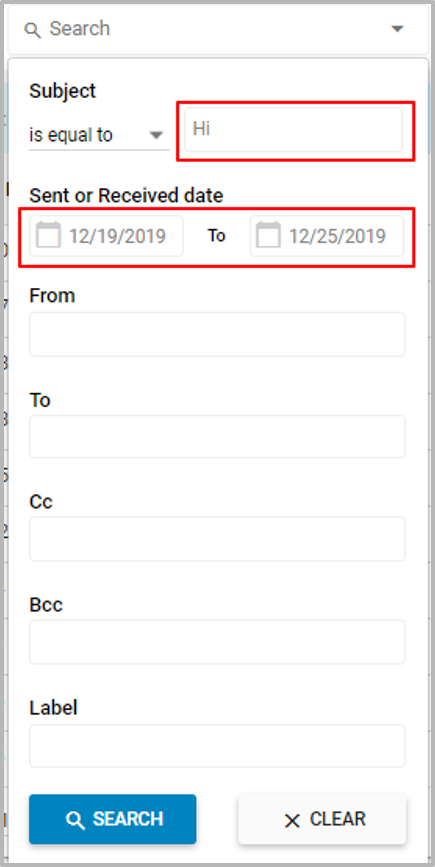
* Bcc: Filter based on the email address BCC-ed in emails
* Label: Filter based on the email folders/labels in the user's email archive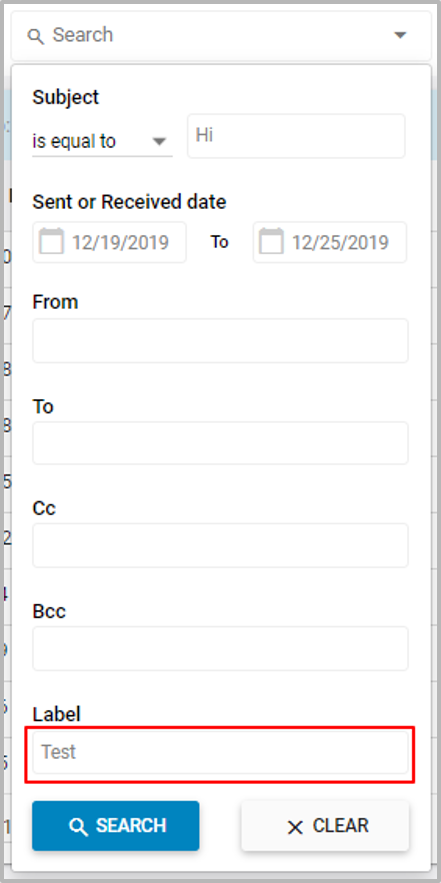
Note: You will have to enter the full label/folder name to filter the results.
- Click “SEARCH” to view the results.
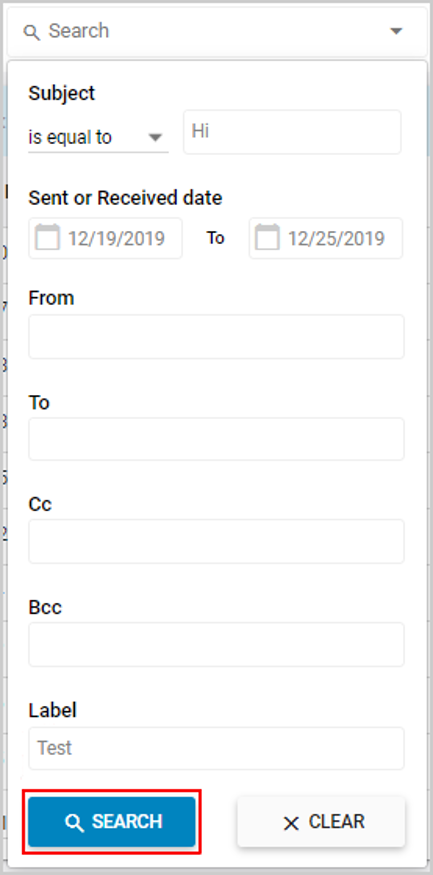
-Aug-01-2022-12-37-27-80-PM.png?height=120&name=Untitled%20design%20(1)-Aug-01-2022-12-37-27-80-PM.png)