-
Turbo backup vs Legacy backup
-
Get started with Turbo backup
-
Manage Legacy backup
-
Google Workspace
-
Google Classroom
-
Microsoft 365
-
Slack
-
QuickBooks Online
-
Xero
-
HubSpot
-
Salesforce
-
Box
-
Sky - AI Copilot
-
Add-ons
-
Partner Portal
-
Subscription and payments
-
Manage admin roles
-
Manage account
-
K-12 Security & Compliance
-
Google Drive Encryption
-
Shopify
-
Cookie consent
How do I get the domain summary report? What information does it provide?
You can get the domain summary report by following these steps:
- Log in to the SysCloud Application with your account credentials.
- Click “Backup”→“Reports”→“Backup Status for Domain.”
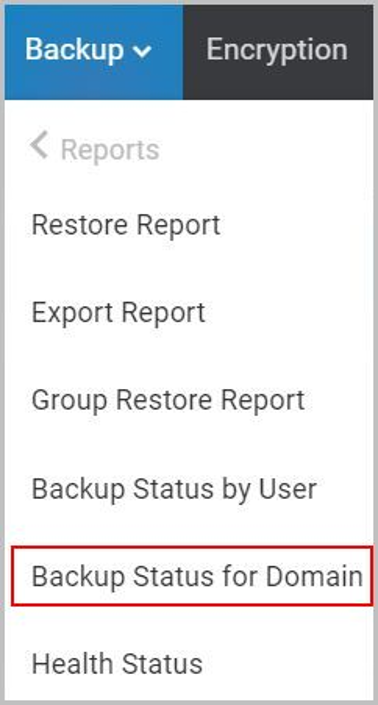
The Domain summary report provides the following information:
- Storage: The storage used for each application – Mail, Drive, Contacts, Calendar, and Sites – by the users is displayed for the organization domain.
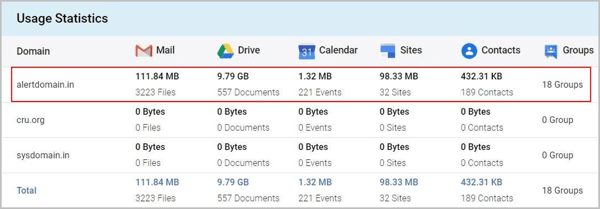
Note:- If your organization uses more than a single domain, the storage used for each domain will be displayed separately.
- For G Suite, the total number of groups backed up for the domain will be mentioned separately.
- Status: The following information is displayed separately for each domain:
* Storage Used: The total storage used by all the users in the domain
* Protected Users: The percentage of active users in the domain backed up by the application
Note: You can check the backup status for each user by clicking “Backup”→“Settings”→“Manage Users page”
* Users Protected: The total number of active backup users in the domain
* Days Protected: The total duration of backup for the domain’s data by the application
* Admin Users: The total number of admins: Super Administrators, Administrators, and Backup Administrators
Note: You can check the admin roles by clicking “Setup”→“Manage Admin Roles”
* Items Exported: The total number of data items exported from the users’ backup archives
* Items Restored: The total number of data items restored from the users’ backup archives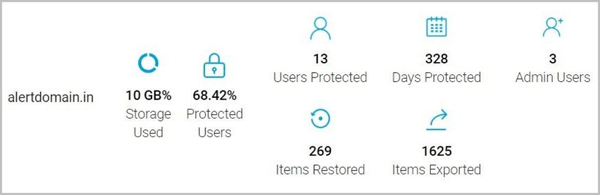
Note:
- You can download the domain summary data in the CSV format by clicking “DOWNLOAD REPORT” at the top right-hand corner of the page.

- To refresh the domain report, click “RELOAD” at the top right-hand corner of the page.

-Aug-01-2022-12-37-27-80-PM.png?height=120&name=Untitled%20design%20(1)-Aug-01-2022-12-37-27-80-PM.png)