- Help Center
- Google Classroom
- Restore
-
Get started with Turbo backup
-
Manage Legacy backup
-
Google Workspace
-
Google Classroom
-
Microsoft 365
-
Slack
-
QuickBooks Online
-
Xero
-
HubSpot
-
Salesforce
-
Box
-
Sky - AI Copilot
-
Add-ons
-
Partner Portal
-
Subscription and payments
-
Manage admin roles
-
Manage account
-
K-12 Security & Compliance
-
Google Drive Encryption
-
Uncategorized
-
Shopify
-
Cookie consent
How do I restore Google Classroom from the SysCloud application?
Follow the steps below to restore an entire Google Classroom from SysCloud backup application:
Step 1: Log in to the SysCloud backup application using your admin credentials.
Step 2: Click on Archives and select Google Classroom from the Backup and Restore drop-down.
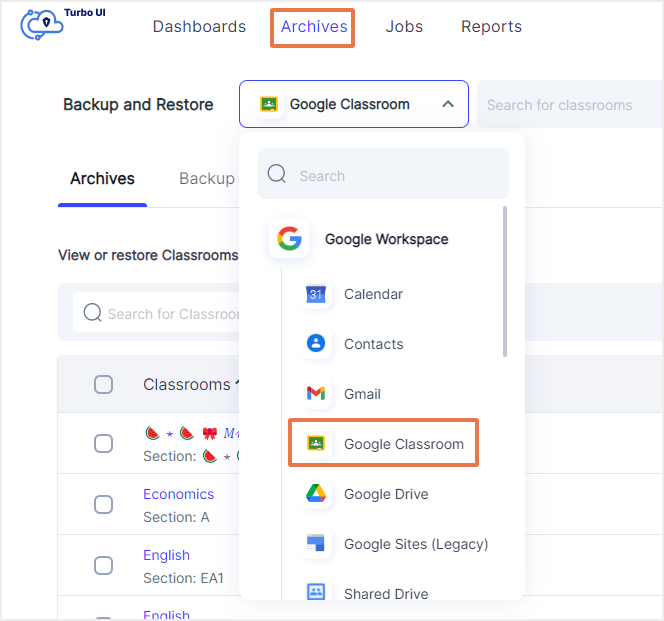
Step 3: Select the classroom to restore the data by checking the checkbox next to it.
Step 4: Select “Restore.”
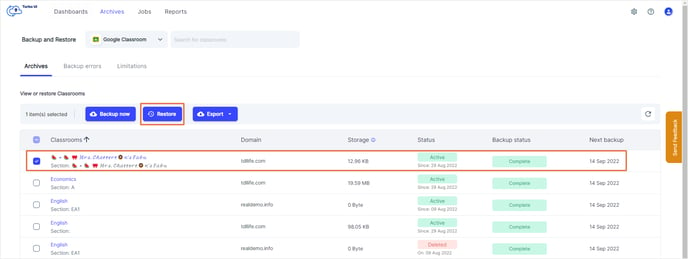
Step 5: Add comments to be shown in the Restore Report (optional) and click on Restore to confirm the restore.
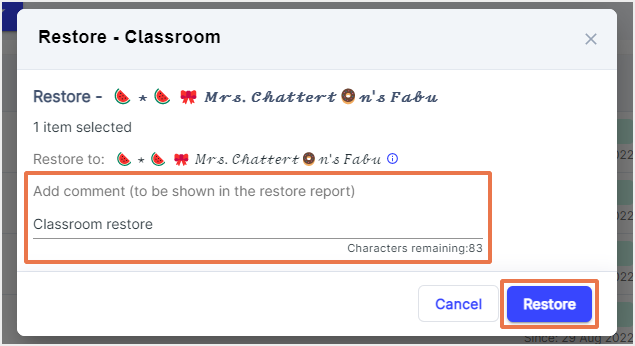
-Aug-01-2022-12-37-27-80-PM.png?height=120&name=Untitled%20design%20(1)-Aug-01-2022-12-37-27-80-PM.png)