-
Get started with Turbo backup
-
Manage Legacy backup
-
Google Workspace
-
Google Classroom
-
Microsoft 365
-
Slack
-
QuickBooks Online
-
Xero
-
HubSpot
-
Salesforce
-
Box
-
Sky - AI Copilot
-
Add-ons
-
Partner Portal
-
Subscription and payments
-
Manage admin roles
-
Manage account
-
K-12 Security & Compliance
-
Google Drive Encryption
-
Uncategorized
-
Shopify
-
Cookie consent
How do I start backup for multiple users?
You can follow the below steps to start the backup process for an individual or more users
Step 1: Log in to your SysCloud Account.
Step 2: Select “Start Backup” under the Backup dropdown menu.
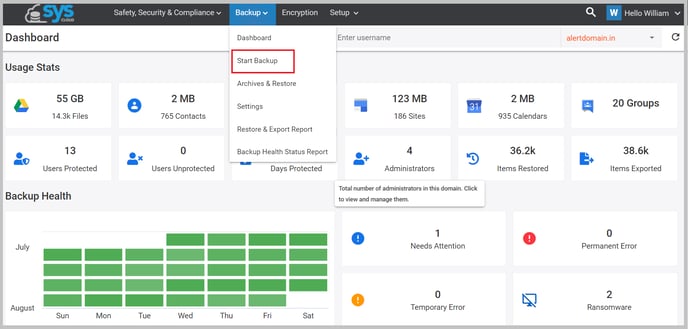 Step 3: Select the option “Select Users & Teams” and click on “Next”.
Step 3: Select the option “Select Users & Teams” and click on “Next”.
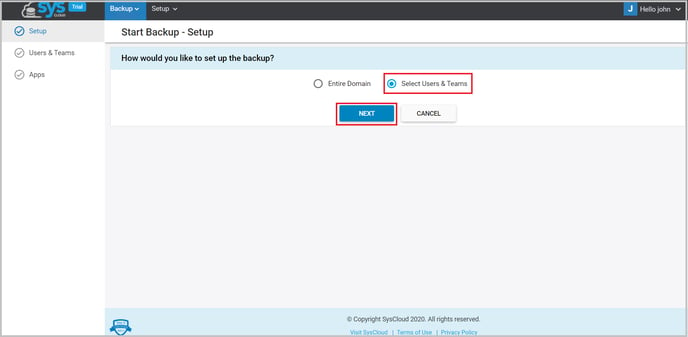
Step 4: Click on the unprotected users, next to the domain you want to backup.
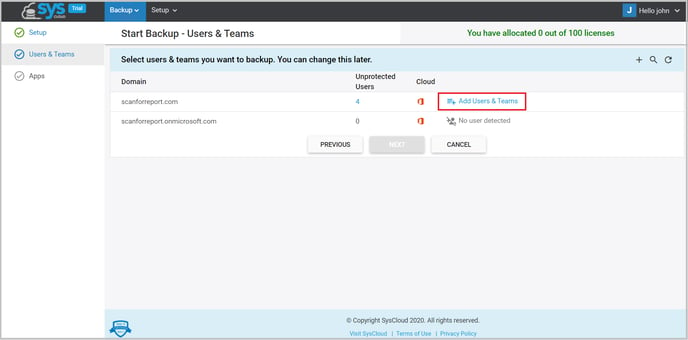
Step 5: In the “Add Users & Teams” window, you can choose users to be backed up in three ways,
- Select the users to be included by selecting the checkboxes next to the user and click “Confirm”.
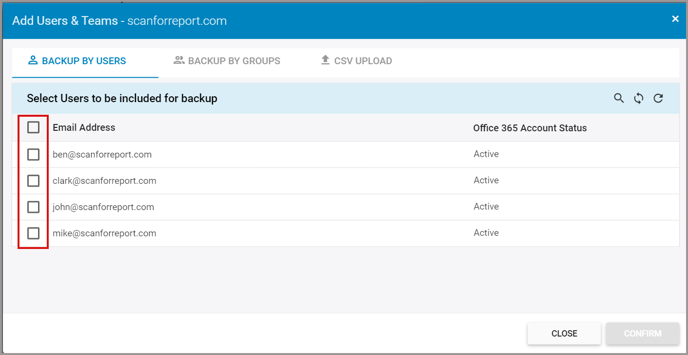
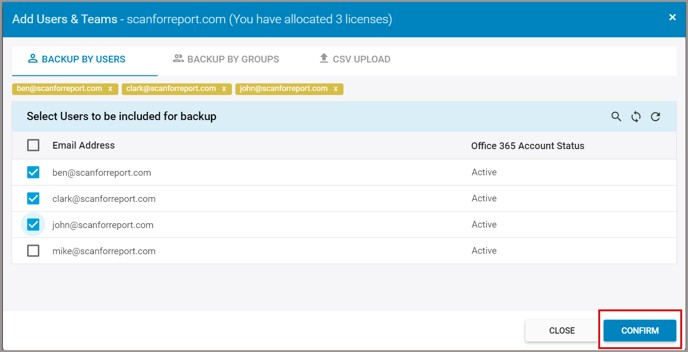
2. Select the groups you want to backup by selecting the checkboxes and click “Confirm”.
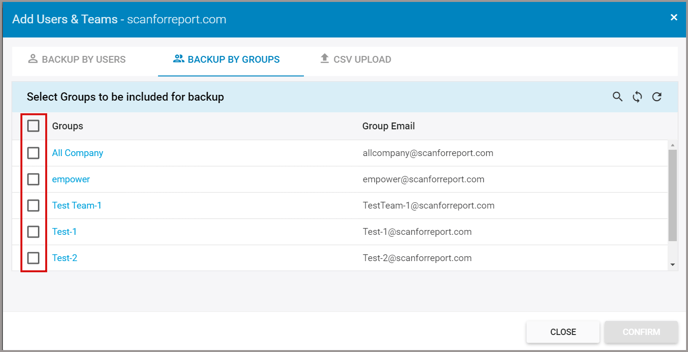
3. Upload a CSV file with the user details and click “Confirm”.
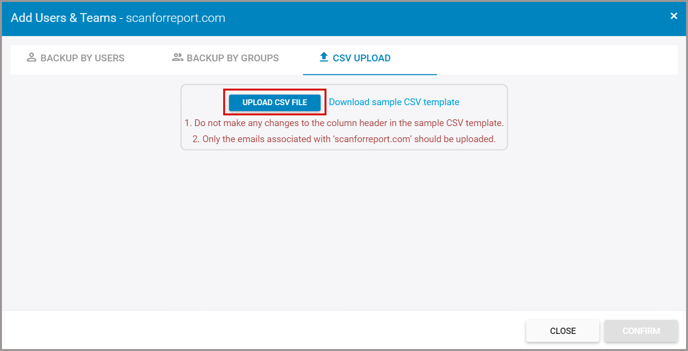
Step 6: Click on “Next”.
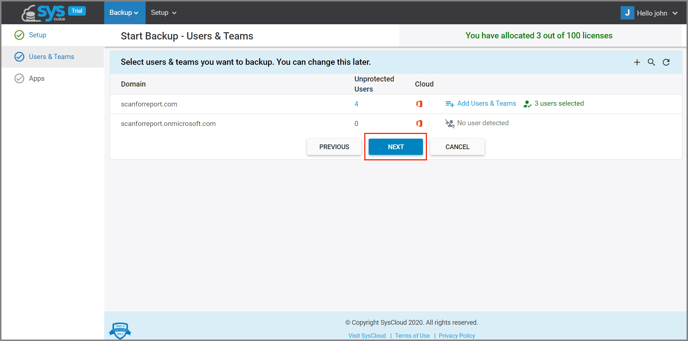
Step 7: Select the apps you want to backup for these users by selecting the checkboxes and click “Start Backup”.
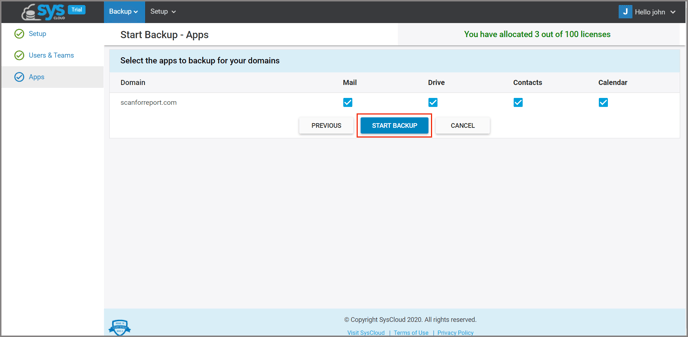
You can now check the backup progress on your Backup Dashboard.
-Aug-01-2022-12-37-27-80-PM.png?height=120&name=Untitled%20design%20(1)-Aug-01-2022-12-37-27-80-PM.png)