How to customize the columns in the Google Classroom backup archives?
Applicable for Legacy backup version
Follow the steps below to customize the columns in Classroom archives.
Step 1: Login to the SysCloud application using your admin credentials.
Step 2: Click Backup→Archive & Restore.
-3.png?width=688&name=Archives%20and%20Restore%20(1)-3.png) Step 3: Select the Classroom tab.
Step 3: Select the Classroom tab.
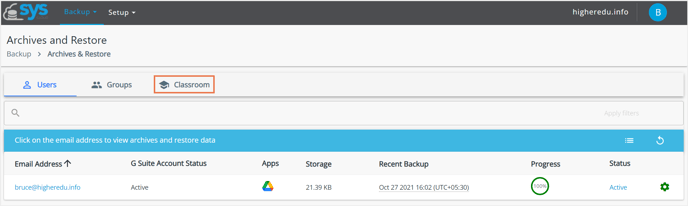
Step 4: Select Click to modify the table as per your choice option.
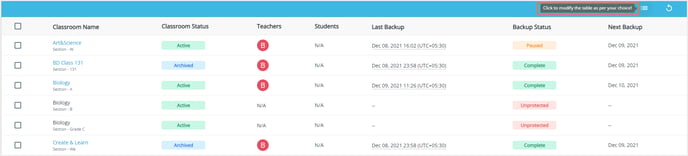 Step 5: Click on the checkbox for preferences-
Step 5: Click on the checkbox for preferences-
- Email address
- G suite account status
- Apps
- Storage
- Recent backup
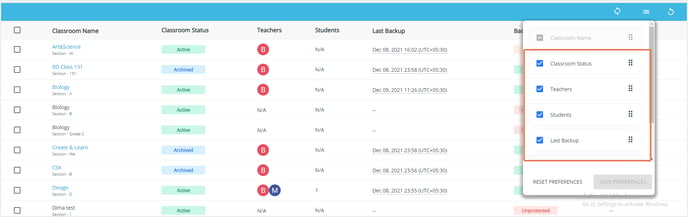 Step 6: Click on Save preferences to save them.
Step 6: Click on Save preferences to save them.