-
Get started with Turbo backup
-
Manage Legacy backup
-
Google Workspace
-
Google Classroom
-
Microsoft 365
-
Slack
-
QuickBooks Online
-
Xero
-
HubSpot
-
Salesforce
-
Box
-
Sky - AI Copilot
-
Add-ons
-
Partner Portal
-
Subscription and payments
-
Manage admin roles
-
Manage account
-
K-12 Security & Compliance
-
Google Drive Encryption
-
Uncategorized
-
Shopify
-
Cookie consent
How to enable pop-ups in your browser?
When a backup job is created, the cloud connection page opens a pop-up to connect your app with SysCloud. This pop-up needs to be allowed in your browser to proceed with the backup job.
If you missed the pop-up in your browser, follow the steps below to enable it in your Chrome browser.
Step 1: In the address bar, click the Pop-up blocked icon as shown below.
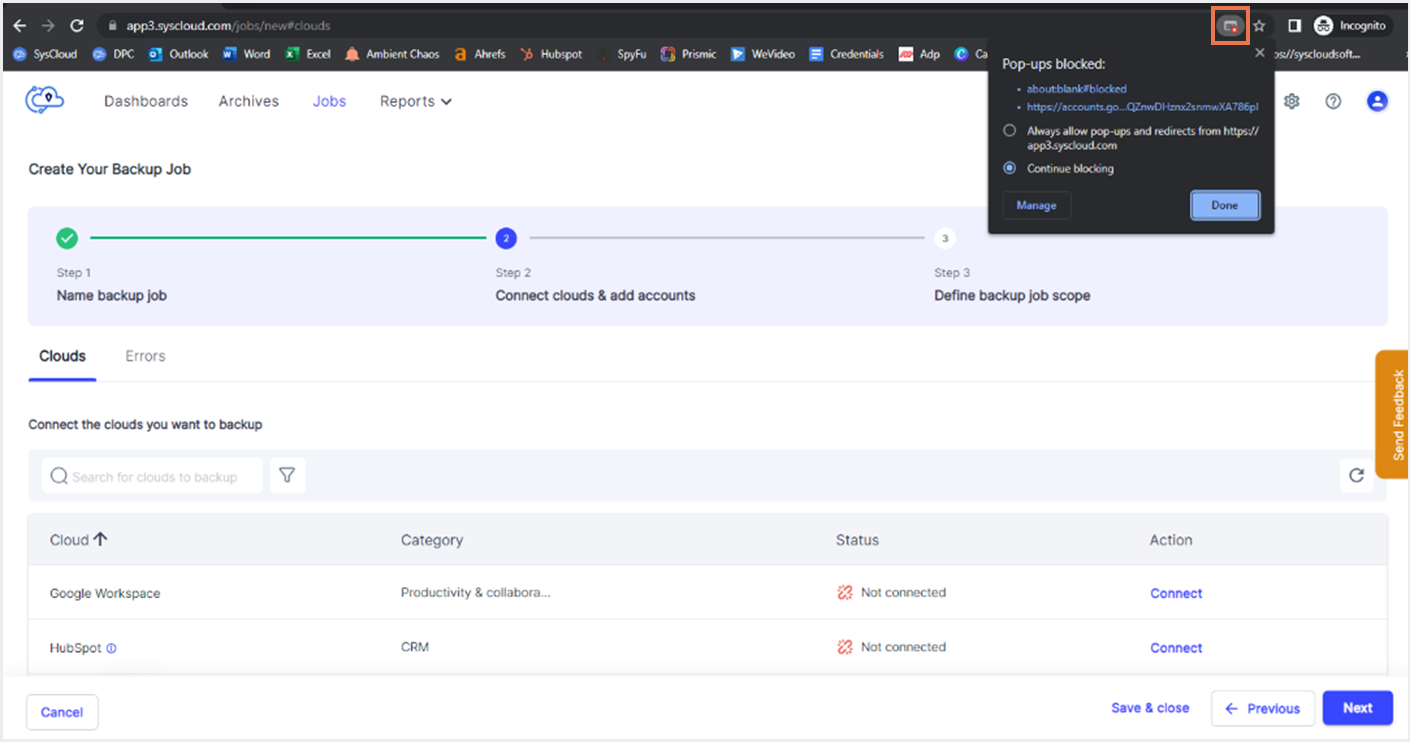
Tip: If you can’t view the pop-up blocked icon, click the lock symbol( ) on the left of the search bar, and navigate to ‘Pop-ups and redirects.’ Click ‘Allow.’ The pop-up will appear now.
) on the left of the search bar, and navigate to ‘Pop-ups and redirects.’ Click ‘Allow.’ The pop-up will appear now.
Step 2: Select Always allow pop-ups and redirects from the SysCloud site and then Done.
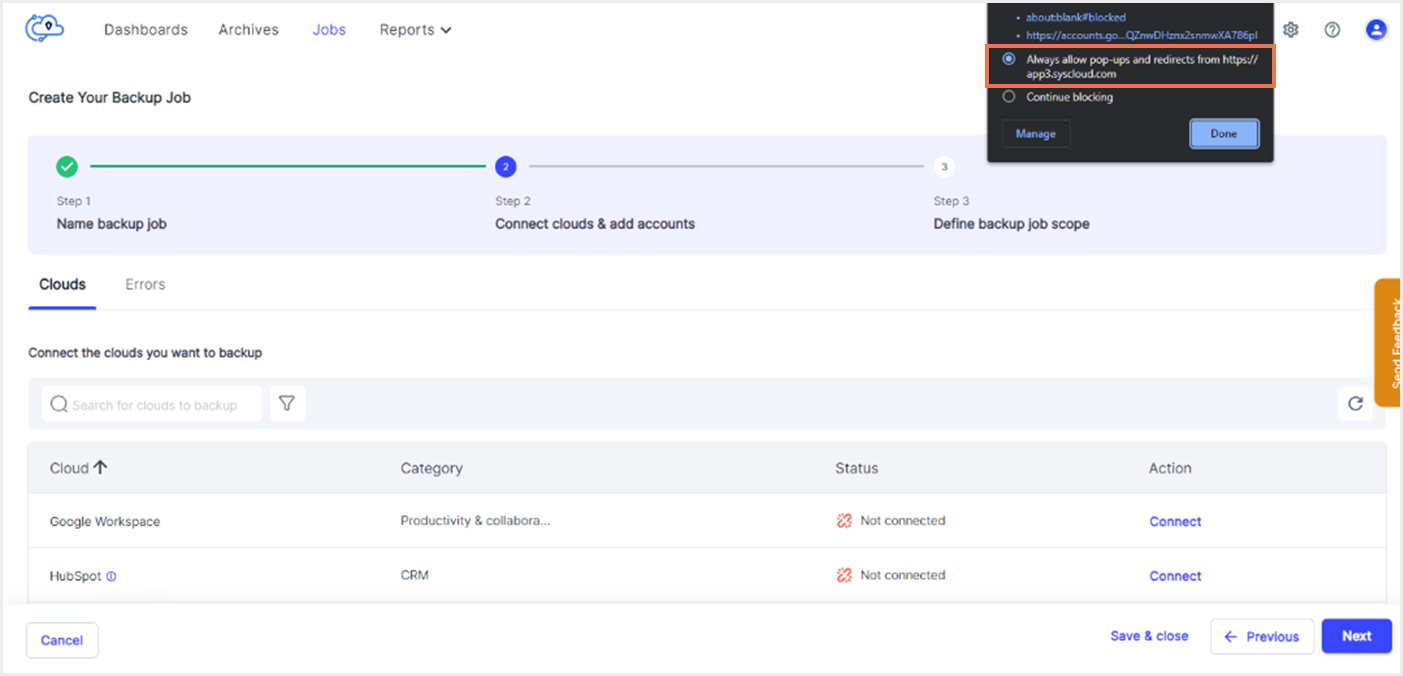
Note: Alternatively, from the pop-up dropdown, you can click the link of the website in which you want the pop-up to appear. In the Settings page, navigate to ‘Pop-ups and redirects’, and select ‘Allow’ from the dropdown (as shown in the figure below).
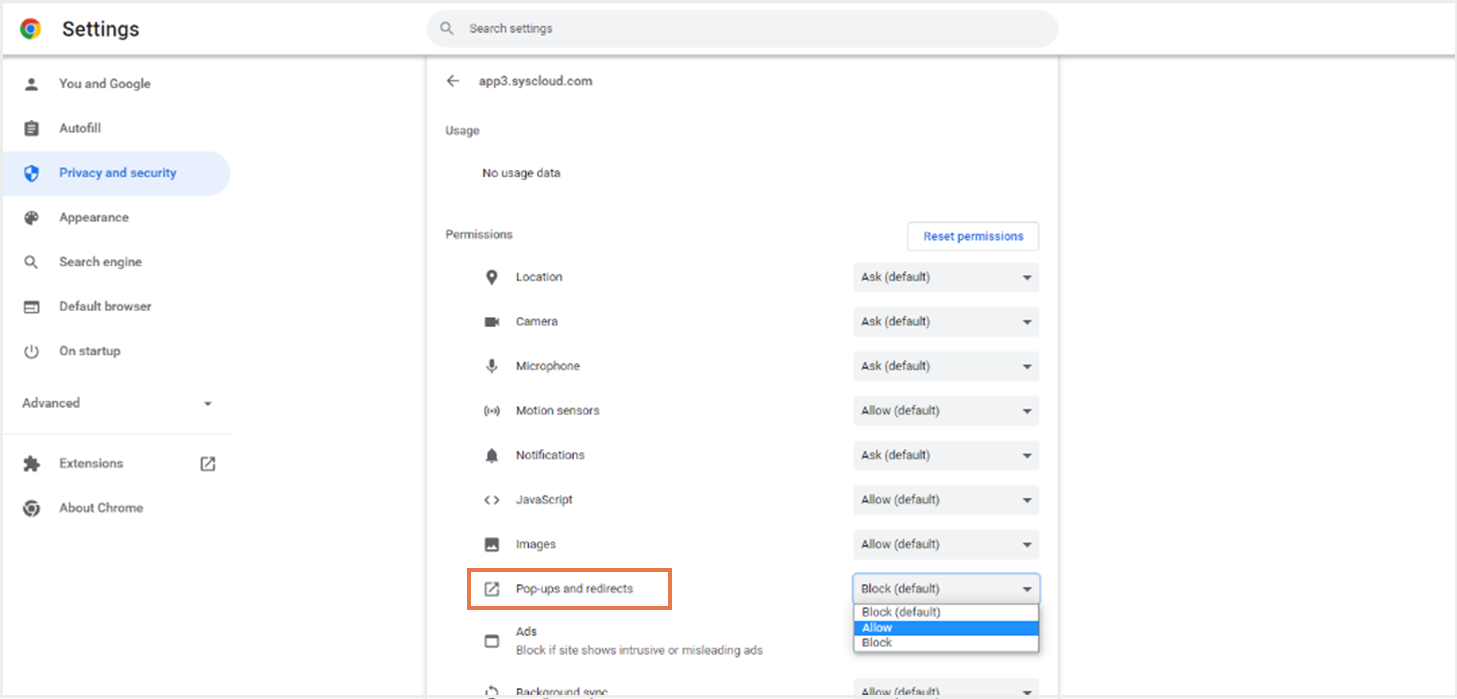
-Aug-01-2022-12-37-27-80-PM.png?height=120&name=Untitled%20design%20(1)-Aug-01-2022-12-37-27-80-PM.png)