-
Get started with Turbo backup
-
Manage Legacy backup
-
Google Workspace
-
Google Classroom
-
Microsoft 365
-
Slack
-
QuickBooks Online
-
Xero
-
HubSpot
-
Salesforce
-
Box
-
Sky - AI Copilot
-
Add-ons
-
Partner Portal
-
Subscription and payments
-
Manage admin roles
-
Manage account
-
K-12 Security & Compliance
-
Google Drive Encryption
-
Uncategorized
-
Shopify
-
Cookie consent
How can I export a Google Classroom from the SysCloud backup application?
Follow the below steps to export a Google Classroom from the SysCloud backup application.
- Step 1: Login to the SysCloud backup application using your super admin credentials.
- Step 2: Navigate to Archives and select Google Classroom from the Backup and Restore drop-down menu.
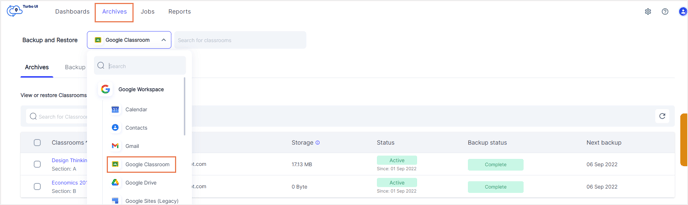
- Step 3: Select the Classroom that you need to export by checking the box next to the Classroom name. Click Export.
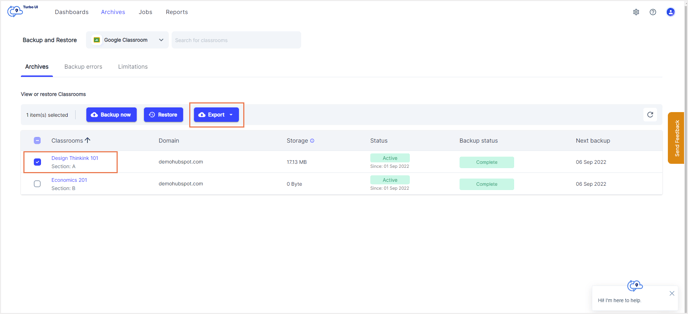
- Step 4: Choose one of the three export options. (Export to .csv, Export to .pdf, Export to .xlm). In the export pop-up that appears, add any comments to be shown in the export report (optional) and click Export.
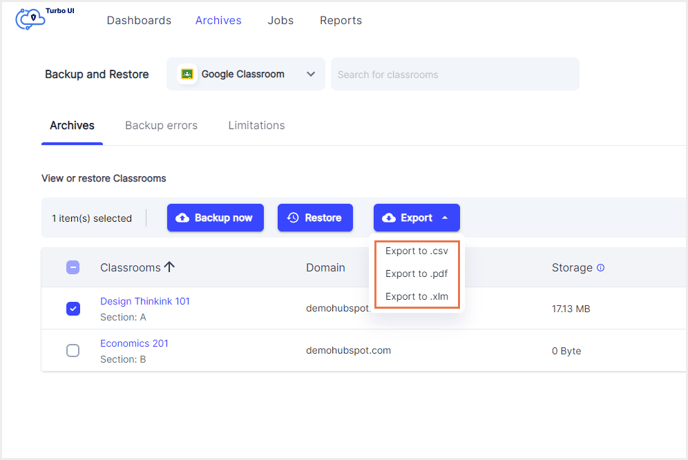
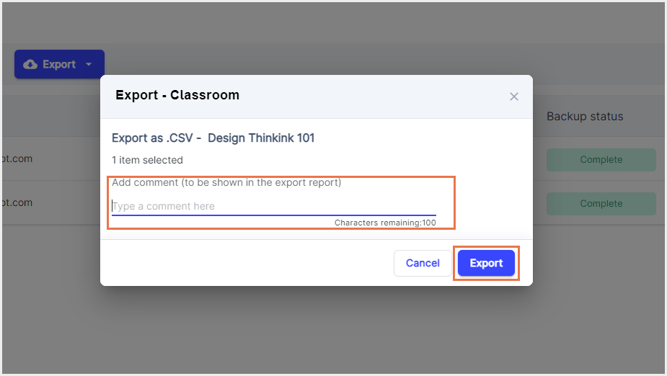
To see the export progress, navigate to Reports, and select Export report under Google Workspace in the Reports drop-down.
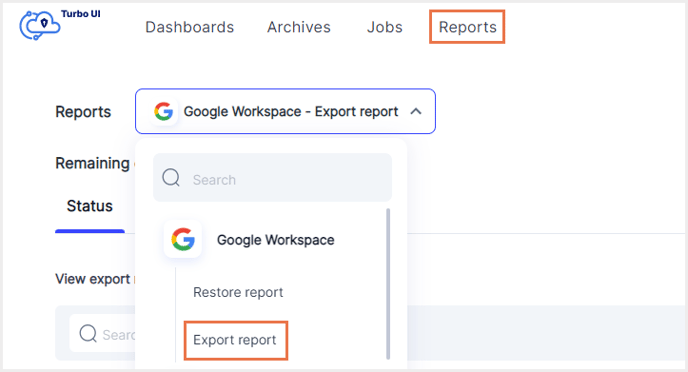
-Aug-01-2022-12-37-27-80-PM.png?height=120&name=Untitled%20design%20(1)-Aug-01-2022-12-37-27-80-PM.png)