- Help Center
- Slack
- Export Slack data
-
Get started with Turbo backup
-
Manage Legacy backup
-
Google Workspace
-
Google Classroom
-
Microsoft 365
-
Slack
-
QuickBooks Online
-
Xero
-
HubSpot
-
Salesforce
-
Box
-
Sky - AI Copilot
-
Add-ons
-
Partner Portal
-
Subscription and payments
-
Manage admin roles
-
Manage account
-
K-12 Security & Compliance
-
Google Drive Encryption
-
Uncategorized
-
Shopify
-
Cookie consent
How to export a Slack channel?
Step 1: Sign in to your SysCloud account.
Step 2: Navigate to Archives> Slack.
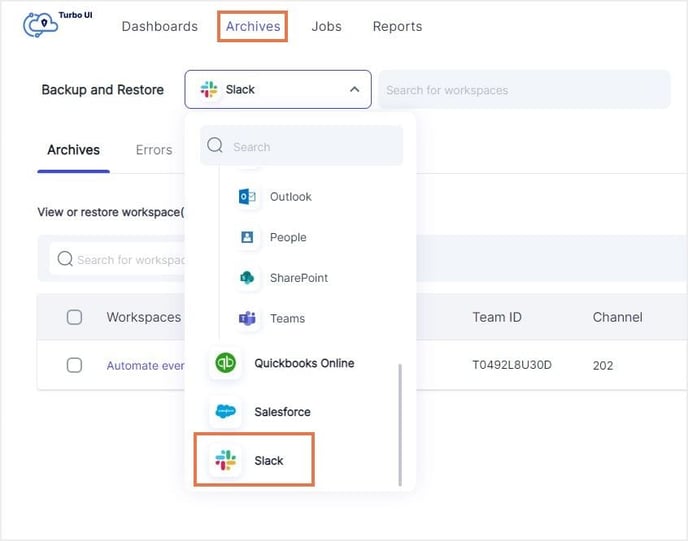
Step 3: Choose the Slack Workspace the channel belongs to.
Step 4: From the navigation bar on top, navigate to "Private channels" if you want to export private channels.
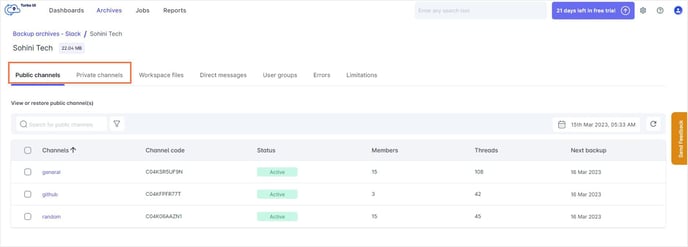
Step 5: Select the Slack channel you want to export by clicking the checkbox next to the channel name (you can choose multiple channels to be exported at once).
Step 6: Click the “Export” option from the top.
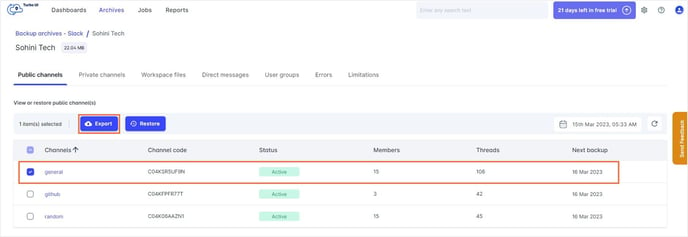
Step 7: Add any comments if needed and click “Export.”
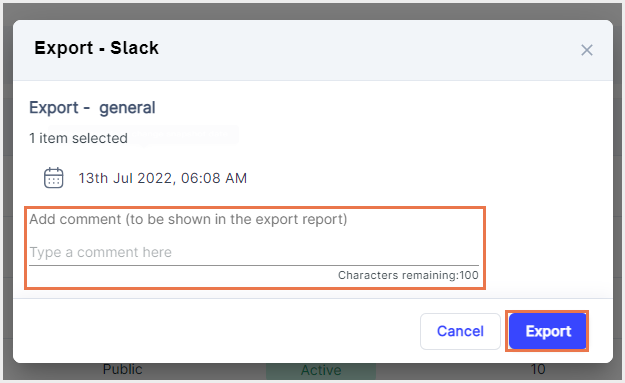
-Aug-01-2022-12-37-27-80-PM.png?height=120&name=Untitled%20design%20(1)-Aug-01-2022-12-37-27-80-PM.png)