- Help Center
- Microsoft 365
- Export
-
Get started with Turbo backup
-
Manage Legacy backup
-
Google Workspace
-
Google Classroom
-
Microsoft 365
-
Slack
-
QuickBooks Online
-
Xero
-
HubSpot
-
Salesforce
-
Box
-
Sky - AI Copilot
-
Add-ons
-
Partner Portal
-
Subscription and payments
-
Manage admin roles
-
Manage account
-
K-12 Security & Compliance
-
Google Drive Encryption
-
Uncategorized
-
Shopify
-
Cookie consent
How to export a Team’s channel(s) from the SysCloud backup application?
Follow the steps below to export a Teams channel from the SysCloud backup application:
Step 1: Log in to the SysCloud backup application using your admin credentials.
Step 2: Click on “Archives” and select “MS Teams” from the Backup and Restore dropdown.
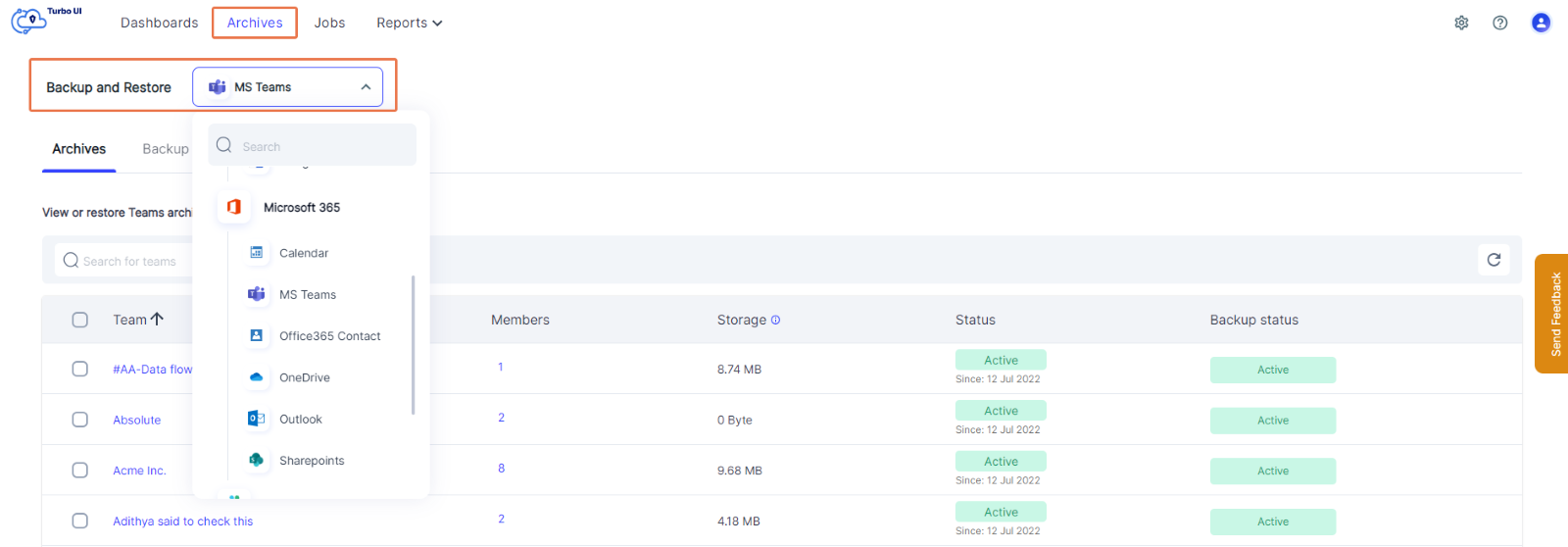
Step 3: Choose the Teams account the channel you want to export belongs to.
Step 4: Select “Channels” from the navigation bar on top.
Step 5: Select the Teams channel you want to export by clicking the checkbox next to the channel name (you can choose multiple channels to be exported at once).
Step 6: Click the “Export” option from the top.
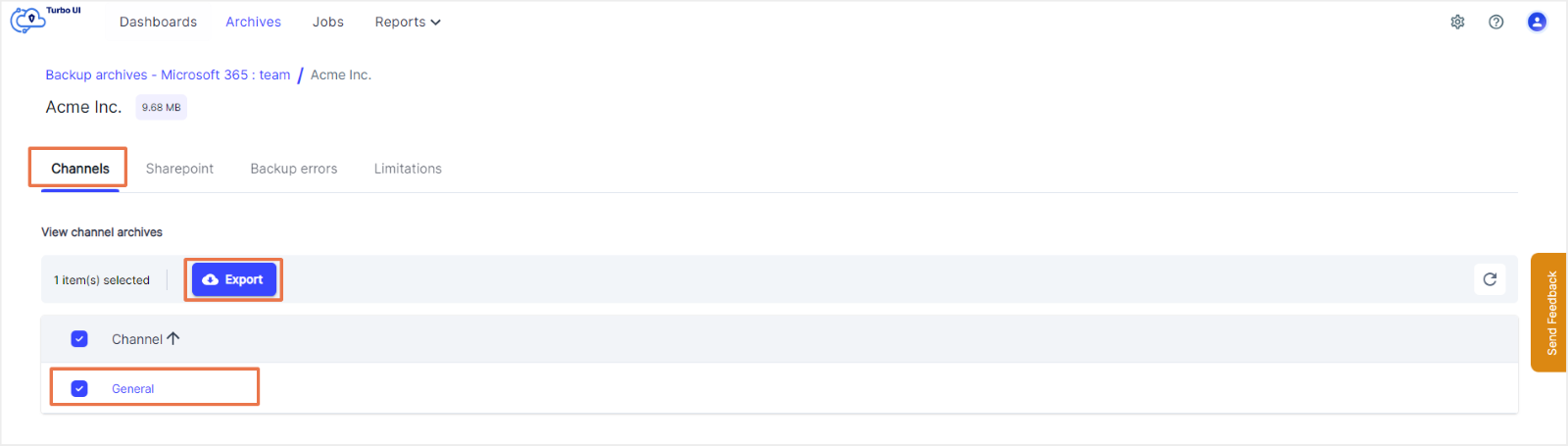
Step 7: In the export pop-up box, add comments to be shown in the restore report (optional) and click on Export to confirm the export.
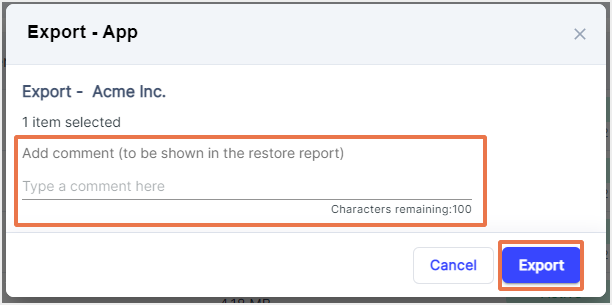
-Aug-01-2022-12-37-27-80-PM.png?height=120&name=Untitled%20design%20(1)-Aug-01-2022-12-37-27-80-PM.png)