- Help Center
- K-12 Security & Compliance
- Google Workspace security and compliance
-
Get started with Turbo backup
-
Manage Legacy backup
-
Google Workspace
-
Google Classroom
-
Microsoft 365
-
Slack
-
QuickBooks Online
-
Xero
-
HubSpot
-
Salesforce
-
Box
-
Sky - AI Copilot
-
Add-ons
-
Partner Portal
-
Subscription and payments
-
Manage admin roles
-
Manage account
-
K-12 Security & Compliance
-
Google Drive Encryption
-
Uncategorized
-
Shopify
-
Cookie consent
How to install the SysCloud Web Filter on a Chromebook?
Follow these steps to add the SysCloud Web Filter extension to your Chrome browser:
- Log in to your G Suite Admin Console.
- Click “Devices.”
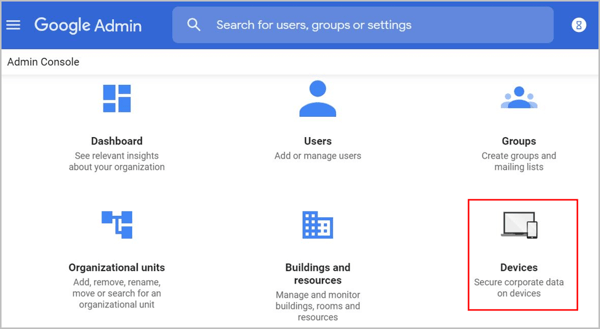
- Click “Chrome management” on the left-hand side pane.
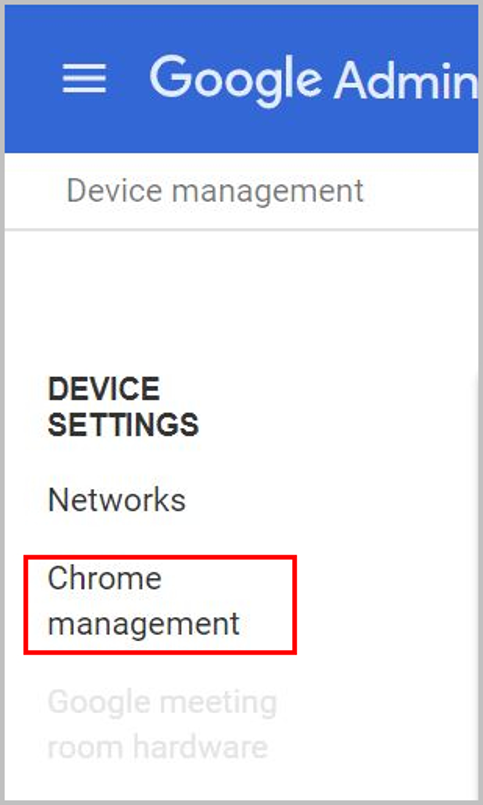
- Click “Apps & extensions.”
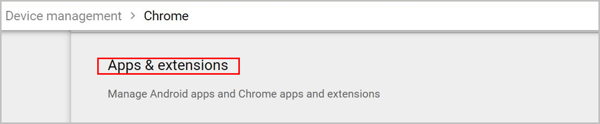
-
Click on the “+” icon.
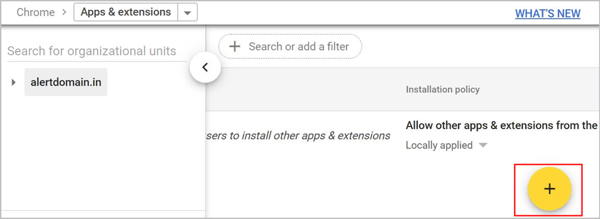
- Select the “Add from Chrome Web Store” icon.
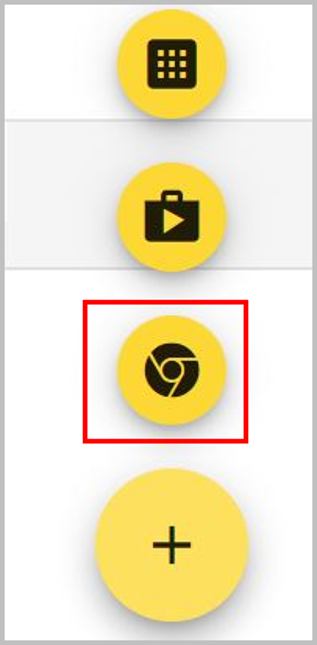
-
Search “SysCloud Chromebook Filter” and click the “+ SELECT” button.
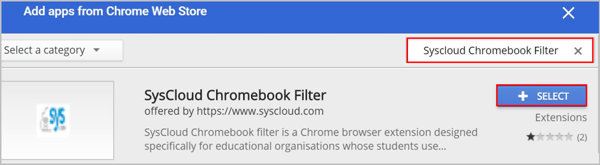
- Click on the drop-down icon beside the SysCloud Chromebook Filter and select “Force install.”
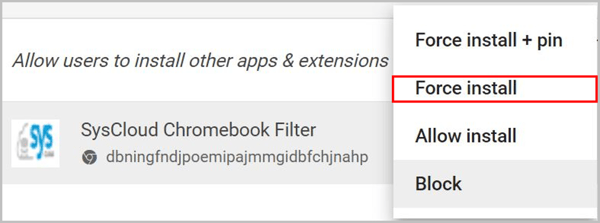
-
Click “SAVE.”

-Aug-01-2022-12-37-27-80-PM.png?height=120&name=Untitled%20design%20(1)-Aug-01-2022-12-37-27-80-PM.png)