How to perform an on-demand backup for a classroom using the SysCloud backup application?
Follow the below steps to perform an on-demand backup of the SysCloud backup application.
- Step 1: Log in to the SysCloud backup application using your admin credentials.
- Step 2: Navigate to Archives and select Google Classroom from the Backup and Restore drop-down.
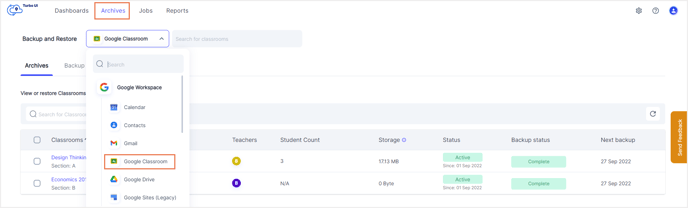
- Step 3: Select the classroom for which you want to perform an on-demand backup. Click Backup now.
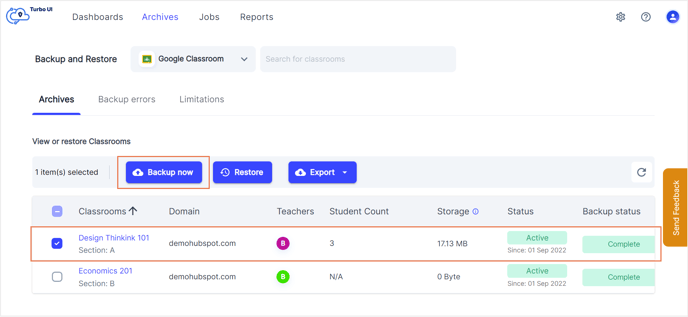
- Step 4: In the pop-up box that appears, click Backup now to confirm the backup.
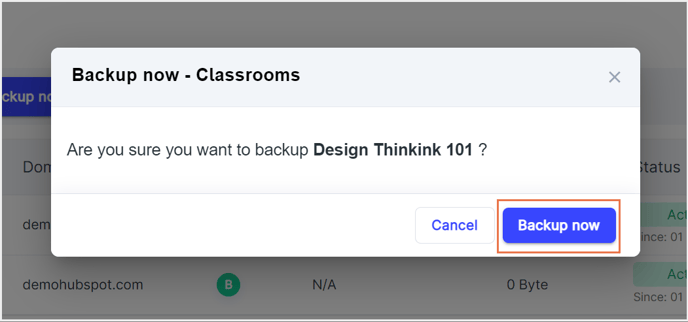
This will instantly start the backup for the selected classroom.