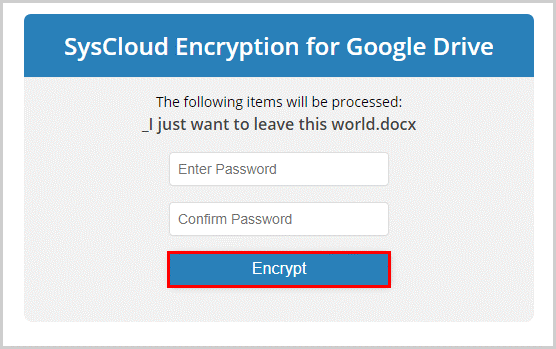How do I manually encrypt files?
Manual encryption can be done in two ways:
- Through Google Drive:
1. Open Google Drive. Right-click on the file and select “SysCloud Encryption for Google Drive.”
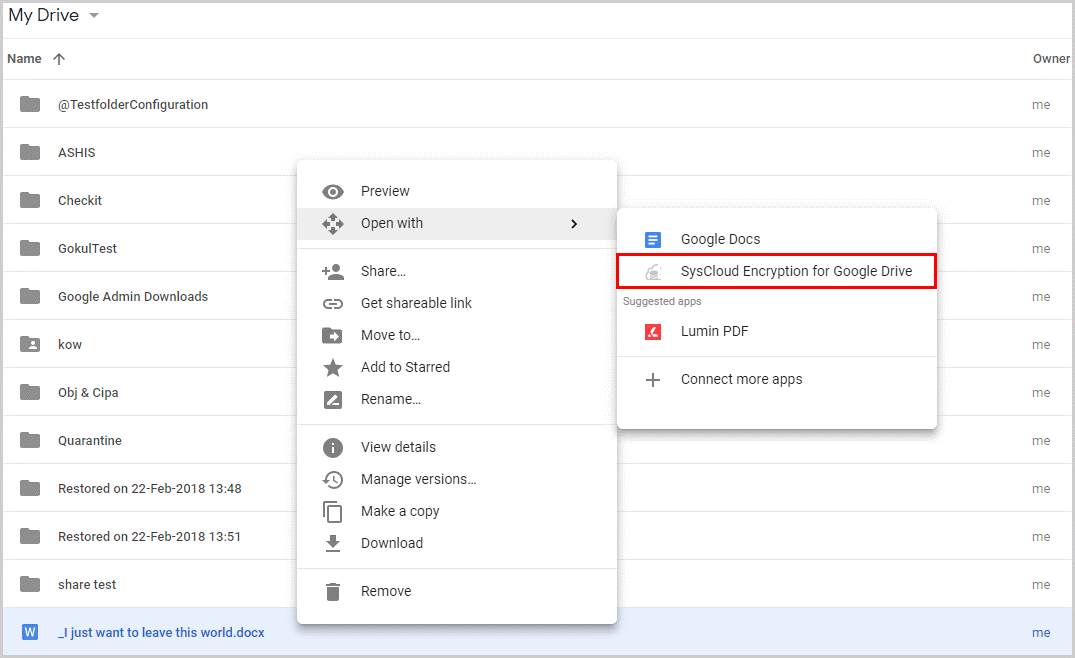
2. Enter and confirm your password by clicking “Encrypt.”
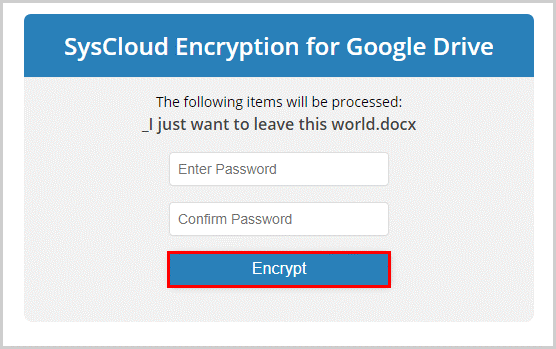
- Through the SysCloud Application:
1. Log in to SysCloud Application.
2. Under the “Data Loss Prevention” module, select “Reports” and click “Document Sharing Insights.”
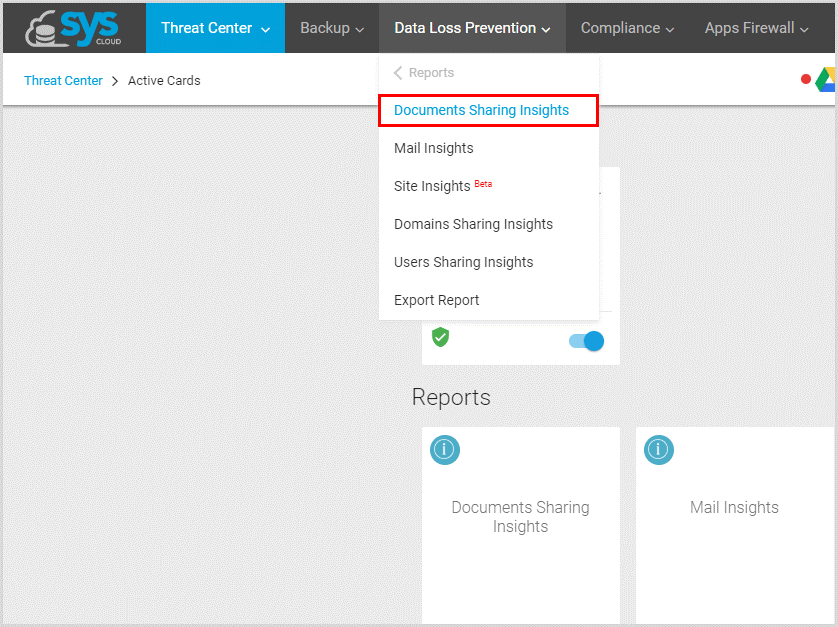
3. Select the files, click “Actions,” and select “Apply Encryption.”
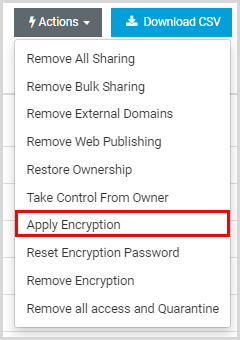
4. Enter the password and click “Encrypt.”