- Help Center
- K-12 Security & Compliance
- Microsoft 365 security and compliance
-
Get started with Turbo backup
-
Manage Legacy backup
-
Google Workspace
-
Google Classroom
-
Microsoft 365
-
Slack
-
QuickBooks Online
-
Xero
-
HubSpot
-
Salesforce
-
Box
-
Sky - AI Copilot
-
Add-ons
-
Partner Portal
-
Subscription and payments
-
Manage admin roles
-
Manage account
-
K-12 Security & Compliance
-
Google Drive Encryption
-
Uncategorized
-
Shopify
-
Cookie consent
Office 365
Office 365 basic login FAQ's.
1. How to log in to SysCloud Application?
There are two ways to log in to the SysCloud Backup application:
- Through Office 365 login page:
* Log in to Office 365 with your account credentials.
* Select the SysCloud Cloud Security & Compliance application.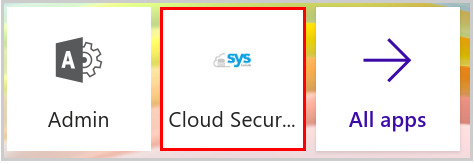
Note: If you do not find it in the application section, Click “All apps” and search under the “Your company” section.
2. Through the SysCloud login page:
- Go to app.syscloud.com.
- Select your Cloud: G Suite or Office 365 and log in.
Note: End-user access will be available only if your admin has turned it on in the application.
2. Where will I find my violations?
Follow these steps to check your policy violations:
- Log in to the SysCloud Security and Backup Application.
- Click on “Safety, Security & Compliance” and select “Violations”.
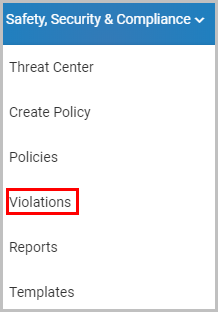
- Select the required policy to view the violations associated with it.
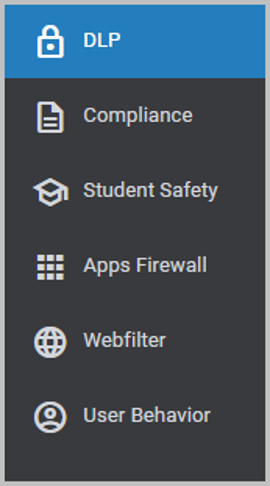
- Click on the document name to preview the document.

- Click on the vertical ellipsis icon to get the complete violation details.

3. How to raise an exception for a violation?
Follow these steps to raise an exception for your violation:
- Log in to the SysCloud Security and Backup Application.
- Click on “Safety, Security & Compliance” and select “Violations”.
- Select the required policy to view the violations associated with it.
- Select the violation that you want to raise an exception.
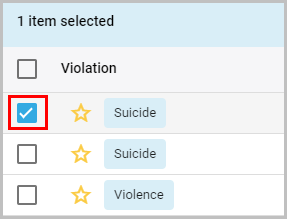
- Click on the “ACTIONS” button and select “Request Exception.”
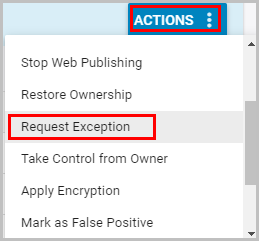
- Type in your reason for the exception and click on “CONTINUE.”
.png?width=600&name=CLICK%20CONTINUE%20(2).png)
Your exception request will be added to the violation.
-Aug-01-2022-12-37-27-80-PM.png?height=120&name=Untitled%20design%20(1)-Aug-01-2022-12-37-27-80-PM.png)