- Help Center
- Google Drive Encryption
-
Get started with Turbo backup
-
Manage Legacy backup
-
Google Workspace
-
Google Classroom
-
Microsoft 365
-
Slack
-
QuickBooks Online
-
Xero
-
HubSpot
-
Salesforce
-
Box
-
Sky - AI Copilot
-
Add-ons
-
Partner Portal
-
Subscription and payments
-
Manage admin roles
-
Manage account
-
K-12 Security & Compliance
-
Google Drive Encryption
-
Uncategorized
-
Shopify
-
Cookie consent
How to remove encryption password for a Drive file/folder?
Follow these steps to remove the encryption password for a Drive file/folder:
1. Log in to SysCloud Application. Under the “Data Loss Prevention” module, select “Reports” and click “Document Sharing Insights.”
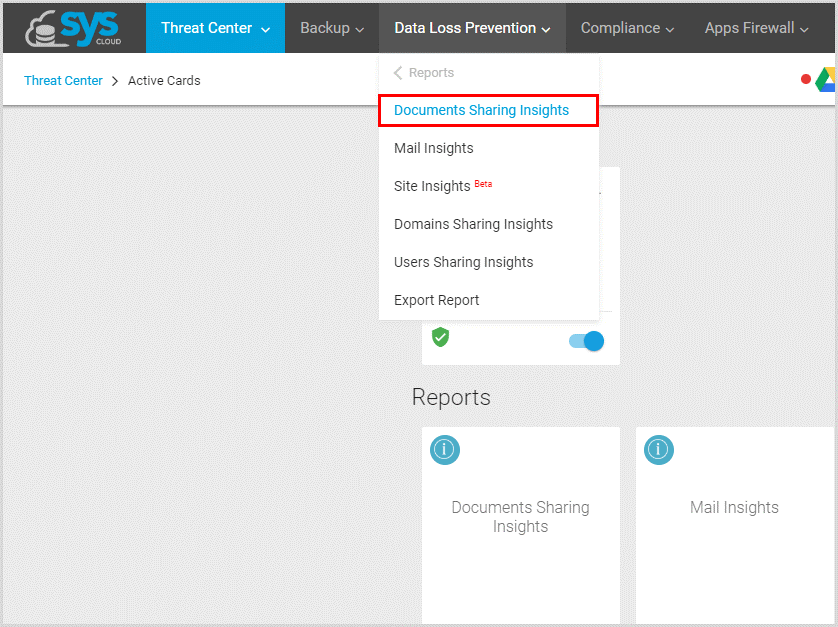
2. Click on the search bar, set the drop-down in “Encrypted” section as “Yes,” and click on “Search.”
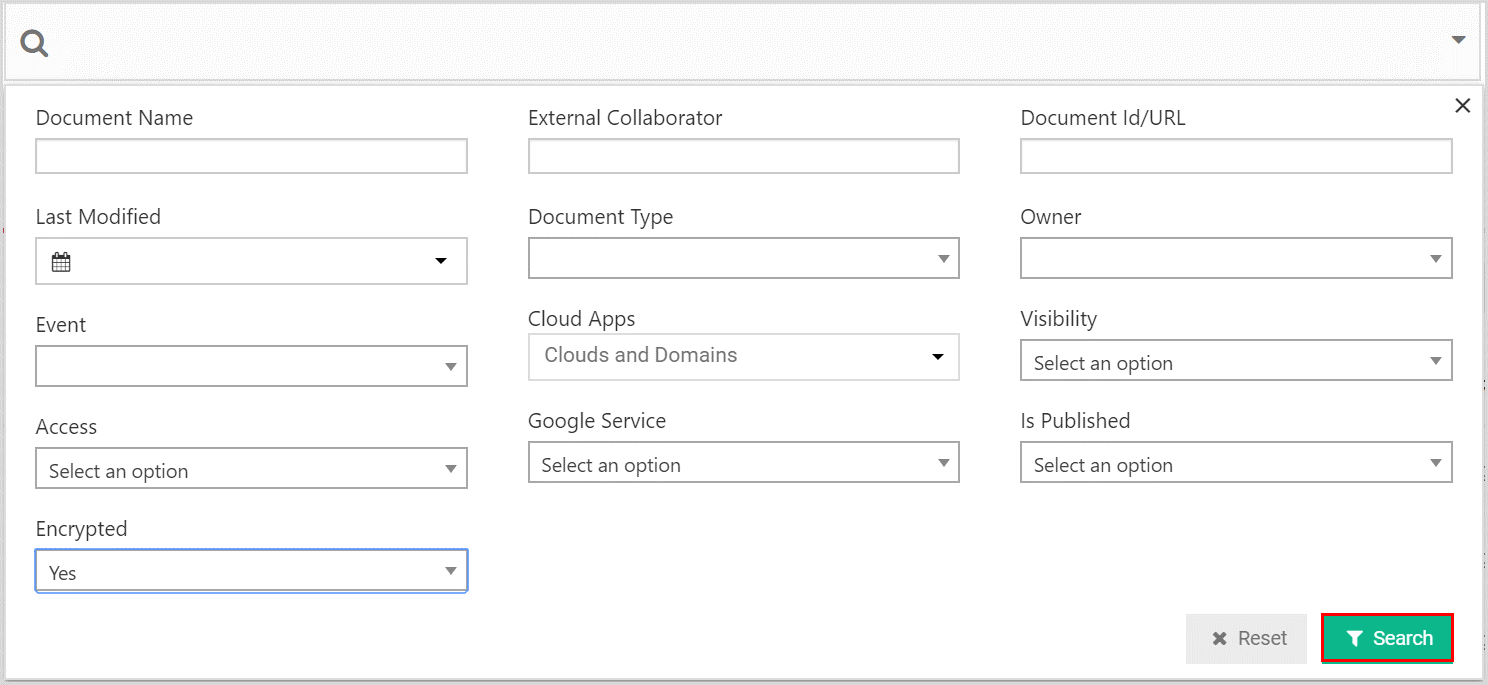
3. Select the files, click “Actions,” and select “Remove Encryption.”
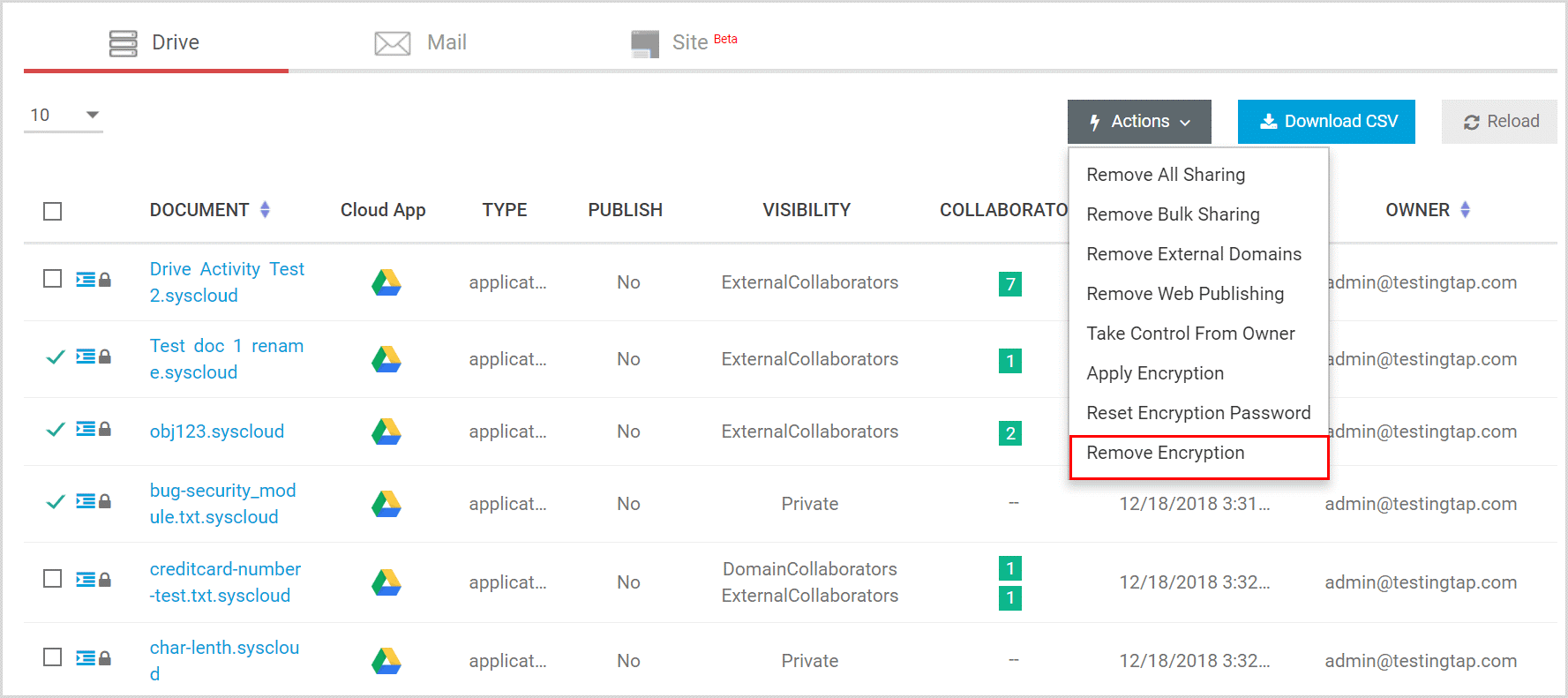
Note: You can also select a user account in the “Owner” filter to search for a specific person’s files and decrypting them.
-Aug-01-2022-12-37-27-80-PM.png?height=120&name=Untitled%20design%20(1)-Aug-01-2022-12-37-27-80-PM.png)