- Help Center
- Google Workspace
- Restore
-
Get started with Turbo backup
-
Manage Legacy backup
-
Google Workspace
-
Google Classroom
-
Microsoft 365
-
Slack
-
QuickBooks Online
-
Xero
-
HubSpot
-
Salesforce
-
Box
-
Sky - AI Copilot
-
Add-ons
-
Partner Portal
-
Subscription and payments
-
Manage admin roles
-
Manage account
-
K-12 Security & Compliance
-
Google Drive Encryption
-
Uncategorized
-
Shopify
-
Cookie consent
How can I restore my Google Calendar data from the SysCloud backup application?
Follow the steps below to restore the Google Calendar data from the SysCloud backup application:
Step 1: Log in to SysCloud using your admin credentials.
Step 2: Click on Archives and select Calendar from the Backup and Restore drop-down. Select the user account from the list by clicking the checkbox next to the account name and click on Restore. 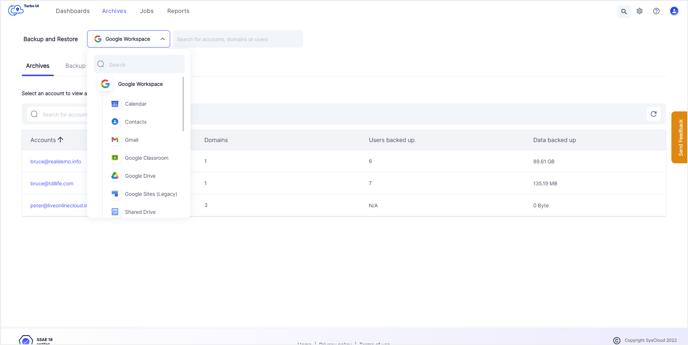
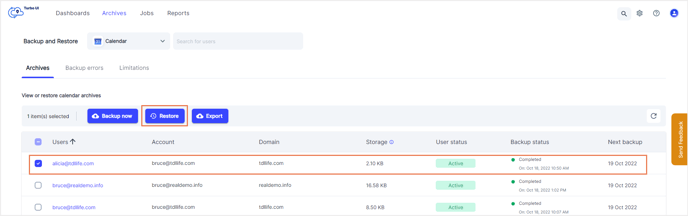
Note: You can also restore your Google Calendar data by navigating to the App Archives. Select Calendar in the app archive and then select a user account to restore the Calendar data by clicking the checkbox next to the username and click on Restore.
Step 3: In the restore pop-up box, select the snapshot date and time and select an account to restore the data. 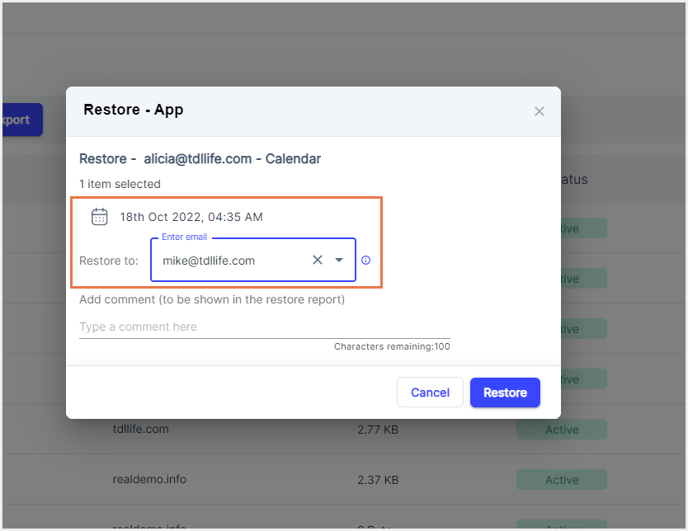
Note: By default, data is restored to the same account from which it was deleted. To perform a cross-user restore, you can select a different account of the same domain.
Step 4: Add comments to be shown in the Restore Report (optional) and click on Restore to confirm the restore. -2.png?width=688&name=Restore%20pop-up%20(1)-2.png)
-Aug-01-2022-12-37-27-80-PM.png?height=120&name=Untitled%20design%20(1)-Aug-01-2022-12-37-27-80-PM.png)