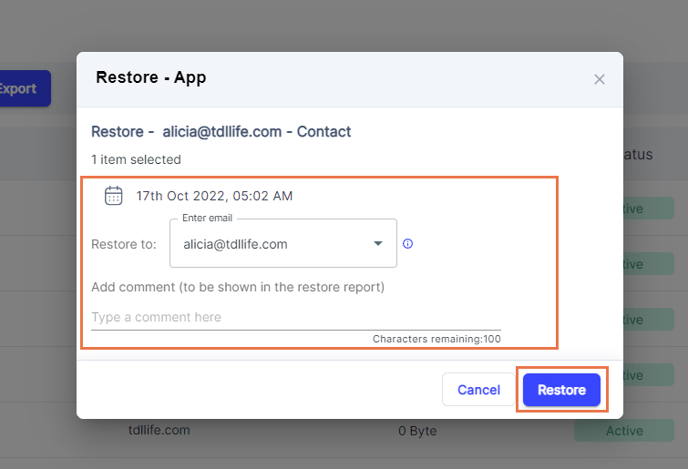How can I restore my Google Contacts data from the SysCloud backup application?
Applicable for the Turbo backup version
Follow the steps below to restore the Google Contacts data from the SysCloud backup application:
Step 1: Login to SysCloud using your admin credentials.
Step 2: Click on Archives and select Contacts from the Backup and Restore drop down. Select the user account from the list by clicking the checkbox next to the account name and click on Restore. 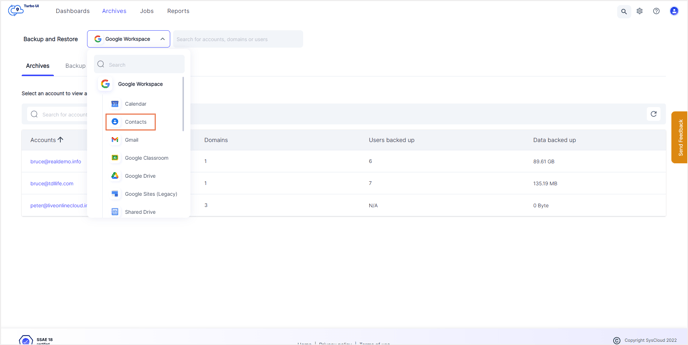
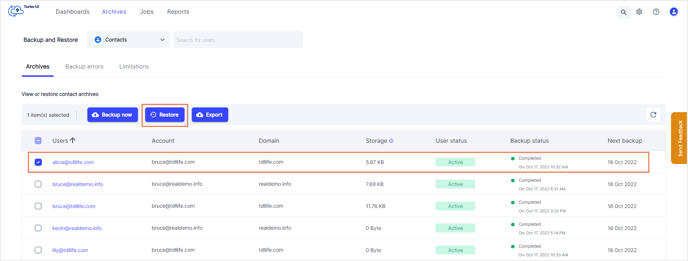
Note: You can also restore your Google Contacts data by navigating to the App Archives. Select Contacts in the app archive and then select a user account to restore the Contacts data by clicking the checkbox next to the username and click on Restore.
Step 3: In the restore pop-up box, select the snapshot date and time and select an account to restore the data.
Note: By default, data is restored to the same account from which it was deleted. To perform a cross-user restore, you can select a different account of the same domain.
Step 4: Add comments to be shown in the Restore Report (optional) and click on Restore to confirm the restore.