- Help Center
- QuickBooks Online
- Restore
-
Get started with Turbo backup
-
Manage Legacy backup
-
Google Workspace
-
Google Classroom
-
Microsoft 365
-
Slack
-
QuickBooks Online
-
Xero
-
HubSpot
-
Salesforce
-
Box
-
Sky - AI Copilot
-
Add-ons
-
Partner Portal
-
Subscription and payments
-
Manage admin roles
-
Manage account
-
K-12 Security & Compliance
-
Google Drive Encryption
-
Uncategorized
-
Shopify
-
Cookie consent
How to restore QuickBooks Online attachables from the SysCloud backup application?
Step 1: Log in to your SysCloud account.
Step 2: Click “Archives> QuickBooks Online”.

Step 3: Select the company you want to restore the list to.

Step 4: Click “Attachables” from the Navigation menu bar on top.

Step 5: Choose the attachable you want to restore by clicking the checkbox next to the file or note name. You can select multiple files/notes to be restored. Click “Restore” from the action tab on top.
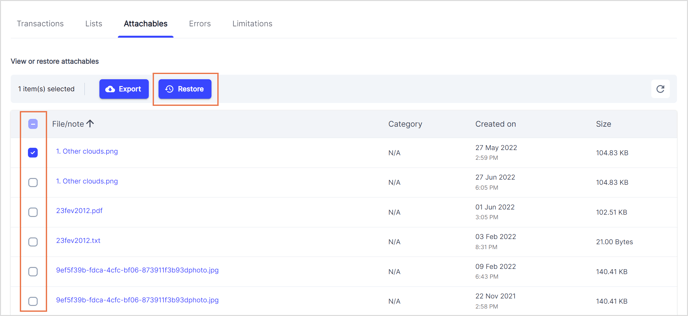
Step 6: In the confirmation dialog box, select the checkbox next to “Overwrite attachables” if you want the attachable in your QuickBooks Online account to be overwritten (if you unselect the checkbox, the attachable(s) will be restored with new IDs). You can also add any comments in the “Add comment” section and they will be added to the restore report. Click the Restore button.
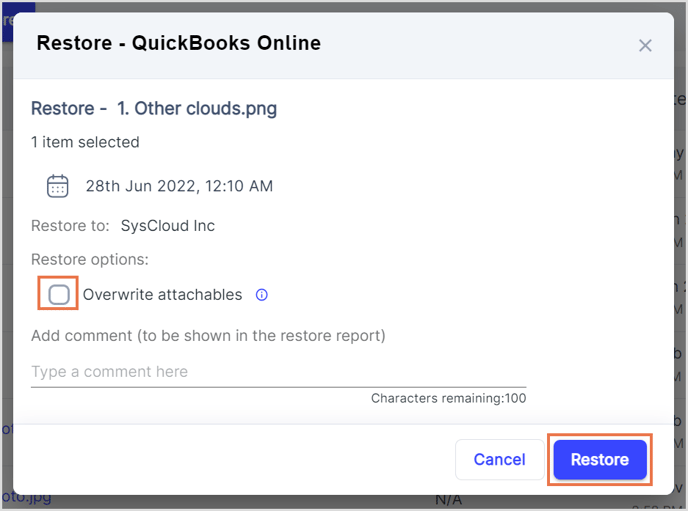
-Aug-01-2022-12-37-27-80-PM.png?height=120&name=Untitled%20design%20(1)-Aug-01-2022-12-37-27-80-PM.png)